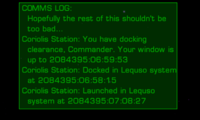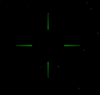Difference between revisions of "View Screen"
Cholmondely (talk | contribs) (→Comms Log: Added picture) |
Cholmondely (talk | contribs) (→OXPs: Added Console Log MFD) |
||
| (13 intermediate revisions by 3 users not shown) | |||
| Line 1: | Line 1: | ||
| − | [[Image:Viewscreen sample.png|800px | + | [[Image:Viewscreen sample.png|thumb|center|800px|The view screen shows several items.<br> |
| − | + | *The view!<br> | |
| − | The view screen shows several items. | + | *The Vanilla-game [[HUD]], at the bottom of the screen. This includes the red [[Scanner]], the blue/green [[Compass]], green/yellow gauges, missile pylon display ''etc''.<br> |
| + | *The central green cross-hairs (obscured by the planet) are used for accurate orientation of the ship during navigation and docking manoeuvers, as well as having obvious functions in combat.<br> | ||
| + | *This screen shot does ''not'' show the Comms Log: the Comms Log (of messages to you from stations, ships, ''etc''.) is also displayed on the View Screen: press >> <font color="Red">''' ` '''</font> << - the "grave accent" - to recall it after it fades. The last "messager" will be identified on the scanner <br> | ||
| + | *There is also a Message Log which displays information about targeted ships, some warnings ''etc''.]] | ||
| + | <div style="clear:both"></div> | ||
| − | The | + | __TOC__ |
| + | == Overview == | ||
| + | The Sanya Amiya TLF glare-reducing view screen shows a processed view of the exterior of the ship using feed from four digiFeed cameras mounted on the contours of the hull. The views are displayed at 4 terapixel resolution and are intelligently processed before being displayed to reduce glare from solar objects and to enhance the available light, allowing greater clarity. | ||
| − | + | During flight, the four available cameras are quickly selected: | |
*''Forward View'' <br/>Press <font color="Red">'''f1'''</font> or <font color="Red">'''1'''</font>. | *''Forward View'' <br/>Press <font color="Red">'''f1'''</font> or <font color="Red">'''1'''</font>. | ||
*''Aft View'' <br/>Press <font color="Red">'''f2'''</font> or <font color="Red">'''2'''</font>. | *''Aft View'' <br/>Press <font color="Red">'''f2'''</font> or <font color="Red">'''2'''</font>. | ||
*''Port View'' <br/>Press <font color="Red">'''f3'''</font> or <font color="Red">'''3'''</font>. | *''Port View'' <br/>Press <font color="Red">'''f3'''</font> or <font color="Red">'''3'''</font>. | ||
| − | *''Starboard View'' <br/>Press <font color="Red">'''f4'''</font> or <font color="Red">''' | + | *''Starboard View'' <br/>Press <font color="Red">'''f4'''</font> or <font color="Red">'''4'''</font>. |
| − | Other view functions may also be called upon at any time, using the console: | + | Other view functions may also be called upon at any time, using the astrogation console: |
*''Status screen''<br/>Press <font color="Red">'''f5'''</font> or <font color="Red">'''5'''</font><br/>Displays present location and condition, fuel, economic and legal status, and lists the installed equipment. | *''Status screen''<br/>Press <font color="Red">'''f5'''</font> or <font color="Red">'''5'''</font><br/>Displays present location and condition, fuel, economic and legal status, and lists the installed equipment. | ||
*''Manifest screen''<br/>Press <font color="Red">'''f5'''</font> or <font color="Red">'''5'''</font> twice<br/>Displays the contents of the hold, and any eventual contract commitments. | *''Manifest screen''<br/>Press <font color="Red">'''f5'''</font> or <font color="Red">'''5'''</font> twice<br/>Displays the contents of the hold, and any eventual contract commitments. | ||
| Line 20: | Line 26: | ||
Note that the View Screen (in the Vanilla game HUD) contains two invisible [[MFD]]s which become activated if you have any relevant OXP's loaded. | Note that the View Screen (in the Vanilla game HUD) contains two invisible [[MFD]]s which become activated if you have any relevant OXP's loaded. | ||
| + | |||
| + | === Viewscreens - or windows? === | ||
| + | There is a hidden debate in Oolite as to whether these are viewscreens - or transparent windows. The author of this page, [[User:Selezen]] is in the majority viewscreen school. As is [[User:Smivs|Smivs]]. Others, such as [[User:Gasagostinho|Gasagostinho]] belong to the windows school (see his [[Dangerous HUD]] for example - glass windows at the front and sides, with a monitor for the F4 rear view. | ||
| + | |||
| + | === Tutorial === | ||
| + | The in-game [[Tutorial]] includes a familiarisation package for this View Screen and HUD. | ||
== OXPs == | == OXPs == | ||
| Line 29: | Line 41: | ||
*See [[Communication]] for yet more OXP's | *See [[Communication]] for yet more OXP's | ||
| + | |||
| + | === Message Log === | ||
| + | *[https://bb.oolite.space/viewtopic.php?t=21525 Console Log MFD] (2023 - only works on Oolite v.1.91 or newer) saves old Console Messages and puts them on an MFD | ||
=== Glare === | === Glare === | ||
| − | *[[Glare Clarifier]] allows you to purchase ''sun-specs' to cut the solar glare: [ | + | *[[Glare Clarifier]] allows you to purchase ''sun-specs' to further cut the solar glare: [https://bb.oolite.space/viewtopic.php?f=2&t=16964 BB thread], [[User:Wildeblood]] (2014) |
| − | *[[Glare Filter]] ditto: [ | + | *[[Glare Filter]] ditto: [https://bb.oolite.space/viewtopic.php?f=4&t=16533 BB thread], [[User:Spara|Spara]] (2014) |
*[[Fighter HUD (Oolite)]] also includes glare filters | *[[Fighter HUD (Oolite)]] also includes glare filters | ||
| − | *[[Xenon HUD]] | + | *[[Xenon HUD]] includes a change of screen for sun-glare to enhance readability of the HUD and MFDs |
=== MFD's === | === MFD's === | ||
| Line 45: | Line 60: | ||
*[[Sniper Camera System HUD]] modifies the viewscreen for sniping | *[[Sniper Camera System HUD]] modifies the viewscreen for sniping | ||
| + | [[File:Crosshairs - Pulse Laser.png|thumb|right|100px|Pulse Laser crosshairs]] | ||
=== Crosshairs === | === Crosshairs === | ||
*For modifications of the Crosshairs see | *For modifications of the Crosshairs see | ||
| Line 51: | Line 67: | ||
== Links == | == Links == | ||
| + | *[[Communication]] | ||
| + | *[[Target]] - Viewscreen, Compass & Telescope OXP "targets" | ||
| + | |||
| + | === Colours/Gamma Correction/Colour Blindness === | ||
| + | Go into the game options and bump the Gamma setting up a few notches.. it helps make ships stand out more against the background, in a similar way to changing the monitor brightness, but unlike changing the brightness setting, it doesn't reduce the blackness of space.. try playing around with the Gamma level until you get the effect you want. You can really make the ships "pop" against the background, making them considerably easier to spot. | ||
| + | |||
| + | See http://www.lagom.nl/lcd-test/gamma_calibration.php for more detail | ||
| + | |||
| + | :''These improvements have been included in the new Nightlies for Oolite v.1.91 (see the bottom of [https://www.oolite.space/download/ this] page)'' | ||
| + | *[https://bb.oolite.space/viewtopic.php?f=8&t=21311 HDR Displays] (2022) | ||
| + | *[https://bb.oolite.space/viewtopic.php?f=2&t=21231 Sky Colors Gamma Correction] (2022) | ||
| + | *[https://bb.oolite.space/viewtopic.php?f=2&t=21307 Accessibility] for those with Protanopia, Deuteranopia and Tritanopia (2022) | ||
| + | |||
=== Screens/Monitors === | === Screens/Monitors === | ||
| − | *[ | + | *[https://bb.oolite.space/viewtopic.php?f=2&t=13157 oolite cockpit/increasing the viewing angle] (2012-15): a 180° angle for multiple screens |
| + | *[https://bb.oolite.space/viewtopic.php?f=2&t=18903 Changing the Field of View] (2017) - ''the current range is from 30 degrees to 80 degrees''. | ||
=== Multiple Screens === | === Multiple Screens === | ||
| − | *[ | + | *[https://bb.oolite.space/viewtopic.php?f=2&t=13157 oolite cockpit/increasing the viewing angle] (2012-15): a 180° angle for multiple screens |
| − | *[ | + | *[https://bb.oolite.space/viewtopic.php?f=2&t=13864 Multiple screens discussion] (2013) |
| + | *[https://bb.oolite.space/viewtopic.php?f=4&t=20899 External dashboards] (2021) | ||
=== Headtracking (Free-View) === | === Headtracking (Free-View) === | ||
*[https://www.youtube.com/watch?v=i3ZTh7lBpOs Getafix's YouTube Demo] (2015) | *[https://www.youtube.com/watch?v=i3ZTh7lBpOs Getafix's YouTube Demo] (2015) | ||
| − | *[ | + | *[https://bb.oolite.space/viewtopic.php?f=2&t=17145 Oolite Headtracking] BB Thread (2015) |
| − | *[ | + | *[https://bb.oolite.space/viewtopic.php?f=2&t=19000 3d cockpit idea] BB Thread (2017) |
{{NavBox - Oolite Equipment}}[[Category:Equipment]] | {{NavBox - Oolite Equipment}}[[Category:Equipment]] | ||
Latest revision as of 10:32, 18 June 2025
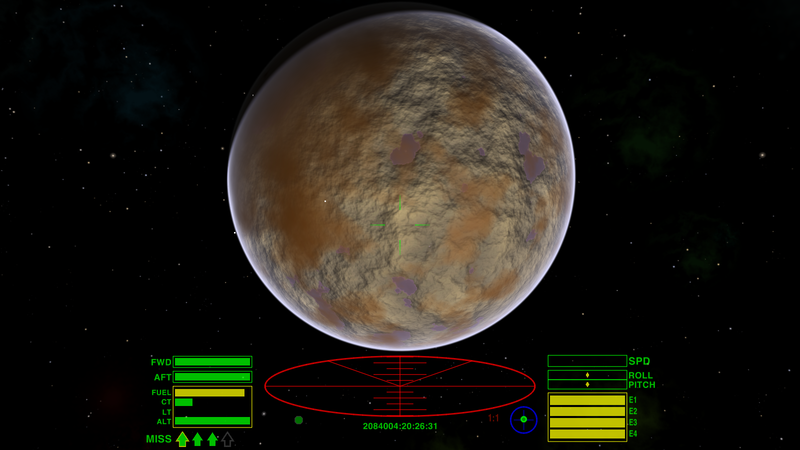
*The view!
*The Vanilla-game HUD, at the bottom of the screen. This includes the red Scanner, the blue/green Compass, green/yellow gauges, missile pylon display etc.
*The central green cross-hairs (obscured by the planet) are used for accurate orientation of the ship during navigation and docking manoeuvers, as well as having obvious functions in combat.
*This screen shot does not show the Comms Log: the Comms Log (of messages to you from stations, ships, etc.) is also displayed on the View Screen: press >> ` << - the "grave accent" - to recall it after it fades. The last "messager" will be identified on the scanner
*There is also a Message Log which displays information about targeted ships, some warnings etc.
Contents
Overview
The Sanya Amiya TLF glare-reducing view screen shows a processed view of the exterior of the ship using feed from four digiFeed cameras mounted on the contours of the hull. The views are displayed at 4 terapixel resolution and are intelligently processed before being displayed to reduce glare from solar objects and to enhance the available light, allowing greater clarity.
During flight, the four available cameras are quickly selected:
- Forward View
Press f1 or 1. - Aft View
Press f2 or 2. - Port View
Press f3 or 3. - Starboard View
Press f4 or 4.
Other view functions may also be called upon at any time, using the astrogation console:
- Status screen
Press f5 or 5
Displays present location and condition, fuel, economic and legal status, and lists the installed equipment. - Manifest screen
Press f5 or 5 twice
Displays the contents of the hold, and any eventual contract commitments. - Short Range Chart
Press f6 or 6
Shows a proximate system chart with quick-info and current hyperjump range perimeter with the available fuel. - Galactic Chart
Press f6 or 6 twice
Shows the entire galactic sector and enables planet name-search. - System Data screen
Press f7 or 7
Displays essential information on the present nearby system. - Local Commodity Market
Press f8 or 8
Displays local market prices, although no interaction is possible unless docked.
Note that the View Screen (in the Vanilla game HUD) contains two invisible MFDs which become activated if you have any relevant OXP's loaded.
Viewscreens - or windows?
There is a hidden debate in Oolite as to whether these are viewscreens - or transparent windows. The author of this page, User:Selezen is in the majority viewscreen school. As is Smivs. Others, such as Gasagostinho belong to the windows school (see his Dangerous HUD for example - glass windows at the front and sides, with a monitor for the F4 rear view.
Tutorial
The in-game Tutorial includes a familiarisation package for this View Screen and HUD.
OXPs
Comms Log
- CommsLogMFD saves old CommsLog messages, and puts all this on an MFD
- Communications Pack A: more in-flight messages from NPC ships
- Death Comms: more in-flight messages from NPC ships
- See Communication for yet more OXP's
Message Log
- Console Log MFD (2023 - only works on Oolite v.1.91 or newer) saves old Console Messages and puts them on an MFD
Glare
- Glare Clarifier allows you to purchase sun-specs' to further cut the solar glare: BB thread, User:Wildeblood (2014)
- Glare Filter ditto: BB thread, Spara (2014)
- Fighter HUD (Oolite) also includes glare filters
- Xenon HUD includes a change of screen for sun-glare to enhance readability of the HUD and MFDs
MFD's
- There are zillions of these. See MFD's for the list. Note that the Vanilla game HUD only allows two. Other HUDs allow as many as 15!
Telescope
- Telescope adds lightballs (showing legal status), masslock borders, distant beacons and sniper rings
Other sniping
- Sniper Camera System HUD modifies the viewscreen for sniping
Crosshairs
- For modifications of the Crosshairs see
- HUD images here: (CB-HUD, ChupacabraHUD, Coluber, Dangerous, Deeper Space, G-HUD, Klepto-HUD, MilSpec, Nova Lux, Numeric, Sniper Camera System, Steampunk, Xenon, Vimana)
- Guide to Accuracy OXPs: Target Reticle & Auto-Crosshairs
Links
- Communication
- Target - Viewscreen, Compass & Telescope OXP "targets"
Colours/Gamma Correction/Colour Blindness
Go into the game options and bump the Gamma setting up a few notches.. it helps make ships stand out more against the background, in a similar way to changing the monitor brightness, but unlike changing the brightness setting, it doesn't reduce the blackness of space.. try playing around with the Gamma level until you get the effect you want. You can really make the ships "pop" against the background, making them considerably easier to spot.
See http://www.lagom.nl/lcd-test/gamma_calibration.php for more detail
- These improvements have been included in the new Nightlies for Oolite v.1.91 (see the bottom of this page)
- HDR Displays (2022)
- Sky Colors Gamma Correction (2022)
- Accessibility for those with Protanopia, Deuteranopia and Tritanopia (2022)
Screens/Monitors
- oolite cockpit/increasing the viewing angle (2012-15): a 180° angle for multiple screens
- Changing the Field of View (2017) - the current range is from 30 degrees to 80 degrees.
Multiple Screens
- oolite cockpit/increasing the viewing angle (2012-15): a 180° angle for multiple screens
- Multiple screens discussion (2013)
- External dashboards (2021)
Headtracking (Free-View)
- Getafix's YouTube Demo (2015)
- Oolite Headtracking BB Thread (2015)
- 3d cockpit idea BB Thread (2017)
Oolite Equipment
|