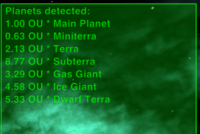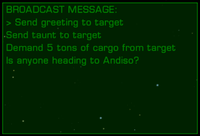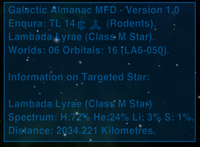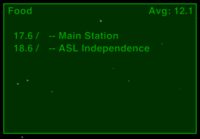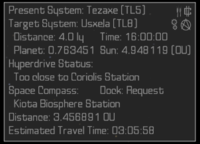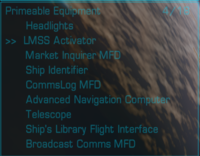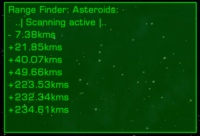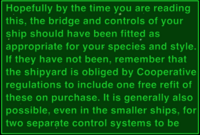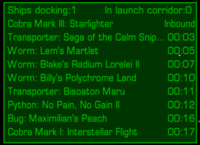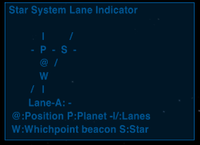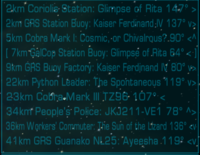MFD
Contents
Overview
A multi-functional display (MFD) provides extra information on your Heads-Up Display (HUD) during flight.
A multifunction display (MFD) is a small-screen (CRT or LCD) surrounded by multiple soft keys (configurable buttons) that can be used to display information to the user in numerous configurable ways. MFDs originated in military aircraft in the late 1960s (from Wikipedia).
List of basic MFDs
There is a wide choice of MFD OXPs available in Oolite.
Astrogatory
- Advanced System Data MFD - provides information about the system you are in for the Strangers World suite of oxp's
- Galactic Almanac MFD Unit - displays information about the system you are in.
- Navigation MFD shows details of your hyperdrive status, the systems you are in and wish to jump to, etc.
- Navigation Beacons MFD displays a list of beacons discoveable on your ASC
- Range Finder MFD shows you .oxp scan results for escape capsules, black boxes, asteroids, ships, communication relays and cargo pods.
- Station Dock Control allows you to see scheduled departures/arrivals at an orbital station.
- Star System Lane Indicator MFD allows you to see if you are on a Star System Lane.
- System Waypoints MFD indicates the location of your system waypoints
- Telescope tells you what is visible in your viewscreens.
- Waypoint Here MFD - the location of your waypoints can be displayed on this MFD
Combat
- Combat MFD tells you about both your combat status and your target's!
- Damage Report MFD lists what is damaged (more information available when docked).
- Fighters MFD - shows the status of your fighters - and governs their activities
- Short Range Snapshot (SRS) lists what is within scanner range (eg 3 hostiles, 2 police and 4 asteroids).
- Target Memory Interface (TMI) lists the already targeted items in order to facilitate their selection as missile targets
- Trophy Log MFD displays your last 10 kills
- Warrant Scanner displays bounty on target in an MFD
Communication
- BroadcastComms MFD enables you to communicate with local ships
- CommsLogMFD keeps a long record of previous (non-Broadcast Comms) messages which you can scroll through.
- Console Log MFD (2023 - only works on Oolite v.1.91 or newer) saves old Console Messages and puts them on an MFD
Informational
- Ship's Library OXP comes with the Ship's Manual loaded. There are 5 other books you can add.
- Technical Reference Library displays information about a targeted ship
- Useful MFDs gives 2: a general information and a cargo-list. Free!
- The Galactic Almanac MFD Unit provides information on all stars, planets, moons gas giants and any ships and stations which are transmitting ID Beacons whilst you are in flight.
Mercantile
- Market Inquirer tells you the in-system published prices for the Oolite commodities (ie at major orbital stations and cruise ships).
- Manifest MFD lists the contents of your cargo hold
- Manifest Scanner lists the contents of other cargo holds!
Managerial
- EscortDeck MFD - shows the status of your escort ships - and governs their activities
- Primeable Equipment MFD allows you to use a MFD to select your Primeable Equipment. Very useful if you have a large selection!
OXPs with added MFDs
Other OXPs use an MFD to interact with what they do. These are mostly included in the list just above, but repeated here in order of the OXP itself.
- Bounty System - the new bounties can be displayed on an MFD
- EscortDeck - the MFD shows the status of your escort ships - and governs their activities
- Fighters - the MFD shows the status of your fighters - and governs their activities
- Galactic Almanac uses the Galactic Almanac MFD Unit to display information about the system you are in.
- GalCop Missions - the Range Finder MFD shows the results of energy-intensive searches for distant escape capsules, cargo pods, black boxes etc.
- Imperial Star Destroyer - the Star Destroyer Fighters MFD informs you regarding the 72 TIE fighters.
- Strangers World - The Advanced System Data MFD details of the sun (including Solar Wind Flux), the planets and the moons are displayed in an MFD.
- Target System Plugins - sells 2 targeting MFDs: a Short Range Snapshot & a Target Memory Interface.
- Telescope - lists the nearest objects on the Telescope MFD: cag's update adds an Auxiliary Telescope MFD to have, for example, separate MFD lists of ships and of stations.
- Waypoint Here - the location of your waypoints can be displayed on the System Waypoints MFD
OXPs which manage MFDs
Two important OXPs for MFD users:
- MFD Restore After Load records your MFD settings for a new game. Note that this is duplicated by HUDSelector, below.
- Auto-prime equipment OXP primes the appropriate equipment when its MFD is selected. So if you wish to communicate with another ship you can prime the BroadcastComms MFD by selecting it (using the : & ; buttons) instead of using the N button.
There are another two OXPs which enable you to juggle your MFDs
- MFD Fast Configuration a complex .oxp allowing you to define sets of MFDs for display in different conditions (combat, docking etc.).
- HUDSelector (HUD Selector with Large HUD) allows you to toggle between different HUDs with different MFD settings. It also records your MFD settings for a new game.
- Note that MFDs (& HUDs) need to be "HUD Selector-compliant" for everything to work properly. See Add a MFD into HUDSelector
Note that Docked HUDs might interfere with remembering which MFD goes where.
MFDs which manage OXPs
- Primeable Equipment MFD selects your Primeable Equipment - including other MFDs.
MFDs & HUDs
The MFDs are defined by the HUD you are running. The number of MFDs, their size, position & colour. That is why there are now two different Vimana HUDs - one supporting 6 MFDs, the other 12 MFDs - and why the 6MFD Vimana has green MFDs whilst the 12MFD Vimana has blue ones!
- The Vanilla game HUD only supports two MFDs.
- Some of the old HUDs from 2006 probably support none (unless the Vanilla game programming overrides the HUD oxp in this regard).
- Some of the newer HUDs support up to 12 MFDs - often of different sizes.
- MFDs do block your view. Hence the attractions of MFD Fast Configuration which allows you to automatically banish the inessentials when in Red Alert (see OXPs which manage MFDs above). And of HUDs such as the Vimana HUD which "incorporate" a number of MFDs (Combat, Navigation and Damage Report) into the actual HUD display itself.
Managing your MFDs
Two issues: selecting which MFDs you wish displayed on your Viewscreen/HUD and which of the MFDs you wish to be active at the moment. Some HUDs have only 2 slots for MFDs (ie can only show 2 MFDs at a time), some have 4, 6, 12 etc.
Controls
- : select next MFD - ie move from MFD slot 3 to MFD slot 4 on your viewscreen
- ctrl : select previous MFD - ie move from MFD slot 4 to MFD slot 3 on your viewscreen
- ; cycle current MFD forwards - ie choose which of your possible MFDs you want in slot 3 on your viewscreen - or if you want to leave that slot blank
- ctrl ; cycle current MFD backwards
Selecting which MFDs to display
- Select the position/slot you wish to fill using the : & ctrl : buttons
- Cycle the MFDs you have available using the ; & ctrl ; buttons until you have selected the MFD you want. Then move to the next slot as above.
Activating a MFD
eg to select BroadcastComms to communicate with another ship Just press the : & ctrl : buttons until your desired MFD is highlighted!
Links
- HUD
- HUD images here
- Proposals for Oolite 1.79/1.80, 2 of 5: HUD improvements Cim's proposal enabling MFDs (2013).
- MFD size vs Screen size (2022)