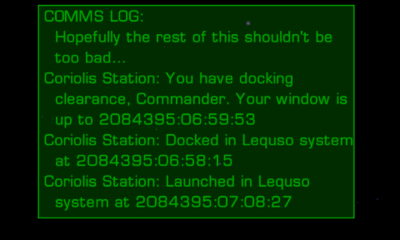CommsLogMFD
Contents
Overview
This expansion pack adds a log of all communications received by the player and displays them in a multi-function display. As comms chatter can happen quickly in a battle situation, it can be easy to miss communications. The CommsLog MFD (Multi-Function Display) keeps all communications indefinitely, until either the log hits its maximum size (around 32k), or the user themselves clear the log. You can also view all communications received when docked, by going to the ship interfaces and selecting the "Communications Log".
Not to be confused with BroadcastComms MFD which allows you to communicate with NPCs.
Not to be confused with Console Log MFD which saves old Console Messages and puts them on an MFD.
Detail
You can purchase this MFD from any tech-level 3 systems for 250₢. Once purchased, the MFD is available while in flight, and the Communications Log becomes available in the ships interfaces. The MFD comes with some primable equipment "CommsLog MFD" (use shift-N to prime a piece of equipment). When primed, use the mode key (default "b") to select a mode. The available modes are (in order):
- Scroll back mode
- Scroll forward mode
- Scroll to previous launch
- Scroll to next launch
- View current
- View oldest
- Clear log mode
- Write comms to latest log
- Switch between message-by-message or line-by-line scrolling
After a mode is selected it can be activated (default "n").
If log is scrolled and left for 90 seconds, log will automatically revert to viewing the current message.
To aid in usability, if the "scroll forward" function is selected, and then activated, the next mode will be "scroll back". This allows easier scrolling backwards and forwards. The same thing happens with the scroll to next launch and scroll to previous launch modes.
When "view current" is activated, the mode will be automatically switched to "scroll back". When "view oldest" is activated, the mode will automatically switched to "scroll forward".
When docked, a "Communications Log" item will appear in the Interfaces (F4) screen. When opened, all messages received by the player will be listed, in date order (oldest first, newest last). From this screen there are several options:
- Previous Page: Move the list back one page.
- Next Page: Move the list forward one page.
- First Page: Go to the first page of the list.
- Last Page: Go to the last page of the list.
- Write comms to latest log: Write all messages to the latest log file.
- Clear the log: Clears all messages from the log.
- Set log size: Allows the user to define how big the log file will be. You will be asked to enter a number between 1 and 32.
- MFD currently in Active mode: This means the MFD will be scrollable during flight using the primable equipment. Select this item to change the mode to Passive (see next item).
- MFD currently in Passive mode: This means the MFD will not be scrollable during flight. There will be no primable equipment. Select this item to change the mode to Active (see previous item).
- See MFD for more details on managing MFDs. See Priming Equipment for details on how to prime OXP equipment such as CommsLogMFD!
Requirements
This expansion pack relies on having multi-function displays available in your HUD. You must at least be using Oolite version 1.79, and your HUD must have at least 1 MFD defined.
Download
- Downloadable through the in-game Expansions Manager or
- Download CommsLogMFD.oxz v1.8.1 (downloaded 11516 times).
- Place the 'CommsLogMFD.oxz' into your 'AddOns' folder and when you start the game, hold down 'Shift' until you see the spinning Cobra.
License/Author
This work is licensed under the Creative Commons Attribution-Noncommercial-Share Alike 4.0 International License. To view a copy of this license, visit http://creativecommons.org/licenses/by-nc-sa/4.0/ or send a letter to Creative Commons, 171 Second Street, Suite 300, San Francisco, California, 94105, USA.
The expansion pack was developed by phkb.
Image from http://simpleicon.com/radar.html
Version History
1.8.1
- Fixed incorrect descriptions key lookup.
1.8
- Improved method of turning HUD on/off.
- Improved handling of comms messages with no sender.
- Moved all text into descriptions.plist for easier localisation.
1.7.10
- Updated background overlay image for Oolite 1.91.
1.7.9
- Made the current mode value readable by other OXP's.
1.7.8
- Fixed some potential referencing errors on mission screens.
- Fixed integration issue with "Interface Reordering OXP".
- Fixed some UI glitches when the log is empty.
1.7.7
- Code refactoring.
1.7.6
- Using an escape pod was showing "(adjusting)" in the log.
1.7.5
- Launching when the clock shows "(adjusting)" would include the incorrect launch date/time and this text would be included in the log.
- Code refactoring.
1.7.4
- Better handling of null values being passed to the commsMessageReceived event.
1.7.3
- Fixed error when attempting to remove the comms log MFD.
- Changed "==" comparisons to "===" for performance improvements.
- Sound effects added for mode/activate functions of MFD.
1.7.2
- Fixed Javascript bug called by mis-named function call.
- Updated check for "Allow Big GUI".
1.7.1
- Internal improvements to save game format (using JSON), and other code improvements.
- If the font is changed between saves, the MFD will have its text reformatted to suit.
- Added escape pod usage notification to comms log history.
- Updated screenID's to enable BGS background sounds.
- Renamed background overlay image to prevent possibility of future duplication.
- Toned down overlay image.
- Trimmed unnecessary items out of equipment.plist.
1.7.0
- Added overlay background image to interface screen.
- Changed color of menu items on interface screen, so it's less yellow.
- Fixed issue where last page of log was not visible on the interface screen.
1.6.1
- Added routine to use 1.83/4 code to check for big GUI HUD's.
- Fixed issue where "(adjusting)" was appearing in messages when docking.
1.6.0
- MFD can now be removed.
- MFD can be switched between active (MFD can be scrolled with primable equipment) and passive (MFD can't be scrolled - no primable equipment) via the "Communication Log" interface screen
1.5.2
- Code improvements as suggested by Wildeblood.
1.5.1
- You can now exit the comms log interface screen at any time using a function key. For real this time.
1.5
- Added ability to set the log file size.
- You can now exit the comms log interface screen at any time using a function key.
1.4
- Comms messages are now viewable in the dockside F4 Communications log, even if the scroller hasn't been purchased.
- Fixed bug where clearing the log while docked would hide the HUD.
- Fixed JS bug when clearing the log in flight.
- F4 comms log options will now show all options, with various items disabled based on the log viewing position and content.
- Code refactoring and cleanup.
1.3
- Whole MFD now puchasable equipment, not just the scroller.
- New price of 250cr, which, along with the previous point, make it feel more "real" in game
- New modes
- Dump messages to log, which sends all current messages to the lastest log file
- switch scroll mode to be either by message (default) or by line
- Added "Communications log" to the system interfaces (f4) screen, so you can view your comms log while docked.
- Code refactoring
1.2.1
- removed some debug code. No functional changes.
1.2
- Mode selection now changes scroll function between scroll back, scroll forward, scroll to previous launch, scroll to next launch, view current, view oldest, and clear log.
- If log is scrolled and left for 90 seconds, log will automatically revert to viewing the current message
- updated license reference in manifest.plist to match with the license specified in "comms_mfd.js"
- split up the js files, putting the MFD code in one, and the scroller code in another.
- fixed case when first line of first message might not be viewable in some circumstances
- improved speed and memory management
1.1
- Scrolling by message, rather than by line (can be changed to line by line if you change a setting)
- Better handling of local variables
- Fixed the name of the MFD used to be consistent with the OXP name
- Log is kept between launches (can be changed to clear on launch if you change a setting)
- Log size limit added
- Added "Launch" and "Dock" messages to the comms log to help delineate between message sections
- Corrected the readme file license link to match with the license specified in "comms_mfd.js"
- Adjusted the width setting to leave more of a margin on the right side of the box
Tweaks
- To replace unidentified source with the text of your choice:
Have a look at line 204 (according to Notepad++) of the commslog_mfd.js file located at ...\Oolite\ManagedAddOns\oolite.oxp.phkb.CommsLogMFD\Scripts. There you will find the following:
var msg = "{unidentified source}: " + message;
If you want to you can TWEAK the unidentified source part into whatever you like. For example.
var msg = "{'Puter}: " + message;
You might care to consult "Reference" and/or How to tweak OXZ's
Note: As of version 1.8, you would need to look in the descriptions.plist file for this piece of text.
Links
Quick Facts
| Version | Released | License | Features | Category | Author(s) | Feedback |
|---|---|---|---|---|---|---|
| 1.8.1 | 2025-07-07 | CC BY-NC-SA 4.0 | Hud MFD | HUDs OXPs | phkb | Oolite BB |