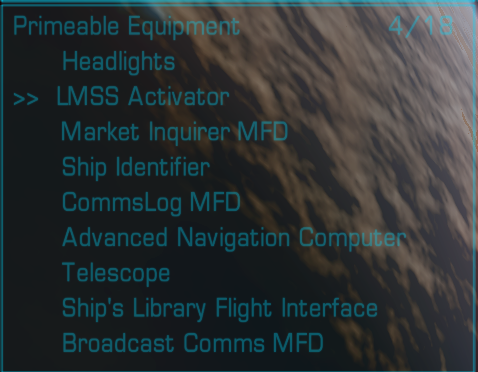Priming Equipment
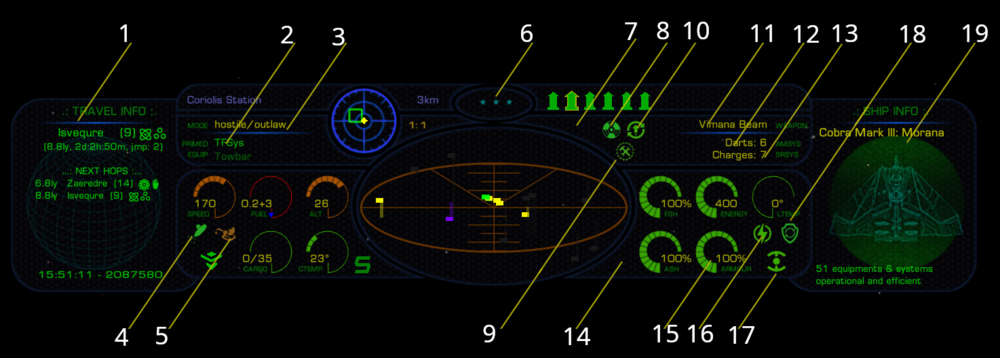
There is a wide range of additional less-standard equipment available – new inventions, prototypes, specialist items, military technology, scientific research kit, and so forth. As the standard equipment almost fills a typical instrument panel, the following keys can be used to activate extra equipment.
Contents
Controls
- N: cycle selected equipment (hold Ctrl to reverse cycle direction)
- n: activate selected equipment (primary activation) - makes it happen!
- b: activate selected equipment (secondary activation - usually affects the effect of the 'n' key, ie sets the Equipment Mode)
- The exact meanings of the 'n' and 'b' keys vary considerably between equipment (“activate” and “change equipment mode” is common) and you should consult the equipment's manual when it is installed.
Fast Activation Keys
For fast activation of particularly useful extra equipment, the 0 and 'Tab' keys may be set to send the primary activation signal to an installed piece of equipment without needing to select it first. You may configure which equipment items use these keys, once you have such equipment installed while docked, through an interface on the F4 page (ship and system interfaces) (Manage primable equipment under the "Ship Systems" category).
If you do not configure it yourself, convention is that a defensive item will be assigned to the 0 key, and an offensive item will be assigned to the 'Tab' key.
Extra Equipment HUD displays (MFDs)
To allow additional fitted equipment to display information to your HUD, it is fitted with a number (depending on layout) of multi-function displays (MFDs). If equipment is providing MFD content, you can cycle the display between the various options with the ; key. If your HUD has more than one MFD, you can switch between the MFDs with the : key.
The manuals provided with the additional equipment will tell you if it uses MFDs or not.
Controls
- : select next MFD - ie move from MFD slot 3 to MFD slot 4 on your viewscreen
- ctrl : select previous MFD - ie move from MFD slot 4 to MFD slot 3 on your viewscreen
- ; cycle current MFD forwards - ie choose which of your possible MFDs you want in slot 3 on your viewscreen - or if you want to leave that slot blank
- ctrl ; cycle current MFD backwards
Tweaks
| Have a look through the TINKERER'S WORKSHOP thread. Yes - it is many pages long but is well worth the time spent. In that thread you will find code that allows many OXPs/OXZs to be "turned on" every time you launch from a station or make a jump. What you would normally spend time doing with the Shift+N, N, and B keys upon each launch or jump can be automated. My Special Equipment list is at least 20 items long and none of them need activation upon each launch or jump. In order to do this you would have to be comfortable with editing plists and JavaScripts. Give it a shot as it is well worth the time and effort if you want to automate this process. |
| (Nite Owl) |
- You may wish to look at How to tweak OXZ's if you have not tweaked before.
- This facility was introduced into Oolite with v.1.75 back in 2011
Links
- Assign function keys to prime equipment (2015-date)
- How to change/keep Order of Primable Equipment? (2016)
- In-game keyboard configuration (2021)
- Markt, zusätzliche Verkaufswarenanzeigen (2020-date) Milo's code for introducing another 2 fast activation keys (needs compilation or some such).
OXPs
Recommended if you have several items of primable equipment:
- Primeable Equipment MFD allows you to prime equipment through an MFD, but allowing a look at the current first eight pieces of primeable equipment (the others move up as you toggle through them...). This is the best way of handling a selection of primable equipment, as we currently only have the two fast activation buttons for game use.