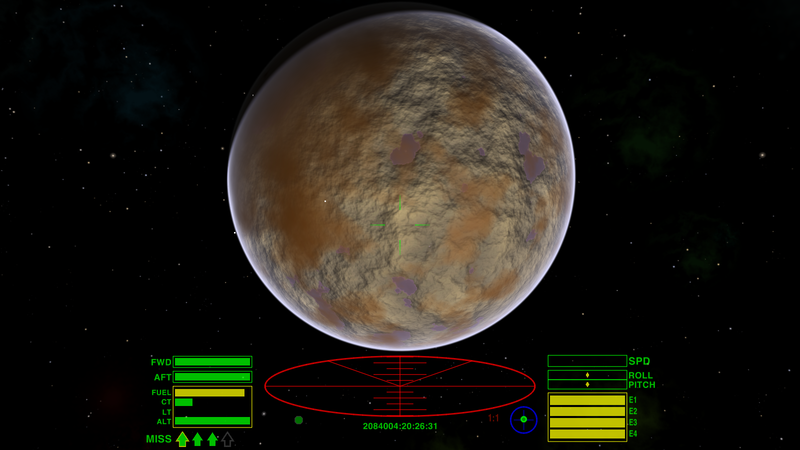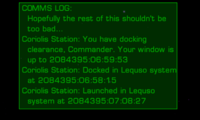View Screen
The view screen shows several items. The view! The HUD, at the bottom of the screen. The central green cross-hairs are used for accurate orientation of the ship during navigation and docking manoeuvres, as well as having obvious functions in combat. This screen shot does not show the Comms Log.
The Comms Log (of messages to you from stations, ships, etc.) is also displayed on the View Screen: press >> ` << - the red grave accent - to recall it after it fades.
The Sanya Amiya TLF glare-reducing view screen shows a processed view of the exterior of the ship using feed from four digiFeed cameras mounted on the contours of the hull. The views are displayed at 4 terapixel resolution and are intelligently processed before being displayed to reduce glare from solar objects and to enhance the available light, allowing greater clarity. During flight, the four available cameras are quickly selected:
- Forward View
Press f1 or 1. - Aft View
Press f2 or 2. - Port View
Press f3 or 3. - Starboard View
Press f4 or f.
Other view functions may also be called upon at any time, using the console:
- Status screen
Press f5 or 5
Displays present location and condition, fuel, economic and legal status, and lists the installed equipment. - Manifest screen
Press f5 or 5 twice
Displays the contents of the hold, and any eventual contract commitments. - Short Range Chart
Press f6 or 6
Shows a proximate system chart with quick-info and current hyperjump range perimeter with the available fuel. - Galactic Chart
Press f6 or 6 twice
Shows the entire galactic sector and enables planet name-search. - System Data screen
Press f7 or 7
Displays essential information on the present nearby system. - Local Commodity Market
Press f8 or 8
Displays local market prices, although no interaction is possible unless docked.
Note that the View Screen (in the Vanilla game HUD) contains two invisible MFDs which become activated if you have any relevant OXP's loaded.
OXPs
Comms Log
- CommsLogMFD saves old CommsLog messages, and puts all this on an MFD
- Communications Pack A: more in-flight messages from NPC ships
- Death Comms: more in-flight messages from NPC ships
- See Communication for yet more OXP's
Glare
- Glare Clarifier allows you to purchase sun-specs' to cut the solar glare: BB thread, User:Wildeblood (2014)
- Glare Filter ditto: BB thread, Spara (2014)
- Fighter HUD (Oolite) also includes glare filters
- Xenon HUD also includes both glare filters and a change of screen for sun-glare
MFD's
- There are zillions of these. See MFD's for the list. Note that the Vanilla game HUD only allows two. Other HUDs allow as many as 15!
Telescope
- Telescope adds lightballs (showing legal status), masslock borders, distant beacons and sniper rings
Other sniping
- Sniper Camera System HUD modifies the viewscreen for sniping
Crosshairs
- For modifications of the Crosshairs see
- HUD images here: (CB-HUD, ChupacabraHUD, Coluber, Dangerous, Deeper Space, G-HUD, Klepto-HUD, MilSpec, Nova Lux, Numeric, Sniper Camera System, Steampunk, Xenon, Vimana)
- Guide to Accuracy OXPs: Target Reticle & Auto-Crosshairs
Links
Colours/Gamma Correction
- Sky Colors Gamma Correction (2022)
Screens/Monitors
- Changing the Field of View (2017) - the current range is from 30 degrees to 80 degrees.
Multiple Screens
- Multiple screens discussion (2013)
- External dashboards (2021)
Headtracking (Free-View)
- Getafix's YouTube Demo (2015)
- Oolite Headtracking BB Thread (2015)
- 3d cockpit idea BB Thread (2017)
Oolite Equipment
|