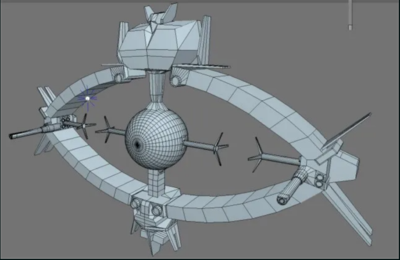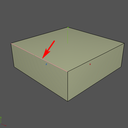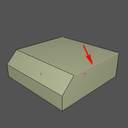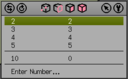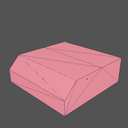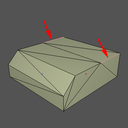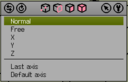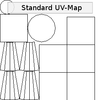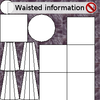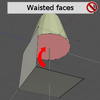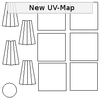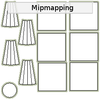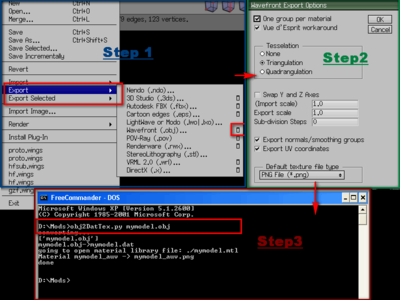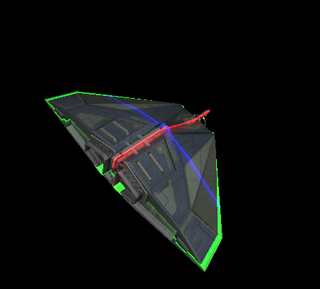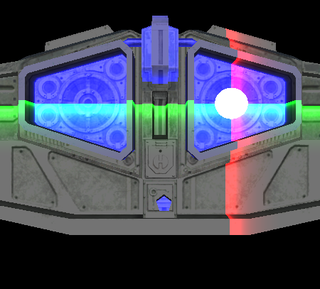Difference between revisions of "OXP howto model"
(This sucks, I started with a long page then started linking to shipdata.plist and ended up deleting the whole thing.) |
Cholmondely (talk | contribs) (→Resources: Added Phkb's Test Ship Model) |
||
| (66 intermediate revisions by 13 users not shown) | |||
| Line 1: | Line 1: | ||
| − | = Create your model = | + | [[File:Untextured Odyssey.png|thumb|right|400px|Maaarcooose's finished model of the Odyssey, prior to texturing]] |
| − | in | + | [[File:U31 odyssey.png|thumb|right|200px|Textured Odyssey]] |
| − | How you do this is up to your creativity, but | + | |
| − | : | + | == Introduction == |
| − | = Export the model = | + | Oolite draws its ships from models in the '''.dat''' format, but this is an Oolite-only format. The models made in modelling programs are most commonly in '''.obj''' files. Therefore, to see a home-made model appear in the game, one needs to convert the .obj file to a .dat, which can usually be done successfully with a python script (Obj2DatTex.py : see below). |
| − | to obj( | + | |
| − | ( | + | Therefore, to tweak someone else's game model, one takes the .dat from an OXP, and converts it back to an .obj with a different python script (Dat2ObjTex.py). This is not as reliable, [[User:Murgh|Murgh]] currently has a 60-70% success rate. Usually old models are no problem, but newer models often don't work. For instance, he's failed to convert the modern buoy. But has succeeded with all of his old models, and almost all of Aegidian's old models. |
| − | + | ||
| − | = | + | But some of the old Aegidians can come with a twist. When you open them, the texture can be mirror-backwards, or even weirder, project itself from the inside out. Like taking a picture and stuffing it inside a goldfishbowl, you see it, but it's very wrong when you expect it to be on the outside. It turned out to be fixable in Wings. [https://bb.oolite.space/viewtopic.php?p=283166#p283166 Source (2022)] |
| − | Supply the in-game values relevant to your model. | + | |
| − | : | + | == Which programme? == |
| − | == [[http:// | + | '''Wings3D''' was probably the most popular programme for creating the early models. In recent years [[User:Gsagostinho|Gsagostinho]] moved to it from '''Blender''' in [https://bb.oolite.space/viewtopic.php?p=258574#p258574 2017]. On the other hand, [[Killer Wolf]] moved in [https://bb.oolite.space/viewtopic.php?p=285531#p285531 the opposite direction]. |
| + | |||
| + | If you have a windows computer, the old Truespace 4.3 is supposed to be very easy to learn to use. See discussion [https://bb.oolite.space/viewtopic.php?f=7&t=21327 here] and download [https://united3dartists.com/forum/viewtopic.php?t=6271 here]. | ||
| + | |||
| + | == Create your model == | ||
| + | in [http://www.wings3d.com/ Wings3D] or a similar program. | ||
| + | |||
| + | *For Blender specifically see [https://bb.oolite.space/viewtopic.php?f=4&t=10041 Blender 3d Modeling Tutorials] (2011) - and see also [https://cgcookie.com/learn-blender cgcookie.com], and JackieBean on the [https://bb.oolite.space/viewtopic.php?p=255223#p255223 joys of Blender] (2017). | ||
| + | |||
| + | How you do this is up to your creativity, but [[User:Aegidian|Aegidian]] has created the following tutorial for Wings3D. | ||
| + | |||
| + | {| align="center" valign="top" style="border-spacing:5pt;" | ||
| + | |- valign="top" | ||
| + | | [[Image:Sv_wings_mode_object.png|128px]] | ||
| + | | Launch Wings3D and select the object mode. | ||
| + | |- valign="top" | ||
| + | | [[Image:Sv_wings_menue_object_cube.png|128px]] | ||
| + | | Right-click in the workspace to pop up the '''object menu'''. Select the options for the cube. | ||
| + | |- valign="top" | ||
| + | | [[Image:Sv_wings_options_cube.png|128px]] | ||
| + | | Cubes created by Wings3D measure one unit on a side. In Oolite these units are meters and a 1m x 1m x 1m spaceship is a bit small, so we're going to scale it to 30m wide, 10m tall, and 30m long.<br><br> You'll need to dolly the camera away from your object a bit to be able to see it all in the view now. I use the scroll-wheel to do this, but ctrl-alt-[left mouse button] and up or down will also work.<br><br>Another approach is to create the standard sized cube and Right-click and choose '''.Scale Axis'''. Choose the '''.X'''. axis then press tab to allow numeric input, this is a percentage, so enter 3000 to scale the objects x-axis dimension to 30m. Do the same scaling on the '''.Y''' axis, scaling by 1000%. and on the '''.Z'''. axis scaling by 3000%. | ||
| + | |- valign="top" | ||
| + | | [[Image:Sv_wings_workspace_cube.png|128px]] | ||
| + | | This gives us our basic shape, 30m wide by 30m long by 10m high.<br>Now some details, we'll add a bevel for the front viewscreen and some fins. | ||
| + | |- valign="top" | ||
| + | | [[Image:Sv_wings_mode_edge.png|128px]] | ||
| + | | First the bevel, select the '''edges''' mode and press space to clear the current selection. | ||
| + | |- valign="top" | ||
| + | | [[Image:Sv_wings_workspace_cube_edge.png|128px]] | ||
| + | | Select the upper front edge, Right-click to pop up the menu and choose '''Bevel'''.<br><br>Move the mouse until you've got the right look, then left-click to set the bevel. You can also press tab to allow numeric entry of the bevel amount again. | ||
| + | |- valign="top" | ||
| + | | [[Image:Sv_wings_workspace_cube_bevel.png|128px]] | ||
| + | | Voila. The first step is done. Next the fins. These will be a bit trickier. | ||
| + | |- valign="top" | ||
| + | | [[Image:Sv_wings_workspace_cube_edgeB.png|128px]] | ||
| + | | Select '''edges''' mode again and press space to clear the selection.<br><br>Then choose one of the two upper edges going from front to back. | ||
| + | |- valign="top" | ||
| + | | [[Image:Sv_wings_options_cut.png|128px]] | ||
| + | | Right-click for the menu and then choose '''.Cut''' and choose '''2 2''' to cut the line into two pieces.<br><br>Do the same for the line on the other side. You'll find yourself in '''points''' mode, with the indicated point selected. | ||
| + | |- valign="top" | ||
| + | | [[Image:Sv_wings_mode_face.png|128px]] | ||
| + | | Now we need a quick trick to make life easier - choose '''faces''' mode and press '''command-a''' to select all faces. | ||
| + | |- valign="top" | ||
| + | | [[Image:Sv_wings_workspace_allfaces_tesselate.png|128px]] | ||
| + | | Right-click and choose '''Tesselate''' and then '''Triangulate''', which will make turn all the flat faces into bunches of triangles. | ||
| + | |- valign="top" | ||
| + | | [[Image:Sv_wings_workspace_tesselated.png|128px]] | ||
| + | | | ||
| + | |- valign="top" | ||
| + | | [[Image:Sv_wings_workspace_cube_edgeC.png|128px]] | ||
| + | | Return to '''edges''' modes and select the two edges to become fins. | ||
| + | |- valign="top" | ||
| + | | [[Image:Sv_wings_options_extrude_normal.png|128px]] | ||
| + | | Right-click and choose '''.Extrude''' and '''Normal''' and move the mouse until you are pleased. | ||
| + | |- valign="top" | ||
| + | | [[Image:Sv_wings_workspace_flying_brick.png|128px]] | ||
| + | | Tadaa! A flying brick. | ||
| + | |} | ||
| + | |||
| + | |||
| + | [[File:Sv_textut_part_1_01.png|thumb|right|100px|pic 1]] | ||
| + | [[File:Sv_textut_part_1_02.png|thumb|right|100px|pic 2]] | ||
| + | [[File:Sv_textut_part_1_03.png|thumb|right|100px|pic 3]] | ||
| + | [[File:Sv_textut_part_1_04.png|thumb|right|100px|pic 4]] | ||
| + | [[File:Sv_textut_part_1_05.png|thumb|right|100px|pic 5]] | ||
| + | [[File:Sv_textut_part_1_06.png|thumb|right|100px|pic 6]] | ||
| + | [[File:Sv_textut_part_1_07.png|thumb|right|100px|pic 7]] | ||
| + | If you've read the tutorial above it's time to think about a few more things. | ||
| + | |||
| + | == Optimize == | ||
| + | Optimizing models and textures for a game is no fun, specially if it's a model with lots of greebles and funny details. | ||
| + | |||
| + | === Simple example === | ||
| + | So let's stick with a simple example - a simple cone combined with a cube. When creating the UV-Map in Wings3D this map is really in no way optimized. Doing optimizations as postprocess is a real pain, believe me .-) | ||
| + | |||
| + | Let's say you have created a model in Wings3D ('''pic 1''') and created the UV-Map ('''pic 2'''). You can see that Wings3D does some preparations for you, e.g. the UV information is taking place in the maps area and the polygons are separated (in chunks), based on the method you've used to create the UV-Map. It's a good starting point but far away from a optimum for a game. | ||
| + | |||
| + | === Wasted texture informations === | ||
| + | You can see in a few OXPs background images in the UV-Maps ('''pic 3'''). This is just wasted texture information, results in bigger filesizes and and makes optimization tools pretty senseless. These tools are using Deflate, LZ77, RLE (Run-length_encoding) and other algorithms to optimize the texture information streams in the maps. Better use a solid color (black, grey or white). | ||
| + | |||
| + | === Wasted faces === | ||
| + | Wings3D is a box-modeller and creating objects in Wings3D always results in closed objects. Result is that quite a few faces are just wasted ('''pic 4'''), because they are not visible at all, but still eating memory and processing time. This can easily go in a few thousands of faces when a lot of models are used in installed OXPs. Luckily there's a way as Wings3D provides a hole material. This is a special feature to reduce the amount of data when exporting the model as .obj as the faces won't appear in the exported model and UV-Map. | ||
| + | |||
| + | === Resort the map === | ||
| + | The next step is to resort (and sometimes scale) the polys in the UV-Mapper. Best practice is to leave a little bit space between polys ('''pic 5'''). This is a lesson I had to learn with my models. I was always wondering why some artifacts appeard at the edges and why the mipmapping doesn't work properly. | ||
| + | |||
| + | === Mipmapping === | ||
| + | To get it working properly expand the areas with real texture information by a few pixels ('''pic 6'''). Oolite will do the mipmapping (if its available) automagically. Mipmapping or Level of Detail (LOD) is a antialiasing technique to improve the quality when textures are minified / magnified. See [http://en.wikipedia.org/wiki/Mipmap Mipmap] for more infos. | ||
| + | |||
| + | ===Tesselation is evil === | ||
| + | And last but not least tesselation (or subdivision) is evil if its used to smooth objects appearance. We can see it in a growing number of released OXPs, and it is really the worst case. Tesselation ('''pic 7''') is a time eater for a game as it increases vertex and face counts a lot and often enough results in higher texture sizes. Both are adding time to the setup of entities whenever they are spawned in the game. Oolite handles smooth groups and hard/soft edges so in most cases there is absolutely no need to raise v/f counts. A really simple example how to use the smoothing option in combination with materials entries in Oolite can be found in the [[RVandGS|RVandGS.oxp]]. | ||
| + | |||
| + | ===Details and Greebles=== | ||
| + | Another point to consider is if a detail has to be done in the model itself or if this can be placed in a [[Materials_in_Oolite#Important_concepts|normal map]]. | ||
| + | |||
| + | |||
| + | == Export the model == | ||
| + | to obj( mtl texture) and convert to *.dat format. | ||
| + | [[Image:Obj2dattex.png|none|left|400px|3 steps]] | ||
| + | |||
| + | The picture above shows 3 simple steps to export the model and use one of the converter scripts to get the .dat file. | ||
| + | |||
| + | * If you have the Wings stuff ready for export (means a model with UV-Map), simply use the Wavefront (obj) exporter ('''Step 1+2'''). You'll need to configure it as shown in '''Step 2'''. Once exported you have three files (.obj, .mtl and .png). | ||
| + | * Copy the <code>Obj2DatTexNorm.py</code> from [https://github.com/OoliteProject/oolite-mesh-converters/blob/master/Obj2DatTexNorm.py Github] to your folder where the model has been saved to. | ||
| + | * Open a shell and switch to the folder with the model (and script) and type in: <code>Obj2DatTexNorm.py mymodel.obj</code> ('''Step 3'''). | ||
| + | |||
| + | ===Python 2.5=== | ||
| + | <code>Obj2DatTex.py</code> still needs this version. | ||
| + | |||
| + | ===Python 2.7=== | ||
| + | Please note that the converter script [[Oolite_converters|Obj2DatTexNorm.py]] needs Python 2.7 or higher (but doesn't work out of the box with 3.x!!). There is still <code>Obj2DatTex.py</code> available which will work with Python 2.5, but the recommended tool is <code>Obj2DatTexNorm.py</code>. | ||
| + | |||
| + | ===Python 3=== | ||
| + | There is a branch python3 that should contain the necessary changes. | ||
| + | |||
| + | == Add model to OXP == | ||
| + | Supply the in-game values relevant to your model into [[shipdata.plist]]. | ||
| + | |||
| + | :TODO: What values from the shipdata.plist reference are really required? What are recommended minimum values? | ||
| + | :TODO: What needs to be done to make a ship/station/... appear in the game? | ||
| + | :TODO: What needs to be done to make a ship player-flyable? | ||
| + | |||
| + | Here are some good instructions to get started: https://bb.oolite.space/viewtopic.php?p=205930#p205930 | ||
| + | Essentially, they are: | ||
| + | |||
| + | :- locate the AddOns directory, | ||
| + | :- make a subdir named YourShip_0.1.oxp, | ||
| + | :- step into and make at least these subdirs: Config, Models and Textures, | ||
| + | :- copy a working [wiki]shipdata.plist[/wiki] and [wiki]shipyard.plist[/wiki] file into the Config folder from any playable ship OXP, | ||
| + | :- change at least the dataKey of the ship which is usually "shipname-player" in these files to "yourshipname-player". | ||
| + | |||
| + | You can use the original model and textures: copy the contents of this directories also, or you can build your own model into the Models/yourship.dat file: [wiki]OXP_howto_model[/wiki]. | ||
| + | |||
| + | If you want to start the game in your ship then install [wiki]Start_Choices[/wiki] OXP and replace the dataKey of a ship, for example the "cobramk1-player" to "yourshipname-player" in AddOns/start_choices_1.4.oxp/Config/script.js (105. line) . | ||
| + | |||
| + | Then start the game with holding down the Shift key and choose the replaced ship. | ||
| + | |||
| + | === Example === | ||
| + | Possibly the simplest OXP ship is the [[Strut]] - part of the older versions of the [[Illicit Unlock OXP]] (an old OXP introducing player versions of NPC ships, such as Vipers). | ||
| + | |||
| + | It can be downloaded from [https://app.box.com/s/56729mc36t Box] or from [http://capnhack.com/hosting/oolite/Oolite/OoSat.html Oosat] | ||
| + | |||
| + | === Ideas === | ||
| + | There a range of subentities which can be added to your ship/station - | ||
| + | |||
| + | *[[Weeviloid Hunter]] (Aegidian's demonstration OXP) | ||
| + | *[[Imperial Courier (Oolite)]] with revolving nacelles | ||
| + | *[[Ramon's Anaconda]] with docking bay doors | ||
| + | *[[Deep Space Dredger]] with docking bay door | ||
| + | |||
| + | *[[Z GrOovy HPC pack]] (Dertien - retractable landing gear & other goodies) | ||
| + | *Thargoid's writhing [[Stellar Serpents OXP]] & [[Animated Ships]] with flapping wings | ||
| + | |||
| + | *[[Transhab station]] (revolving rotor) | ||
| + | *Zieman's [https://bb.oolite.space/viewtopic.php?p=214260#p214260 ZSuperIco station] - revolving shells within shells | ||
| + | *[[Wildships]] (lifts moving inside the arms of some of the various stations) | ||
| + | |||
| + | |||
| + | You can also add personality! | ||
| + | *[[Missionaries OXP]] - 3 different OXP versions | ||
| + | *[[Hotrods OXP]] - gangs | ||
| + | *[[Refugee Adder]] - 3 different OXP versions | ||
| + | *[[BoyRacer]] - Bored, filthy-rich youths and their small fast luxury racers. | ||
| + | *[[Alien Systems OXZ]] - stations for non-human systems | ||
| + | *[[Solos Alt Stations]] - the newer 2022 versions have been re-imagined by Redspear | ||
| + | |||
| + | == [[Shipdata.plist#subentities|Subentities]] == | ||
Entities can have sub-entities, which are defined by quaternions. | Entities can have sub-entities, which are defined by quaternions. | ||
| − | There are several types of SE | + | There are several types of SE: |
| − | * | + | *Model Entities: can be any model, with any properties. |
| − | * | + | *Turrets: are a specialised model entity. |
| − | * | + | *Flashers: blinking lights |
| + | *Exhausts: although they are defined seperate from subentities, they can be regarded as subentities. | ||
| + | |||
| + | One important thing to remember is that [[Shipdata.plist#frangible|frangibility]] is defined for the main entity, not seperately for every SE. | ||
| + | |||
| + | [[File:Lib MatFinder Pos01.png|right|320px]] | ||
| + | [[File:Lib MatFinder Pos02.png|right|320px]] | ||
| + | [[File:Lib MatFinder.png|right|320px]] | ||
| + | == Tool: Library MatFinder == | ||
| + | Svengali wrote a special add-on for Library - "a helper to set and test materials entries" - which inter-alia enables locating the exhaust and weapons on your ship model. | ||
| + | |||
| + | You need [[Library OXP|Library]] loaded as well. A new '''development''' sub-heading will appear on your docked F4 screen which will allow you to choose any ship model loaded and to analyse it. | ||
| + | |||
| + | '''Warning''': this was cut and pasted here by an ignoramus who recognised its importance, but does not understand any of it! | ||
| + | |||
| + | === Version 1.0 === | ||
| + | "It only works with the plain materials thing at the moment, because I wrote it to migrate from custom shaders to the default shader (as much as possible). Reason is that shader swapping is a 1st class performance killer and getting rid of a few custom shaders is surely a good thing. The tool also disables shaders in use to force use of Oolite's default shader, when the model gets shown on the main screens. It shows the shadered versions though when you can enter values. This is simply to show the difference between both version to give users a chance to get your material as close as possible to the 'original' version." | ||
| + | |||
| + | Multiple weapons are already supported, positions and orientations of subentities is on the to-do list. | ||
| + | |||
| + | === Version 1.1 === | ||
| + | :- Added note by a_c about gloss+specular | ||
| + | :- Choices left aligned | ||
| + | :- Handling for disallowed models via conditions | ||
| + | :- Added Mode: Positions. Handling and logging for aft_eject_position, exhaust, missile_launch_position, scoop_position, view_position_aft, view_position_forward, view_position_port, view_position_starboard, weapon_position_aft, weapon_position_forward, weapon_position_port, weapon_position_starboard. The Positions mode requires shader support to visualize them. | ||
| + | :- Testmode for view_positions | ||
| + | :- Search for entity | ||
| + | |||
| + | For details & download link see the BB thread for his Library.oxp [https://bb.oolite.space/viewtopic.php?p=265554#p265554 here] or try [[MatFinder]] | ||
| + | |||
| + | == Important comment from a_c == | ||
| + | Decide what your ship should look like early on. Decide on the type of materials you need for each single part of it. Don't just go with it thinking that you just need to "dress it up" with a texture. If you do, it will most likely end up looking like the texture is a piece of coloured paper wrapped around a model. [https://bb.oolite.space/viewtopic.php?p=271594#p271594 Some lighting and material tips] ([[User:Another_commander|Another_commander]] 2020) | ||
| + | |||
| + | == Links == | ||
| + | * [[List_of_software|List of software]] - useful tools. | ||
| + | * [[RELOP and PROHIP]]: Retro Low Poly and Progressive High Poly | ||
| + | * The number of Polygons used to be an issue in the old days. See [https://bb.oolite.space/viewtopic.php?p=38459#p38459 here] for 2007. | ||
| + | :For current advice see [https://bb.oolite.space/viewtopic.php?f=2&t=21377 here] (2023). | ||
| + | * [[Oolite_converters|Converter scripts]] - helpers for models and plists. | ||
| + | :[https://bb.oolite.space/viewtopic.php?f=4&t=6865 Cannot convert OBJ to DAT in both Win and Linux] (2009) | ||
| + | :[https://bb.oolite.space/viewtopic.php?f=4&t=11589 Converting to .dat] (2012) | ||
| + | :[https://bb.oolite.space/viewtopic.php?t=13935 DAT Object Format.] (2013) | ||
| + | * [[Materials_in_Oolite]] - further information about textures in Oolite. | ||
| + | * [https://bb.oolite.space/viewtopic.php?t=7436 Explicit normals discussion] (2009) - "face normals", smoothing ''etc''. | ||
| + | * [[Quaternion]] | ||
| + | * [https://bb.oolite.space/viewtopic.php?f=4&t=9305 Change Ship Size (Dimensions)] (2011) | ||
| + | * [[Modifying a Model]] from 2009 | ||
| + | * [[Library OXP]] has a couple of add-on tools ([[MatFinder]] & DevTools which enable visualisation of DAT files (2018) | ||
| + | |||
| + | === Resources === | ||
| + | * [https://www.youtube.com/watch?v=2UJ5yO_vhTc Top 5 Free Sci fi Kit Bashing Libraries] (YouTube: 2018) | ||
| + | * [https://www.solcommand.com/ SolCommand]: Free download sci fi 3D models of spaceships, stations, weapons and other designs | ||
| + | * [https://app.box.com/s/5xbksy48qr9cp31z2wpef6wjla05s3ih/folder/26357445023 Test Ship Model (2023)] by [[User:Phkb|Phkb]] for viewing new ships (needs Oolite v.1.91). | ||
| + | |||
| + | === Tutorials === | ||
| + | * [[Modelling 101: Spreading the Wings of your Mind]] (2006) by [[User:Draco Caeles|Draco Caeles]] | ||
| + | * [https://bb.oolite.space/viewtopic.php?f=4&t=12353 Indepth guide of ship concept creation for total idiots] by Commander Xairon (of [[RXSoftware]], 2012) with lively debate! | ||
| + | * [https://bb.oolite.space/viewtopic.php?f=4&t=15156 noob: my own ship] (2013+) - getting started! | ||
| + | * [https://bb.oolite.space/viewtopic.php?p=30982#p30982 Some tips] (2007) by [[User:Arexack|Arexack]] | ||
| + | * [https://bb.oolite.space/viewtopic.php?f=4&t=9331 Create New Model] (2011) - see especially Dertien's post. | ||
| + | * [https://www.youtube.com/user/MrDertien/videos YouTube classes in Wings3D] (2013-4) by [[Dertien]] | ||
| + | * [https://bb.oolite.space/viewtopic.php?f=2&t=16926 Newcomer and Possible New Ships] (2014-15) by Jona - avoiding probable pitfalls | ||
| + | * [https://bb.oolite.space/viewtopic.php?p=264830#p264830 Putting it all together] (2018) by [[User:Phkb|Phkb]] | ||
| + | |||
| + | === Problems === | ||
| + | * [https://bb.oolite.space/viewtopic.php?t=21632 Moving Exhaust Trails] (2024) - Exhaust trails which begin at the ship's /exhaust's surface can ''move'' when viewed externally, leaving a gap between the ship and the beginning of the trail. | ||
| + | |||
| + | === Subentities (more advanced) === | ||
| + | There are a number of oxp's featuring these: | ||
| + | *[[Z GrOovy HPC pack]] (2014) equipment appears on outside of ship when bought, and can be damaged in combat impairing its efficiency | ||
| + | *[[Refugee Adder]] (2006, XML) features a rotating rear-end | ||
| + | *[[Animated Ships]] (2010) has flapping wings | ||
| + | *[[Oolite Stations|stations]] - the docking bay for one thing - and some of the Kiota stations have moving escalators | ||
| + | :Also, the original versions of Smiv's [[BattleDamage]] merged with [[Smivs' ShipSet]] to show hull damage on the ships. | ||
| − | * | + | === Texturing === |
| + | * [[OXP howto texture]] - texturing your new model | ||
| − | + | [[Category:Oolite]] [[Category:Factual]] [[Category:Oolite scripting]] | |
| − | |||
Latest revision as of 08:17, 1 July 2025
Contents
Introduction
Oolite draws its ships from models in the .dat format, but this is an Oolite-only format. The models made in modelling programs are most commonly in .obj files. Therefore, to see a home-made model appear in the game, one needs to convert the .obj file to a .dat, which can usually be done successfully with a python script (Obj2DatTex.py : see below).
Therefore, to tweak someone else's game model, one takes the .dat from an OXP, and converts it back to an .obj with a different python script (Dat2ObjTex.py). This is not as reliable, Murgh currently has a 60-70% success rate. Usually old models are no problem, but newer models often don't work. For instance, he's failed to convert the modern buoy. But has succeeded with all of his old models, and almost all of Aegidian's old models.
But some of the old Aegidians can come with a twist. When you open them, the texture can be mirror-backwards, or even weirder, project itself from the inside out. Like taking a picture and stuffing it inside a goldfishbowl, you see it, but it's very wrong when you expect it to be on the outside. It turned out to be fixable in Wings. Source (2022)
Which programme?
Wings3D was probably the most popular programme for creating the early models. In recent years Gsagostinho moved to it from Blender in 2017. On the other hand, Killer Wolf moved in the opposite direction.
If you have a windows computer, the old Truespace 4.3 is supposed to be very easy to learn to use. See discussion here and download here.
Create your model
in Wings3D or a similar program.
- For Blender specifically see Blender 3d Modeling Tutorials (2011) - and see also cgcookie.com, and JackieBean on the joys of Blender (2017).
How you do this is up to your creativity, but Aegidian has created the following tutorial for Wings3D.
If you've read the tutorial above it's time to think about a few more things.
Optimize
Optimizing models and textures for a game is no fun, specially if it's a model with lots of greebles and funny details.
Simple example
So let's stick with a simple example - a simple cone combined with a cube. When creating the UV-Map in Wings3D this map is really in no way optimized. Doing optimizations as postprocess is a real pain, believe me .-)
Let's say you have created a model in Wings3D (pic 1) and created the UV-Map (pic 2). You can see that Wings3D does some preparations for you, e.g. the UV information is taking place in the maps area and the polygons are separated (in chunks), based on the method you've used to create the UV-Map. It's a good starting point but far away from a optimum for a game.
Wasted texture informations
You can see in a few OXPs background images in the UV-Maps (pic 3). This is just wasted texture information, results in bigger filesizes and and makes optimization tools pretty senseless. These tools are using Deflate, LZ77, RLE (Run-length_encoding) and other algorithms to optimize the texture information streams in the maps. Better use a solid color (black, grey or white).
Wasted faces
Wings3D is a box-modeller and creating objects in Wings3D always results in closed objects. Result is that quite a few faces are just wasted (pic 4), because they are not visible at all, but still eating memory and processing time. This can easily go in a few thousands of faces when a lot of models are used in installed OXPs. Luckily there's a way as Wings3D provides a hole material. This is a special feature to reduce the amount of data when exporting the model as .obj as the faces won't appear in the exported model and UV-Map.
Resort the map
The next step is to resort (and sometimes scale) the polys in the UV-Mapper. Best practice is to leave a little bit space between polys (pic 5). This is a lesson I had to learn with my models. I was always wondering why some artifacts appeard at the edges and why the mipmapping doesn't work properly.
Mipmapping
To get it working properly expand the areas with real texture information by a few pixels (pic 6). Oolite will do the mipmapping (if its available) automagically. Mipmapping or Level of Detail (LOD) is a antialiasing technique to improve the quality when textures are minified / magnified. See Mipmap for more infos.
Tesselation is evil
And last but not least tesselation (or subdivision) is evil if its used to smooth objects appearance. We can see it in a growing number of released OXPs, and it is really the worst case. Tesselation (pic 7) is a time eater for a game as it increases vertex and face counts a lot and often enough results in higher texture sizes. Both are adding time to the setup of entities whenever they are spawned in the game. Oolite handles smooth groups and hard/soft edges so in most cases there is absolutely no need to raise v/f counts. A really simple example how to use the smoothing option in combination with materials entries in Oolite can be found in the RVandGS.oxp.
Details and Greebles
Another point to consider is if a detail has to be done in the model itself or if this can be placed in a normal map.
Export the model
to obj( mtl texture) and convert to *.dat format.
The picture above shows 3 simple steps to export the model and use one of the converter scripts to get the .dat file.
- If you have the Wings stuff ready for export (means a model with UV-Map), simply use the Wavefront (obj) exporter (Step 1+2). You'll need to configure it as shown in Step 2. Once exported you have three files (.obj, .mtl and .png).
- Copy the
Obj2DatTexNorm.pyfrom Github to your folder where the model has been saved to. - Open a shell and switch to the folder with the model (and script) and type in:
Obj2DatTexNorm.py mymodel.obj(Step 3).
Python 2.5
Obj2DatTex.py still needs this version.
Python 2.7
Please note that the converter script Obj2DatTexNorm.py needs Python 2.7 or higher (but doesn't work out of the box with 3.x!!). There is still Obj2DatTex.py available which will work with Python 2.5, but the recommended tool is Obj2DatTexNorm.py.
Python 3
There is a branch python3 that should contain the necessary changes.
Add model to OXP
Supply the in-game values relevant to your model into shipdata.plist.
- TODO: What values from the shipdata.plist reference are really required? What are recommended minimum values?
- TODO: What needs to be done to make a ship/station/... appear in the game?
- TODO: What needs to be done to make a ship player-flyable?
Here are some good instructions to get started: https://bb.oolite.space/viewtopic.php?p=205930#p205930 Essentially, they are:
- - locate the AddOns directory,
- - make a subdir named YourShip_0.1.oxp,
- - step into and make at least these subdirs: Config, Models and Textures,
- - copy a working [wiki]shipdata.plist[/wiki] and [wiki]shipyard.plist[/wiki] file into the Config folder from any playable ship OXP,
- - change at least the dataKey of the ship which is usually "shipname-player" in these files to "yourshipname-player".
You can use the original model and textures: copy the contents of this directories also, or you can build your own model into the Models/yourship.dat file: [wiki]OXP_howto_model[/wiki].
If you want to start the game in your ship then install [wiki]Start_Choices[/wiki] OXP and replace the dataKey of a ship, for example the "cobramk1-player" to "yourshipname-player" in AddOns/start_choices_1.4.oxp/Config/script.js (105. line) .
Then start the game with holding down the Shift key and choose the replaced ship.
Example
Possibly the simplest OXP ship is the Strut - part of the older versions of the Illicit Unlock OXP (an old OXP introducing player versions of NPC ships, such as Vipers).
It can be downloaded from Box or from Oosat
Ideas
There a range of subentities which can be added to your ship/station -
- Weeviloid Hunter (Aegidian's demonstration OXP)
- Imperial Courier (Oolite) with revolving nacelles
- Ramon's Anaconda with docking bay doors
- Deep Space Dredger with docking bay door
- Z GrOovy HPC pack (Dertien - retractable landing gear & other goodies)
- Thargoid's writhing Stellar Serpents OXP & Animated Ships with flapping wings
- Transhab station (revolving rotor)
- Zieman's ZSuperIco station - revolving shells within shells
- Wildships (lifts moving inside the arms of some of the various stations)
You can also add personality!
- Missionaries OXP - 3 different OXP versions
- Hotrods OXP - gangs
- Refugee Adder - 3 different OXP versions
- BoyRacer - Bored, filthy-rich youths and their small fast luxury racers.
- Alien Systems OXZ - stations for non-human systems
- Solos Alt Stations - the newer 2022 versions have been re-imagined by Redspear
Subentities
Entities can have sub-entities, which are defined by quaternions. There are several types of SE:
- Model Entities: can be any model, with any properties.
- Turrets: are a specialised model entity.
- Flashers: blinking lights
- Exhausts: although they are defined seperate from subentities, they can be regarded as subentities.
One important thing to remember is that frangibility is defined for the main entity, not seperately for every SE.
Tool: Library MatFinder
Svengali wrote a special add-on for Library - "a helper to set and test materials entries" - which inter-alia enables locating the exhaust and weapons on your ship model.
You need Library loaded as well. A new development sub-heading will appear on your docked F4 screen which will allow you to choose any ship model loaded and to analyse it.
Warning: this was cut and pasted here by an ignoramus who recognised its importance, but does not understand any of it!
Version 1.0
"It only works with the plain materials thing at the moment, because I wrote it to migrate from custom shaders to the default shader (as much as possible). Reason is that shader swapping is a 1st class performance killer and getting rid of a few custom shaders is surely a good thing. The tool also disables shaders in use to force use of Oolite's default shader, when the model gets shown on the main screens. It shows the shadered versions though when you can enter values. This is simply to show the difference between both version to give users a chance to get your material as close as possible to the 'original' version."
Multiple weapons are already supported, positions and orientations of subentities is on the to-do list.
Version 1.1
- - Added note by a_c about gloss+specular
- - Choices left aligned
- - Handling for disallowed models via conditions
- - Added Mode: Positions. Handling and logging for aft_eject_position, exhaust, missile_launch_position, scoop_position, view_position_aft, view_position_forward, view_position_port, view_position_starboard, weapon_position_aft, weapon_position_forward, weapon_position_port, weapon_position_starboard. The Positions mode requires shader support to visualize them.
- - Testmode for view_positions
- - Search for entity
For details & download link see the BB thread for his Library.oxp here or try MatFinder
Important comment from a_c
Decide what your ship should look like early on. Decide on the type of materials you need for each single part of it. Don't just go with it thinking that you just need to "dress it up" with a texture. If you do, it will most likely end up looking like the texture is a piece of coloured paper wrapped around a model. Some lighting and material tips (Another_commander 2020)
Links
- List of software - useful tools.
- RELOP and PROHIP: Retro Low Poly and Progressive High Poly
- The number of Polygons used to be an issue in the old days. See here for 2007.
- For current advice see here (2023).
- Converter scripts - helpers for models and plists.
- Cannot convert OBJ to DAT in both Win and Linux (2009)
- Converting to .dat (2012)
- DAT Object Format. (2013)
- Materials_in_Oolite - further information about textures in Oolite.
- Explicit normals discussion (2009) - "face normals", smoothing etc.
- Quaternion
- Change Ship Size (Dimensions) (2011)
- Modifying a Model from 2009
- Library OXP has a couple of add-on tools (MatFinder & DevTools which enable visualisation of DAT files (2018)
Resources
- Top 5 Free Sci fi Kit Bashing Libraries (YouTube: 2018)
- SolCommand: Free download sci fi 3D models of spaceships, stations, weapons and other designs
- Test Ship Model (2023) by Phkb for viewing new ships (needs Oolite v.1.91).
Tutorials
- Modelling 101: Spreading the Wings of your Mind (2006) by Draco Caeles
- Indepth guide of ship concept creation for total idiots by Commander Xairon (of RXSoftware, 2012) with lively debate!
- noob: my own ship (2013+) - getting started!
- Some tips (2007) by Arexack
- Create New Model (2011) - see especially Dertien's post.
- YouTube classes in Wings3D (2013-4) by Dertien
- Newcomer and Possible New Ships (2014-15) by Jona - avoiding probable pitfalls
- Putting it all together (2018) by Phkb
Problems
- Moving Exhaust Trails (2024) - Exhaust trails which begin at the ship's /exhaust's surface can move when viewed externally, leaving a gap between the ship and the beginning of the trail.
Subentities (more advanced)
There are a number of oxp's featuring these:
- Z GrOovy HPC pack (2014) equipment appears on outside of ship when bought, and can be damaged in combat impairing its efficiency
- Refugee Adder (2006, XML) features a rotating rear-end
- Animated Ships (2010) has flapping wings
- stations - the docking bay for one thing - and some of the Kiota stations have moving escalators
- Also, the original versions of Smiv's BattleDamage merged with Smivs' ShipSet to show hull damage on the ships.
Texturing
- OXP howto texture - texturing your new model