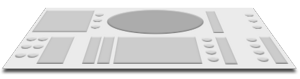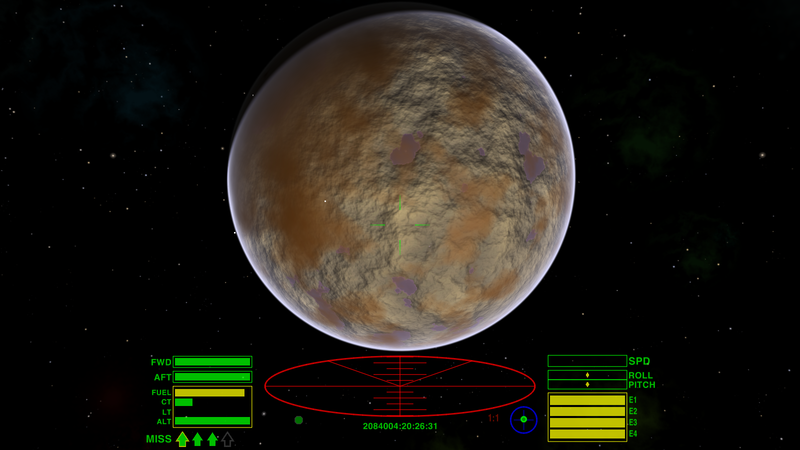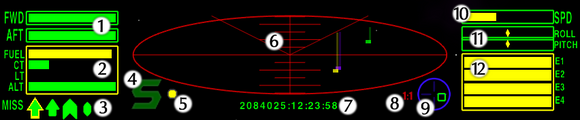Difference between revisions of "Pilot's Reference Manual"
(prep for short range chart) |
Cholmondely (talk | contribs) (Added another picture) |
||
| (34 intermediate revisions by 13 users not shown) | |||
| Line 1: | Line 1: | ||
<font size="4">'''Pilot’s Reference Manual to the Cobra Mk III'''</font><br/> | <font size="4">'''Pilot’s Reference Manual to the Cobra Mk III'''</font><br/> | ||
(revision 3.1.57a)<br/> | (revision 3.1.57a)<br/> | ||
| − | Published by Faulcon deLacy<br/> | + | Published by [[Faulcon de Lacy|Faulcon deLacy]]<br/> |
Written by Lt. D Hughes (Test Pilot, Cowell & MgRath Shipyards, Lave)<br/> | Written by Lt. D Hughes (Test Pilot, Cowell & MgRath Shipyards, Lave)<br/> | ||
| − | + | [[File:Oolite-543.png|right|800px]] | |
| + | [[File:Oolite-954.png|right|800px]] | ||
Engineering Team:<br/> | Engineering Team:<br/> | ||
Prof. I. Bell, Prof. D. Braben<br/> | Prof. I. Bell, Prof. D. Braben<br/> | ||
| Line 9: | Line 10: | ||
Cdr. G. Williams, Cdr. D Smith, Cdr. D. Taylor<br/> | Cdr. G. Williams, Cdr. D Smith, Cdr. D. Taylor<br/> | ||
==Introduction to the Cobra Mk III== | ==Introduction to the Cobra Mk III== | ||
| − | + | ===Timeline ([[Lore|syncretist]])=== | |
| − | ===Timeline=== | + | 2972 - [[Paynou, Prossett and Salem]] proposal for a successor to the [[Cobra Mk.1 (Oolite)|Cobra Mk I]] receives green light by [[GalCop|Galactic Co-operative]] and [[GASEC]] officials. Financing is arranged.<br/> |
| − | + | 2974 - [[Cobra_Mk.2_(Oolite)|Cobra Mk II]] designs authorised – construction of 2 prototype shells begins.<br/> | |
| − | 2972 - [[Paynou, | ||
| − | 2974 - [[ | ||
2982 - First prototype explodes on launch due to shearing stress on hull.<br/> | 2982 - First prototype explodes on launch due to shearing stress on hull.<br/> | ||
2983 - Second prototype scrapped due to malformed alloys.<br/> | 2983 - Second prototype scrapped due to malformed alloys.<br/> | ||
| − | 2985 - Third prototype commissioned following acquisition of further funding from [[Faulcon deLacy]].<br/> | + | 2985 - Third prototype commissioned following acquisition of further funding from [[Faulcon de Lacy|Faulcon deLacy]].<br/> |
2988 - Third prototype launched. Initial trials successful.<br/> | 2988 - Third prototype launched. Initial trials successful.<br/> | ||
2990 - Following exhaustive tests, metal stress fractures found in key areas of hull. Cobra Mk II design scrapped.<br/> | 2990 - Following exhaustive tests, metal stress fractures found in key areas of hull. Cobra Mk II design scrapped.<br/> | ||
| Line 33: | Line 32: | ||
===Design Features=== | ===Design Features=== | ||
| − | |||
The Cobra Mk III has attained a highly popular customer base due to the innovations in design within the spaceframe.<br/>These include: | The Cobra Mk III has attained a highly popular customer base due to the innovations in design within the spaceframe.<br/>These include: | ||
*Revolutionary modular design of the internal workspace, since replicated out on license to other manufacturers. | *Revolutionary modular design of the internal workspace, since replicated out on license to other manufacturers. | ||
| Line 40: | Line 38: | ||
==Ship’s Systems== | ==Ship’s Systems== | ||
| − | |||
===Bridge Systems=== | ===Bridge Systems=== | ||
| − | + | ====Astrogation Console==== | |
| − | ====Astrogation Console==== | ||
::::::[[Image:Astro-console-gray.png|300px]] | ::::::[[Image:Astro-console-gray.png|300px]] | ||
| − | The DL-A396 | + | The DL-A396 Astrogator Console is a fully integrated unit, and was retrofitted to most spaceframes between 3155 and 3159. It is now the standard console type used by GalCop vessels, including those of the [[Galactic Navy]]. |
| − | The console features several multifunction displays (MFDs) and customisable controls. The manufacturer, [[Williams Avionics]], supplies the console with a default layout template, but users can customise the controls and displays as necessary. The only display that retains a definite style is the local space scanner. | + | The console features several multifunction displays (MFDs) and customisable controls. The manufacturer, [[Aegidian Industries|Williams Avionics]], supplies the console with a default layout template, but users can customise the controls and displays as necessary. The only display that retains a definite style is the local space scanner. |
The astrogator console is the interface to the astrogation computer that takes over the majority of the ship's navigation controls. The most recent unit, introduced in 3170, is the Socam 103, which includes all the standard controls along with advanced thruster control, a more advanced AI and a newly updated personality interface. | The astrogator console is the interface to the astrogation computer that takes over the majority of the ship's navigation controls. The most recent unit, introduced in 3170, is the Socam 103, which includes all the standard controls along with advanced thruster control, a more advanced AI and a newly updated personality interface. | ||
Standard responsibilities of the astrogation system are: | Standard responsibilities of the astrogation system are: | ||
| − | * | + | * Handling of relativistic space flight: advanced routines 'hide' the relativistic aspect of real space flight from the pilot, presenting a simple dive/climb/roll control method and a simplified acceleration and deceleration control related to the primary stellar body in the vicinity of the ship. |
| − | * | + | * Docking procedures once within a space station. |
| − | * | + | * Basic IFF interrogation with nearby vessels. |
| − | * | + | * Tracking of stellar objects. |
| − | * | + | * Orientation and positioning for witchspace transit (formerly handled by the Orbitspace Authority on a manual basis). |
| − | Note that any references to controls within this manual will refer to the default layout of the console controls as supplied by Williams Avionics. | + | Note that any references to controls within this manual will refer to the default layout of the console controls as supplied by Williams Avionics. Also note that each control has been assigned a verbal command through the AI, and unless you have disabled this option you may use the appropriately assigned command. |
====Viewscreen==== | ====Viewscreen==== | ||
| − | + | :::[[Image:Viewscreen sample.png|800px]] | |
| − | + | ||
The view screen shows several items. The HUD, at the bottom of the screen, is detailed in the next section. The central cross-hairs are used for accurate orientation of the ship during navigation and docking manoeuvres, as well as having obvious functions in combat. | The view screen shows several items. The HUD, at the bottom of the screen, is detailed in the next section. The central cross-hairs are used for accurate orientation of the ship during navigation and docking manoeuvres, as well as having obvious functions in combat. | ||
| Line 75: | Line 71: | ||
*''Status screen''<br/>Press '''f5''' or '''5'''<br/>Displays present location and condition, fuel, economic and legal status, and lists the installed equipment. | *''Status screen''<br/>Press '''f5''' or '''5'''<br/>Displays present location and condition, fuel, economic and legal status, and lists the installed equipment. | ||
*''Manifest screen''<br/>Press '''f5''' or '''5''' twice<br/>Displays the contents of the hold, and any eventual contract commitments. | *''Manifest screen''<br/>Press '''f5''' or '''5''' twice<br/>Displays the contents of the hold, and any eventual contract commitments. | ||
| − | *''Short Range Chart''<br/>Press '''f6''' or '''6'''<br/>Shows | + | *''Short Range Chart''<br/>Press '''f6''' or '''6'''<br/>Shows a proximate [[Short Range Chart|system chart]] with quick-info and current hyperjump range perimeter with the available fuel. |
| − | *''Galactic Chart''<br/>Press '''f6''' or '''6''' twice<br/>Shows the entire galactic sector and | + | *''Galactic Chart''<br/>Press '''f6''' or '''6''' twice<br/>Shows the entire galactic sector and enables planet name-search. |
| − | *''System Data screen''<br/>Press '''f7''' or '''7'''<br/>Displays | + | *''System Data screen''<br/>Press '''f7''' or '''7'''<br/>Displays essential information on the present nearby system. |
*''Local Commodity Market''<br/>Press '''f8''' or '''8'''<br/>Displays local market prices, although no interaction is possible unless docked. | *''Local Commodity Market''<br/>Press '''f8''' or '''8'''<br/>Displays local market prices, although no interaction is possible unless docked. | ||
=====ID system===== | =====ID system===== | ||
| − | |||
When engaged, the ship's supplied ID system will select the first object to pass through the centre of the cross-hairs. If the selected object is a space vessel the computer will interrogate the vessel's transponder and show the class of the ship. With a [[Scanner Targeting Enhancement]] installed, more information is available. | When engaged, the ship's supplied ID system will select the first object to pass through the centre of the cross-hairs. If the selected object is a space vessel the computer will interrogate the vessel's transponder and show the class of the ship. With a [[Scanner Targeting Enhancement]] installed, more information is available. | ||
| Line 87: | Line 82: | ||
=====Comms log===== | =====Comms log===== | ||
| − | + | The view screen can also show communication logs as well as incoming communications. This is provided for pilots or crews who are hard of hearing or whose audio range is not supported by the standard audio set-up. An additional add-on is available from [[Aegidian Industries|Williams Avionics]] allowing system messages from throughout the ship to be displayed on-screen, and this is now being supplied as standard by [[Cowell & MgRath]]. | |
| − | The view screen can also show communication logs as well as incoming communications. This is provided for pilots or crews who are hard of hearing or whose audio range is not supported by the standard audio set-up. An additional add-on is available from Williams Avionics allowing system messages from throughout the ship to be displayed on-screen, and this is now being supplied as standard by Cowell & MgRath. | + | |
| + | Incoming communiques are displayed forthcoming, but log transcripts may be recalled by pressing the button marked <font size="3">'''~'''</font>, which will also indicate the transmission source on the [[IFF system]], if available within scanner range. | ||
| + | |||
| + | =====Ship Camera===== | ||
| + | At any point, the selected video feed may be linked to an on-board photographic recorder which will preserve the momentary point of view for posterity. To engage the camera, press the default command <font size="3">'''*'''</font>. | ||
====In-dock services==== | ====In-dock services==== | ||
| − | |||
When docked, the computer connects to the local markets, making business transactions possible: | When docked, the computer connects to the local markets, making business transactions possible: | ||
| − | *''Ship outfitting''<br/>Press '''f3''' or '''3'''<br/> | + | *''Ship outfitting''<br/>Press '''f3''' or '''3'''<br/>Lists equipment and services available for purchase and installment. |
| − | *''Shipyard''<br/>Press '''f3''' or '''3''' twice<br/> | + | *''Shipyard''<br/>Press '''f3''' or '''3''' twice<br/> Displays what vessels are for sale at the local dealership. |
| − | *'' | + | *''Interfaces''<br/>Press '''f4''' or '''4'''<br/>Shows all ship interfaces available, including access to all [[Contracts|carrier contracts]], for parcels, passengers and cargo. Select the type of contract you want to browse from the list, then use the menu to navigate the options. A system map will be displayed when each contract is viewed, revealing the destination of the contract. |
| − | *''Local | + | *''Local Commodity Market''<br/>Press '''f8''' or '''8'''<br/>Shows local market prices of available goods, and offers the opportunity to buy and sell. |
====Head-up Display (HUD)==== | ====Head-up Display (HUD)==== | ||
| − | + | ::[[Image:Oolite-numbered-hud.png|580px]] | |
| − | :[[Image:Oolite-numbered-hud.png|580px]] | ||
| Line 107: | Line 104: | ||
Information shown on the standard HUD layout (pictured above) are outlined below: | Information shown on the standard HUD layout (pictured above) are outlined below: | ||
| − | ====='''Shield Strength'''===== | + | ====='''(1) Shield Strength'''===== |
| − | |||
Shows the effective charge in the twin Zieman deflector shields. These shields absorb energy by reflecting it with an equivalent charge of inverse energy. There are two generators for these shields, one forward and aft. | Shows the effective charge in the twin Zieman deflector shields. These shields absorb energy by reflecting it with an equivalent charge of inverse energy. There are two generators for these shields, one forward and aft. | ||
| − | ====='''Level | + | ====='''(2) Level indicators'''===== |
| − | |||
From top to bottom: | From top to bottom: | ||
| − | *''Witchspace Fuel'' | + | *''Witchspace Fuel'' <br/>Indicates how much [[Quirium]] fuel is left in the tanks. Using the [[Pilot%27s_Reference_Manual#Hyperdrive|Hyperdrive]] or the [[Witch_fuel_injectors |Fuel Injectors]] will decrease the amount of fuel on board. If a hyperjump destination is plotted on the [[Short Range Chart]], a needle will indicate how much of the available fuel will be required. |
| − | *''Cabin Temperature'' | + | *''Cabin Temperature'' <br/>This scale reports the cabin temperature. This will rise when a ship nears the corona of a star or encounters too much atmospheric friction near the surface of a planet. If the temperature gets too high, the structure of the ship will begin to break down as the plating melts. If this begins to happen, the ship will explode. |
| − | *''Laser Temperature'' | + | *''Laser Temperature'' <br/>Although ships do have a laser cooling system on board, coupled with the cooling matrix of each type of laser, rapid firing will still generate more heat than either system is capable of handling. This gauge will report how hot the laser is getting, and if the indicator reaches the top the laser will shut down until it cools. |
| − | *''Altitude'' | + | *''Altitude'' <br/>Indicates the height of a ship from a planetary body. The drive matrices in most ships are not usually sensitive enough to deal with atmospheric entry. As a result, ships may suffer catastrophic hull failure when coming into contact with a planet's atmosphere. The altitude meter will indicate when the ship is becoming dangerously close to a planet's surface. If the bar reaches the top, the ship's structural integrity will be compromised. |
| − | ====='''Pylon weapon indicators'''===== | + | ====='''(3) Pylon weapon indicators'''===== |
| − | |||
These indicators show the type and status of weapons attached to the external pylons of your ship. There are three types of armament that can be mounted, and these are distinguished by different icons on the HUD: | These indicators show the type and status of weapons attached to the external pylons of your ship. There are three types of armament that can be mounted, and these are distinguished by different icons on the HUD: | ||
| Line 127: | Line 121: | ||
*[[Image:Oolite-mine-icon.png|14px]] [[Q bomb]] | *[[Image:Oolite-mine-icon.png|14px]] [[Q bomb]] | ||
| − | When shown with a yellow outline, the highlighted weapon is armed and ready to | + | When shown with a yellow outline, the highlighted weapon is armed and ready to launch. |
To arm a missile, hit <font size="3">'''t'''</font> on your console. To disarm, press <font size="3">'''u'''</font>, or switch back to [[Pilot%27s_Reference_Manual#ID_system|ID mode]] by pressing <font size="3">'''r'''</font>. To fire, press <font size="3">'''m'''</font>. | To arm a missile, hit <font size="3">'''t'''</font> on your console. To disarm, press <font size="3">'''u'''</font>, or switch back to [[Pilot%27s_Reference_Manual#ID_system|ID mode]] by pressing <font size="3">'''r'''</font>. To fire, press <font size="3">'''m'''</font>. | ||
| Line 133: | Line 127: | ||
A [[Multi-Targeting System]] may be purchased and installed, to select several simultaneous targets. | A [[Multi-Targeting System]] may be purchased and installed, to select several simultaneous targets. | ||
| − | =====Aegis'''===== | + | ====='''(4) Aegis'''===== |
| − | + | When this ''S'' is displayed, the ship is within the control zone of a space station, inside its protective ''Aegis''. Any pirate activity detected within this zone will be met by immediate response from members of the Galactic Police. | |
| − | When this ''S'' is displayed, the ship is within the control zone of a space station, inside its ''Aegis''. Any pirate activity detected within this zone will be met by immediate response | ||
| − | ====='''Mass Lock/Status indicator'''===== | + | ====='''(5) Mass Lock/Status indicator'''===== |
| − | + | This pulsating lamp shows the status of your ship. If it is green, the radar is clear, and the [[Torus Drive|Torus Jump Drive]] may be activated. If it is yellow, there are other vessels or powered objects in the nearby vicinity, and the Jump Drive is inhibited. If it is red, there is a danger to your ship: a hostile may have target-locked your ship, your energy reserves may be very low, you may be at too low an altitude, or your cabin temperature may be approaching a dangerous level. | |
| − | This pulsating lamp shows the status of your ship. If it is green, the radar is clear, and the [[ | ||
| − | ====='''Short-range Scanner'''===== | + | ====='''(6) Short-range Scanner'''===== |
| − | |||
The scanner is the pilot’s overview of the world outside, and is a protected design, patented by Brell and Baben in 3084, running the [[IFF system]] on a 3D representation of space in a 10 km radius of the ship. | The scanner is the pilot’s overview of the world outside, and is a protected design, patented by Brell and Baben in 3084, running the [[IFF system]] on a 3D representation of space in a 10 km radius of the ship. | ||
| − | + | The three dimensions are represented via an elliptical display showing the horizontal plane plus the use of ‘tails’ on each scanner blip to indicate the vertical position in relation to the scanning ship’s position. To make further use of this tool, see 8, [[Pilot%27s_Reference_Manual#Scanner_Zoom_Factor|Scanner Zoom Factor]]. | |
| − | ====='''Galactic Standard Time indicator'''===== | + | ====='''(7) Galactic Standard Time indicator'''===== |
| − | + | Displays the current date and time in galactic [[Time|meanTime]], the standard notation for recording time in space. It is used because it does not rely on point of reference like planetary rotations. Upon exiting witchspace, the clock will temporarily enter update mode to synchronise with the local time signal as broadcast by all witchspace beacons. This is necessary due to the small amount of relative time distortion experienced during witchspace transit. | |
| − | Displays the current date and time in galactic meanTime, the standard notation for recording time in space. It is used because it does not rely on point of reference like planetary rotations. Upon exiting witchspace, the clock will temporarily enter update mode to synchronise with the local time signal as broadcast by all witchspace beacons. This is necessary due to the small amount of relative time distortion experienced during witchspace transit. | ||
| − | ====='''Scanner Zoom Factor'''===== | + | ====='''(8) Scanner Zoom Factor'''===== |
| − | |||
This shows the zoom factor of the scanner, from 1:1 (normal scale) to 1:5 (macro scale). The key marked <font size="3">'''z'''</font> on your console will toggle through the zoom factors. | This shows the zoom factor of the scanner, from 1:1 (normal scale) to 1:5 (macro scale). The key marked <font size="3">'''z'''</font> on your console will toggle through the zoom factors. | ||
| − | ====='''Space Compass'''===== | + | ====='''(9) Space Compass'''===== |
| − | |||
There are two space compasses available for your HUD. Your ship is fitted with the basic version. It tracks a single object, intelligently choosing which would be the more relevant. Upon entry to a system it will automatically track the location of the nearby planet. | There are two space compasses available for your HUD. Your ship is fitted with the basic version. It tracks a single object, intelligently choosing which would be the more relevant. Upon entry to a system it will automatically track the location of the nearby planet. | ||
* [[Image:OoASC-plr.png|50px|]] nearby planet directly ahead. | * [[Image:OoASC-plr.png|50px|]] nearby planet directly ahead. | ||
* [[Image:OoASC-plf.png|50px|]] nearby planet directly aft. | * [[Image:OoASC-plf.png|50px|]] nearby planet directly aft. | ||
| − | When the world's space station is detected, the compass will track that instead. | + | When the world's space station is detected, the compass will track that instead. The [[Advanced Space Compass]] may be purchased to offer further options. |
| − | |||
| − | |||
| − | The [[Advanced Space Compass]] may be purchased to offer further options. | ||
| − | ====='''Relative Speed indicator'''===== | + | ====='''(10) Relative Speed indicator'''===== |
| − | |||
The speed indicator show s the ship's relative velocity through space using the [[Pilot%27s_Reference_Manual#System_drive|System drive]]. Through advanced AI and engineering technology, much of the hard work of space flight has been removed from the pilot and made the speciality of the flight computers on board the ship. This means that a simple relative speed indicator is all that is needed to calculate the ship's speed in relation to the major bodies of the system. | The speed indicator show s the ship's relative velocity through space using the [[Pilot%27s_Reference_Manual#System_drive|System drive]]. Through advanced AI and engineering technology, much of the hard work of space flight has been removed from the pilot and made the speciality of the flight computers on board the ship. This means that a simple relative speed indicator is all that is needed to calculate the ship's speed in relation to the major bodies of the system. | ||
| Line 173: | Line 157: | ||
To further enhance your ship's speed performance, consider installing [[Witch fuel injectors]]. | To further enhance your ship's speed performance, consider installing [[Witch fuel injectors]]. | ||
| − | ====='''Roll/Pitch indicators'''===== | + | ====='''(11) Roll/Pitch indicators'''===== |
| − | + | These scales show the ship's roll rate about the axis of travel (the central dot will move to the right of centre when the ship is rolling clockwise, to the left if counterclockwise), and the thrust levels in the vertical axis (the central dot will move left when in a dive attitude, and right when climbing). These are useful when calibrating directional controls following a systems upgrade or an avionics failure. | |
| − | These scales show the ship's roll rate about the axis of travel (the central dot will move to the right of centre when the ship is rolling clockwise, to the left if counterclockwise), and the thrust levels in the vertical axis (the central dot will move left when in a dive attitude, and right when climbing). | ||
| − | ====='''Energy Level Indicators'''===== | + | ====='''(12) Energy Level Indicators'''===== |
| − | + | These bars show the amount of energy stored in the solar capacitors. They are used primarily to power the ship's systems, including the structural integrity field, life support system and lasers, as well as auxiliary systems such as cargo loading systems and communications. Ships can have between 2 and 7 capacitors, and energy will drain from them in numerical order as the ship takes damage. Hull damage will reduce these levels as the autoRepair systems seal hull breaches. If the last energy cell is depleted, the hull's damage will cease to be sealed and the structural integrity field will collapse, normally resulting in explosion with the final laser hit. | |
| − | These bars show the amount of energy stored in the solar capacitors. | ||
These cells will recharge using solar energy when the ship is in cruise mode. | These cells will recharge using solar energy when the ship is in cruise mode. | ||
An [[Extra Energy Unit]] is available for purchase which will improve the recharge rate of the energy cells. | An [[Extra Energy Unit]] is available for purchase which will improve the recharge rate of the energy cells. | ||
| + | |||
| + | ====='''Fuel Scoop Status Indicator'''===== | ||
| + | This icon, only visible when [[Fuel Scoops]] are fitted, is located between the Forward Shield Strength indicator and the Short-range Scanner on the Cobra Mark III. The Fuel Scoops Status Indicator has the twin function of indicating when the Fuel Scoops are in operation and also when the Cargo Bay is filled to capacity. | ||
| + | |||
| + | * [[Image:Fuel_Scoops_Icon.png|50px|]] The Fuel Scoop Icon. | ||
====mediStim Bay==== | ====mediStim Bay==== | ||
| − | |||
The mediStim system, provided by Synapse Biotech, provides emergency medical treatment for the commander and crew of a ship. The system can often be the difference between life and death for an injured crew member, and provides first aid and basic life-support until the patient can reach a fully equipped hospital ship or medical centre. | The mediStim system, provided by Synapse Biotech, provides emergency medical treatment for the commander and crew of a ship. The system can often be the difference between life and death for an injured crew member, and provides first aid and basic life-support until the patient can reach a fully equipped hospital ship or medical centre. | ||
The system is normally stowed against a bulkhead, but will open out into a padded treatment table with standard medical supplies and a medical reference commPad. For lone pilots, a medical servitor droid can be purchased as an upgrade, and is capable of performing many forms of treatment depending on the AI package purchased with the unit. | The system is normally stowed against a bulkhead, but will open out into a padded treatment table with standard medical supplies and a medical reference commPad. For lone pilots, a medical servitor droid can be purchased as an upgrade, and is capable of performing many forms of treatment depending on the AI package purchased with the unit. | ||
| + | |||
| + | See the speculation at [https://bb.oolite.space/viewtopic.php?f=4&t=21325 Using the ship's mediStim Bay] | ||
=====Equipment Locker===== | =====Equipment Locker===== | ||
| − | |||
The equipment locker contains many items of personal equipment essential for the space traveller. The following are supplied as standard: | The equipment locker contains many items of personal equipment essential for the space traveller. The following are supplied as standard: | ||
=====commPads===== | =====commPads===== | ||
| − | |||
These are personal communications devices that contain a library system. A standard commPad can uplink to most communications mediums, including holoNets, hyperNets and thruSpace comms grids. They can be customised for particular functions and contain 3.1 terabytes of storage space. Specialised variants are available, including the medical commPad mentioned above, and a galactic trader's variant which incorporates a neural link translation program and catalogued trade routes, amongst other things. | These are personal communications devices that contain a library system. A standard commPad can uplink to most communications mediums, including holoNets, hyperNets and thruSpace comms grids. They can be customised for particular functions and contain 3.1 terabytes of storage space. Specialised variants are available, including the medical commPad mentioned above, and a galactic trader's variant which incorporates a neural link translation program and catalogued trade routes, amongst other things. | ||
=====remLock masks===== | =====remLock masks===== | ||
| − | |||
The last line of defence against pirates is often the remLock mask. When one of these is worn, in the event of the wearer being cast into the vacuum of space, the mask shoots a polyfibre cocoon around the wearer and begins a life support cycle. The latest version, upgraded after a decade, contains memnSomn software, placing the wearer into a state of suspended awareness to avoid the discomforting experience of being exposed to vacuum. | The last line of defence against pirates is often the remLock mask. When one of these is worn, in the event of the wearer being cast into the vacuum of space, the mask shoots a polyfibre cocoon around the wearer and begins a life support cycle. The latest version, upgraded after a decade, contains memnSomn software, placing the wearer into a state of suspended awareness to avoid the discomforting experience of being exposed to vacuum. | ||
=====Maintenance Tools===== | =====Maintenance Tools===== | ||
| − | |||
Essential tools for performing repairs or adjustments on ship's systems. | Essential tools for performing repairs or adjustments on ship's systems. | ||
=====Manuals===== | =====Manuals===== | ||
| − | |||
This manual, plus other essential operating or cultural manuals, with room for many more in a customised expandable file. | This manual, plus other essential operating or cultural manuals, with room for many more in a customised expandable file. | ||
| Line 214: | Line 197: | ||
===Living Section=== | ===Living Section=== | ||
| − | |||
Located just below the bridge and accessible via a gravity well, the living section is where the pilot and co-pilot will spend their time when not in command of the vessel. | Located just below the bridge and accessible via a gravity well, the living section is where the pilot and co-pilot will spend their time when not in command of the vessel. | ||
| Line 226: | Line 208: | ||
The atmospheric processors tied to the living quarters can be set independently of those for the rest of the ship, allowing the pilot to transfer passengers from alternate atmospheric conditions with ease. There is a double airlock door fitted to the rear of the living section, joining directly to the cargo bay. | The atmospheric processors tied to the living quarters can be set independently of those for the rest of the ship, allowing the pilot to transfer passengers from alternate atmospheric conditions with ease. There is a double airlock door fitted to the rear of the living section, joining directly to the cargo bay. | ||
| + | |||
| + | ===Cargo Bay=== | ||
| + | The Cobra Mk III cargo hold offers room to support freight of 20t of standard [[Cargo_Container_(Oolite)|cargo cannisters]]. Should this prove to be insufficient, there exists a solution in undertaking a [[Cargo Bay expansion]], which is not terribly expensive or technologically advanced, but does take some time. | ||
| + | |||
| + | From the bridge, all Cargo Bay functions are controlled by the Tichy CargoMate, often informally referred to as "the Librarian", as it is relied upon to keep all cargo indexed and updated to the ship's manifest, and using its C-claws, keep all cargo stacked and organized in the most practical manner possible. | ||
| + | |||
| + | Should the need arise to jettison cargo mid-flight, this action is prompted by pressing <font size="3">'''shift-d'''</font>. It is always advisable, however, to toggle through the Tichy's register first, by pressing <font size="3">'''shift-r'''</font>, to be certain it is the desired cargo that is next in line for ejection. | ||
===Engineering=== | ===Engineering=== | ||
| − | |||
====Engines==== | ====Engines==== | ||
| − | |||
=====System drive===== | =====System drive===== | ||
| − | |||
The ionic repulsion drive is the standard mode of conveyance for most space vessels. The Cobra Mk III is fitted with two Kruger “lightfast” motors, each capable of 1.21 gigawatts power. This provides a top speed of just over 30% light speed. | The ionic repulsion drive is the standard mode of conveyance for most space vessels. The Cobra Mk III is fitted with two Kruger “lightfast” motors, each capable of 1.21 gigawatts power. This provides a top speed of just over 30% light speed. | ||
| Line 240: | Line 226: | ||
=====Hyperdrive===== | =====Hyperdrive===== | ||
| − | |||
The Irrikan Thruspace drive is one of the smallest and most efficient hyperdrives on the market. The twin generators take up only 15 cubic metres of space onboard, and the quirium matrix reactor is one of the most efficient on the market today. Recent upgrades in the reactant injector assemblies have meant that the drive is less prone to misjumps: welcome news for those battle-scarred pilots who have been dumped in the middle of a [[Thargoids|Thargoid]] war zone far too often. | The Irrikan Thruspace drive is one of the smallest and most efficient hyperdrives on the market. The twin generators take up only 15 cubic metres of space onboard, and the quirium matrix reactor is one of the most efficient on the market today. Recent upgrades in the reactant injector assemblies have meant that the drive is less prone to misjumps: welcome news for those battle-scarred pilots who have been dumped in the middle of a [[Thargoids|Thargoid]] war zone far too often. | ||
| Line 246: | Line 231: | ||
=====Torus Jump Drive===== | =====Torus Jump Drive===== | ||
| − | + | The so-called [[Torus Drive]], also known as a flux distortion drive or simply a Jump drive, physically changes the inertial mass of an object by projecting a gravitic field around it. This means that any vessel fitted with one can achieve approximately three times the speed normally achievable with the system drive. The downside of this is that the ship is vulnerable to collision with asteroidal bodies that penetrate the gravitic field. The field itself is disrupted by the passage of other system drives within the field, resulting in the vessel being 'dumped' back into normal space. | |
| − | The so-called Torus Drive, also known as a flux distortion drive or simply a Jump drive, physically changes the inertial mass of an object by projecting a gravitic field around it. This means that any vessel fitted with one can achieve approximately three times the speed normally achievable with the system drive. The downside of this is that the ship is vulnerable to collision with asteroidal bodies that penetrate the gravitic field. The field itself is disrupted by the passage of other system drives within the field, resulting in the vessel being 'dumped' back into normal space. | ||
The standard control for activating or deactivating this drive is marked <font size="3">'''j'''</font> on the astrogation console. | The standard control for activating or deactivating this drive is marked <font size="3">'''j'''</font> on the astrogation console. | ||
====Computers==== | ====Computers==== | ||
| − | |||
The Cobra Mk III is fitted as standard with a Rackham Pell NT901 System and Flight Control computer with a level 3 dynamic artificial intelligence system. This provides complete peace of mind to the pilot as the system can control most aspects of the ship's performance. The computer has a fully featured navigation and flight logic system installed, and has the latest version of the Lind M4 hyperspace transit control software, which allows the ship to handle the complex calculations needed for hyperspace trajectories. | The Cobra Mk III is fitted as standard with a Rackham Pell NT901 System and Flight Control computer with a level 3 dynamic artificial intelligence system. This provides complete peace of mind to the pilot as the system can control most aspects of the ship's performance. The computer has a fully featured navigation and flight logic system installed, and has the latest version of the Lind M4 hyperspace transit control software, which allows the ship to handle the complex calculations needed for hyperspace trajectories. | ||
| Line 260: | Line 243: | ||
====Life Support==== | ====Life Support==== | ||
| − | |||
Life Support systems comprise of the atmospheric processing systems, the waste management systems and the recycling plant. These systems are all tied together through a central core system containing a molecular resequencer that purifies and cleans the matter that is passed through it. | Life Support systems comprise of the atmospheric processing systems, the waste management systems and the recycling plant. These systems are all tied together through a central core system containing a molecular resequencer that purifies and cleans the matter that is passed through it. | ||
| Line 268: | Line 250: | ||
The life support system fitted to Cobras, and indeed most other ships, operates at a tenth of its maximum capacity. This allows for power outages and permits the addition of additional passenger berths without the need to upgrade the life support systems. | The life support system fitted to Cobras, and indeed most other ships, operates at a tenth of its maximum capacity. This allows for power outages and permits the addition of additional passenger berths without the need to upgrade the life support systems. | ||
| + | |||
==Shipboard Upgrades== | ==Shipboard Upgrades== | ||
| − | + | *For a full list of available upgrades, see the [[Oolite Equipment]] section of the Wiki. | |
| − | + | *For notes on priming optional OXP equipment see [[Priming Equipment]] | |
| − | [[Category:Oolite]] | + | |
| + | == Links == | ||
| + | *[https://bb.oolite.space/viewtopic.php?p=9756 Oolite Manual] (BB Thread for this wiki page - 2005-6 with much later suggestions) | ||
| + | *[[User:Selezen|Selezen]] - primary author | ||
| + | *[[Ship's Library OXP]] contains an in-game dynamic Ship's Manual (2013) | ||
| + | |||
| + | [[Category:Oolite]][[Category:Help pages]] | ||
Latest revision as of 16:52, 15 June 2025
Pilot’s Reference Manual to the Cobra Mk III
(revision 3.1.57a)
Published by Faulcon deLacy
Written by Lt. D Hughes (Test Pilot, Cowell & MgRath Shipyards, Lave)
Engineering Team:
Prof. I. Bell, Prof. D. Braben
Avionics & Navigation Team:
Cdr. G. Williams, Cdr. D Smith, Cdr. D. Taylor
Contents
- 1 Introduction to the Cobra Mk III
- 2 Ship’s Systems
- 2.1 Bridge Systems
- 2.1.1 Astrogation Console
- 2.1.2 Viewscreen
- 2.1.3 In-dock services
- 2.1.4 Head-up Display (HUD)
- 2.1.4.1 (1) Shield Strength
- 2.1.4.2 (2) Level indicators
- 2.1.4.3 (3) Pylon weapon indicators
- 2.1.4.4 (4) Aegis
- 2.1.4.5 (5) Mass Lock/Status indicator
- 2.1.4.6 (6) Short-range Scanner
- 2.1.4.7 (7) Galactic Standard Time indicator
- 2.1.4.8 (8) Scanner Zoom Factor
- 2.1.4.9 (9) Space Compass
- 2.1.4.10 (10) Relative Speed indicator
- 2.1.4.11 (11) Roll/Pitch indicators
- 2.1.4.12 (12) Energy Level Indicators
- 2.1.4.13 Fuel Scoop Status Indicator
- 2.1.5 mediStim Bay
- 2.2 Living Section
- 2.3 Cargo Bay
- 2.4 Engineering
- 2.1 Bridge Systems
- 3 Shipboard Upgrades
- 4 Links
Introduction to the Cobra Mk III
Timeline (syncretist)
2972 - Paynou, Prossett and Salem proposal for a successor to the Cobra Mk I receives green light by Galactic Co-operative and GASEC officials. Financing is arranged.
2974 - Cobra Mk II designs authorised – construction of 2 prototype shells begins.
2982 - First prototype explodes on launch due to shearing stress on hull.
2983 - Second prototype scrapped due to malformed alloys.
2985 - Third prototype commissioned following acquisition of further funding from Faulcon deLacy.
2988 - Third prototype launched. Initial trials successful.
2990 - Following exhaustive tests, metal stress fractures found in key areas of hull. Cobra Mk II design scrapped.
2994 - PPS fail to repay loans and are incorporated into Faulcon deLacy. FdL refurbish Cobra Mk I design using some elements of suggested Mk II systems.
3069 - FdL begin design tests on Cobra Mk III designs, following on from suggestions made by the original Mk II design team.
3073 - Cobra Mk III design specification is agreed, including the landmark modular construction strategy, allowing for high levels of customisability.
3079 - Two prototypes built at Cowell & MgRath shipyards on Lave. Testing is scheduled to be based on Lave Coriolis 1.
3083 - First prototype returns after extensive tests. Second prototype is launched and returns successfully.
3084 - Tests reveal minor stressing. Small redesigns are authorised and carried out.
3085 - Second wave of testing on both prototypes reveals no problems with spaceframe.
3088 - Avionics and engineering options are developed for the frame.
3092 - Bridge and control modules are finalised.
3094 - Cargo bay design is finalised, including options for refitting and expansion.
3098 - Cobra Mk III is cleared by GASEC and GalCop for commercial sales.
3100 - First production Cobra Mk III is purchased by GalCop and tested. GalCop begins negotiations for Cobra Mk III to be supplied to all successful pilot academy graduates as part of financial and insurance package.
Design Features
The Cobra Mk III has attained a highly popular customer base due to the innovations in design within the spaceframe.
These include:
- Revolutionary modular design of the internal workspace, since replicated out on license to other manufacturers.
- Superior structural integrity and inertial stability, even at high velocities.
- Comfort and luxury throughout the living area, with the new holoStim facilities fitted as standard.
Ship’s Systems
Bridge Systems
Astrogation Console
The DL-A396 Astrogator Console is a fully integrated unit, and was retrofitted to most spaceframes between 3155 and 3159. It is now the standard console type used by GalCop vessels, including those of the Galactic Navy.
The console features several multifunction displays (MFDs) and customisable controls. The manufacturer, Williams Avionics, supplies the console with a default layout template, but users can customise the controls and displays as necessary. The only display that retains a definite style is the local space scanner.
The astrogator console is the interface to the astrogation computer that takes over the majority of the ship's navigation controls. The most recent unit, introduced in 3170, is the Socam 103, which includes all the standard controls along with advanced thruster control, a more advanced AI and a newly updated personality interface.
Standard responsibilities of the astrogation system are:
- Handling of relativistic space flight: advanced routines 'hide' the relativistic aspect of real space flight from the pilot, presenting a simple dive/climb/roll control method and a simplified acceleration and deceleration control related to the primary stellar body in the vicinity of the ship.
- Docking procedures once within a space station.
- Basic IFF interrogation with nearby vessels.
- Tracking of stellar objects.
- Orientation and positioning for witchspace transit (formerly handled by the Orbitspace Authority on a manual basis).
Note that any references to controls within this manual will refer to the default layout of the console controls as supplied by Williams Avionics. Also note that each control has been assigned a verbal command through the AI, and unless you have disabled this option you may use the appropriately assigned command.
Viewscreen
The view screen shows several items. The HUD, at the bottom of the screen, is detailed in the next section. The central cross-hairs are used for accurate orientation of the ship during navigation and docking manoeuvres, as well as having obvious functions in combat.
The Sanya Amiya TLF glare-reducing view screen shows a processed view of the exterior of the ship using feed from four digiFeed cameras mounted on the contours of the hull. The views are displayed at 4 terapixel resolution and are intelligently processed before being displayed to reduce glare from solar objects and to enhance the available light, allowing greater clarity. During flight, the four available cameras are quickly selected:
- Forward View
Press f1 or 1. - Aft View
Press f2 or 2. - Port View
Press f3 or 3. - Starboard View
Press f4 or 4.
Other view functions may also be called upon at any time, using the console:
- Status screen
Press f5 or 5
Displays present location and condition, fuel, economic and legal status, and lists the installed equipment. - Manifest screen
Press f5 or 5 twice
Displays the contents of the hold, and any eventual contract commitments. - Short Range Chart
Press f6 or 6
Shows a proximate system chart with quick-info and current hyperjump range perimeter with the available fuel. - Galactic Chart
Press f6 or 6 twice
Shows the entire galactic sector and enables planet name-search. - System Data screen
Press f7 or 7
Displays essential information on the present nearby system. - Local Commodity Market
Press f8 or 8
Displays local market prices, although no interaction is possible unless docked.
ID system
When engaged, the ship's supplied ID system will select the first object to pass through the centre of the cross-hairs. If the selected object is a space vessel the computer will interrogate the vessel's transponder and show the class of the ship. With a Scanner Targeting Enhancement installed, more information is available.
The ID computer can be enabled by pressing r on the astrogation console. To deactivate, press u. To transfer an ID query to Missile Target mode, press t.
Comms log
The view screen can also show communication logs as well as incoming communications. This is provided for pilots or crews who are hard of hearing or whose audio range is not supported by the standard audio set-up. An additional add-on is available from Williams Avionics allowing system messages from throughout the ship to be displayed on-screen, and this is now being supplied as standard by Cowell & MgRath.
Incoming communiques are displayed forthcoming, but log transcripts may be recalled by pressing the button marked ~, which will also indicate the transmission source on the IFF system, if available within scanner range.
Ship Camera
At any point, the selected video feed may be linked to an on-board photographic recorder which will preserve the momentary point of view for posterity. To engage the camera, press the default command *.
In-dock services
When docked, the computer connects to the local markets, making business transactions possible:
- Ship outfitting
Press f3 or 3
Lists equipment and services available for purchase and installment. - Shipyard
Press f3 or 3 twice
Displays what vessels are for sale at the local dealership. - Interfaces
Press f4 or 4
Shows all ship interfaces available, including access to all carrier contracts, for parcels, passengers and cargo. Select the type of contract you want to browse from the list, then use the menu to navigate the options. A system map will be displayed when each contract is viewed, revealing the destination of the contract. - Local Commodity Market
Press f8 or 8
Shows local market prices of available goods, and offers the opportunity to buy and sell.
Head-up Display (HUD)
The HUD uses holographic litePixel overlay to project essential details onto the main viewscreen, allowing the pilot the maximum available information with minimum eye movement.
Information shown on the standard HUD layout (pictured above) are outlined below:
(1) Shield Strength
Shows the effective charge in the twin Zieman deflector shields. These shields absorb energy by reflecting it with an equivalent charge of inverse energy. There are two generators for these shields, one forward and aft.
(2) Level indicators
From top to bottom:
- Witchspace Fuel
Indicates how much Quirium fuel is left in the tanks. Using the Hyperdrive or the Fuel Injectors will decrease the amount of fuel on board. If a hyperjump destination is plotted on the Short Range Chart, a needle will indicate how much of the available fuel will be required. - Cabin Temperature
This scale reports the cabin temperature. This will rise when a ship nears the corona of a star or encounters too much atmospheric friction near the surface of a planet. If the temperature gets too high, the structure of the ship will begin to break down as the plating melts. If this begins to happen, the ship will explode. - Laser Temperature
Although ships do have a laser cooling system on board, coupled with the cooling matrix of each type of laser, rapid firing will still generate more heat than either system is capable of handling. This gauge will report how hot the laser is getting, and if the indicator reaches the top the laser will shut down until it cools. - Altitude
Indicates the height of a ship from a planetary body. The drive matrices in most ships are not usually sensitive enough to deal with atmospheric entry. As a result, ships may suffer catastrophic hull failure when coming into contact with a planet's atmosphere. The altitude meter will indicate when the ship is becoming dangerously close to a planet's surface. If the bar reaches the top, the ship's structural integrity will be compromised.
(3) Pylon weapon indicators
These indicators show the type and status of weapons attached to the external pylons of your ship. There are three types of armament that can be mounted, and these are distinguished by different icons on the HUD:
When shown with a yellow outline, the highlighted weapon is armed and ready to launch.
To arm a missile, hit t on your console. To disarm, press u, or switch back to ID mode by pressing r. To fire, press m.
A Multi-Targeting System may be purchased and installed, to select several simultaneous targets.
(4) Aegis
When this S is displayed, the ship is within the control zone of a space station, inside its protective Aegis. Any pirate activity detected within this zone will be met by immediate response from members of the Galactic Police.
(5) Mass Lock/Status indicator
This pulsating lamp shows the status of your ship. If it is green, the radar is clear, and the Torus Jump Drive may be activated. If it is yellow, there are other vessels or powered objects in the nearby vicinity, and the Jump Drive is inhibited. If it is red, there is a danger to your ship: a hostile may have target-locked your ship, your energy reserves may be very low, you may be at too low an altitude, or your cabin temperature may be approaching a dangerous level.
(6) Short-range Scanner
The scanner is the pilot’s overview of the world outside, and is a protected design, patented by Brell and Baben in 3084, running the IFF system on a 3D representation of space in a 10 km radius of the ship.
The three dimensions are represented via an elliptical display showing the horizontal plane plus the use of ‘tails’ on each scanner blip to indicate the vertical position in relation to the scanning ship’s position. To make further use of this tool, see 8, Scanner Zoom Factor.
(7) Galactic Standard Time indicator
Displays the current date and time in galactic meanTime, the standard notation for recording time in space. It is used because it does not rely on point of reference like planetary rotations. Upon exiting witchspace, the clock will temporarily enter update mode to synchronise with the local time signal as broadcast by all witchspace beacons. This is necessary due to the small amount of relative time distortion experienced during witchspace transit.
(8) Scanner Zoom Factor
This shows the zoom factor of the scanner, from 1:1 (normal scale) to 1:5 (macro scale). The key marked z on your console will toggle through the zoom factors.
(9) Space Compass
There are two space compasses available for your HUD. Your ship is fitted with the basic version. It tracks a single object, intelligently choosing which would be the more relevant. Upon entry to a system it will automatically track the location of the nearby planet.
When the world's space station is detected, the compass will track that instead. The Advanced Space Compass may be purchased to offer further options.
(10) Relative Speed indicator
The speed indicator show s the ship's relative velocity through space using the System drive. Through advanced AI and engineering technology, much of the hard work of space flight has been removed from the pilot and made the speciality of the flight computers on board the ship. This means that a simple relative speed indicator is all that is needed to calculate the ship's speed in relation to the major bodies of the system.
A simple control method will increase and decrease the ship's movement from a standstill to speeds in excess of 0.3 light Mach. Use the w and s controls on your console to increase or decrease your speed respectively.
To further enhance your ship's speed performance, consider installing Witch fuel injectors.
(11) Roll/Pitch indicators
These scales show the ship's roll rate about the axis of travel (the central dot will move to the right of centre when the ship is rolling clockwise, to the left if counterclockwise), and the thrust levels in the vertical axis (the central dot will move left when in a dive attitude, and right when climbing). These are useful when calibrating directional controls following a systems upgrade or an avionics failure.
(12) Energy Level Indicators
These bars show the amount of energy stored in the solar capacitors. They are used primarily to power the ship's systems, including the structural integrity field, life support system and lasers, as well as auxiliary systems such as cargo loading systems and communications. Ships can have between 2 and 7 capacitors, and energy will drain from them in numerical order as the ship takes damage. Hull damage will reduce these levels as the autoRepair systems seal hull breaches. If the last energy cell is depleted, the hull's damage will cease to be sealed and the structural integrity field will collapse, normally resulting in explosion with the final laser hit.
These cells will recharge using solar energy when the ship is in cruise mode.
An Extra Energy Unit is available for purchase which will improve the recharge rate of the energy cells.
Fuel Scoop Status Indicator
This icon, only visible when Fuel Scoops are fitted, is located between the Forward Shield Strength indicator and the Short-range Scanner on the Cobra Mark III. The Fuel Scoops Status Indicator has the twin function of indicating when the Fuel Scoops are in operation and also when the Cargo Bay is filled to capacity.
mediStim Bay
The mediStim system, provided by Synapse Biotech, provides emergency medical treatment for the commander and crew of a ship. The system can often be the difference between life and death for an injured crew member, and provides first aid and basic life-support until the patient can reach a fully equipped hospital ship or medical centre.
The system is normally stowed against a bulkhead, but will open out into a padded treatment table with standard medical supplies and a medical reference commPad. For lone pilots, a medical servitor droid can be purchased as an upgrade, and is capable of performing many forms of treatment depending on the AI package purchased with the unit.
See the speculation at Using the ship's mediStim Bay
Equipment Locker
The equipment locker contains many items of personal equipment essential for the space traveller. The following are supplied as standard:
commPads
These are personal communications devices that contain a library system. A standard commPad can uplink to most communications mediums, including holoNets, hyperNets and thruSpace comms grids. They can be customised for particular functions and contain 3.1 terabytes of storage space. Specialised variants are available, including the medical commPad mentioned above, and a galactic trader's variant which incorporates a neural link translation program and catalogued trade routes, amongst other things.
remLock masks
The last line of defence against pirates is often the remLock mask. When one of these is worn, in the event of the wearer being cast into the vacuum of space, the mask shoots a polyfibre cocoon around the wearer and begins a life support cycle. The latest version, upgraded after a decade, contains memnSomn software, placing the wearer into a state of suspended awareness to avoid the discomforting experience of being exposed to vacuum.
Maintenance Tools
Essential tools for performing repairs or adjustments on ship's systems.
Manuals
This manual, plus other essential operating or cultural manuals, with room for many more in a customised expandable file.
In addition to the standard equipment outlined above, the locker has room for many other things, including personal weaponry, clothing and spare parts.
Living Section
Located just below the bridge and accessible via a gravity well, the living section is where the pilot and co-pilot will spend their time when not in command of the vessel.
The living quarters were designed for comfort and maximum relaxation, and contain equipment intended to provide all the comforts of a planetside environment.
The sleeping area is towards the fore of the living section, and contains a gravSomn flotation sleep field to provide maximum support and comfort as the field contours to the body no matter what the sleeping position. Bedding is supplied, and the autoHygiene units within the frame will launder and sterilise all fabrics.
The relaxation area contains a full synPleasure facility, including relaxaPads and sensory immersion suite, providing a homesick commander with all the sights, sounds and smells of home.
The hygiene facilities are tailored for all species, providing washroom and waste management of any variety. Water and sonic showers are both fitted as standard, and optional extras include sulphuric showers and decontamination facilities.
The atmospheric processors tied to the living quarters can be set independently of those for the rest of the ship, allowing the pilot to transfer passengers from alternate atmospheric conditions with ease. There is a double airlock door fitted to the rear of the living section, joining directly to the cargo bay.
Cargo Bay
The Cobra Mk III cargo hold offers room to support freight of 20t of standard cargo cannisters. Should this prove to be insufficient, there exists a solution in undertaking a Cargo Bay expansion, which is not terribly expensive or technologically advanced, but does take some time.
From the bridge, all Cargo Bay functions are controlled by the Tichy CargoMate, often informally referred to as "the Librarian", as it is relied upon to keep all cargo indexed and updated to the ship's manifest, and using its C-claws, keep all cargo stacked and organized in the most practical manner possible.
Should the need arise to jettison cargo mid-flight, this action is prompted by pressing shift-d. It is always advisable, however, to toggle through the Tichy's register first, by pressing shift-r, to be certain it is the desired cargo that is next in line for ejection.
Engineering
Engines
System drive
The ionic repulsion drive is the standard mode of conveyance for most space vessels. The Cobra Mk III is fitted with two Kruger “lightfast” motors, each capable of 1.21 gigawatts power. This provides a top speed of just over 30% light speed.
The motors are mounted either side of the ship's centreline in approximately the centre of the engineering section at the rear of the ship. The large plasma vents allow maximum yield of charged particles from the motors.
The w and s controls on your console will increase or decrease the velocity.
Hyperdrive
The Irrikan Thruspace drive is one of the smallest and most efficient hyperdrives on the market. The twin generators take up only 15 cubic metres of space onboard, and the quirium matrix reactor is one of the most efficient on the market today. Recent upgrades in the reactant injector assemblies have meant that the drive is less prone to misjumps: welcome news for those battle-scarred pilots who have been dumped in the middle of a Thargoid war zone far too often.
The standard control for initiating a hyperjump is marked h on the astrogation console, once a destination is plotted on the Short Range Chart. The same command may be used to abort a hyperjump during the countdown. Note that a hyperjump may fail if attempted too close to a large body.
Torus Jump Drive
The so-called Torus Drive, also known as a flux distortion drive or simply a Jump drive, physically changes the inertial mass of an object by projecting a gravitic field around it. This means that any vessel fitted with one can achieve approximately three times the speed normally achievable with the system drive. The downside of this is that the ship is vulnerable to collision with asteroidal bodies that penetrate the gravitic field. The field itself is disrupted by the passage of other system drives within the field, resulting in the vessel being 'dumped' back into normal space.
The standard control for activating or deactivating this drive is marked j on the astrogation console.
Computers
The Cobra Mk III is fitted as standard with a Rackham Pell NT901 System and Flight Control computer with a level 3 dynamic artificial intelligence system. This provides complete peace of mind to the pilot as the system can control most aspects of the ship's performance. The computer has a fully featured navigation and flight logic system installed, and has the latest version of the Lind M4 hyperspace transit control software, which allows the ship to handle the complex calculations needed for hyperspace trajectories.
The NT901 has a Humanised personality program, providing the owner with a unique companion during each trip. The program learns how to behave based on the personality and responses of the pilot, and can be an invaluable companion to lone pilots during long-haul flights. Many pilots retain the personality program (usually backing it up to a commPad) and install it on any ship they own.
The Engineering system is tied into the NT901, but also has an independent monitoring system to provide a fail-safe in case of catastrophic incidents. The system handles damage control, thruster control and monitoring of the drives and their fuel.
Life Support
Life Support systems comprise of the atmospheric processing systems, the waste management systems and the recycling plant. These systems are all tied together through a central core system containing a molecular resequencer that purifies and cleans the matter that is passed through it.
The atmospheric system is the most advanced part of the system, including complex monitoring and control routines that constantly sample the air quality. It immediately isolates foreign bodies, including viruses, bacteria and other non-standard particles, then filters them out to the resequencer.
Likewise, waste matter is passed to the resequencer and recycled through the system to wherever it is needed. It is this system that powers the food processors onboard the ship.
The life support system fitted to Cobras, and indeed most other ships, operates at a tenth of its maximum capacity. This allows for power outages and permits the addition of additional passenger berths without the need to upgrade the life support systems.
Shipboard Upgrades
- For a full list of available upgrades, see the Oolite Equipment section of the Wiki.
- For notes on priming optional OXP equipment see Priming Equipment
Links
- Oolite Manual (BB Thread for this wiki page - 2005-6 with much later suggestions)
- Selezen - primary author
- Ship's Library OXP contains an in-game dynamic Ship's Manual (2013)