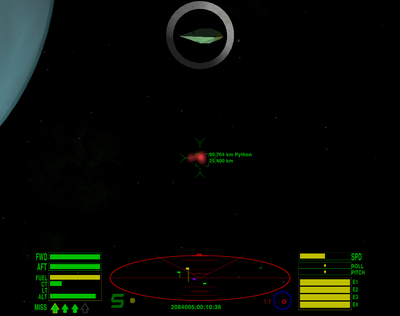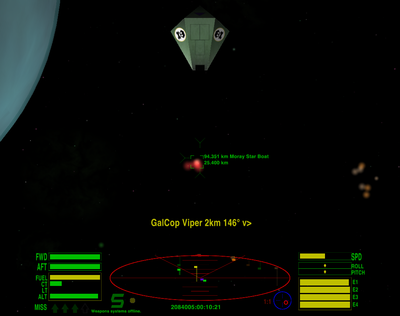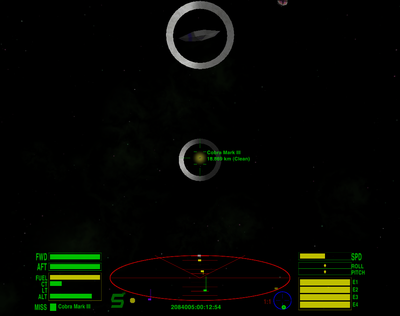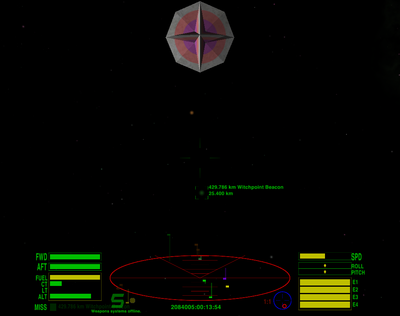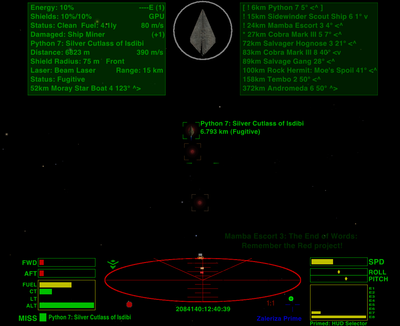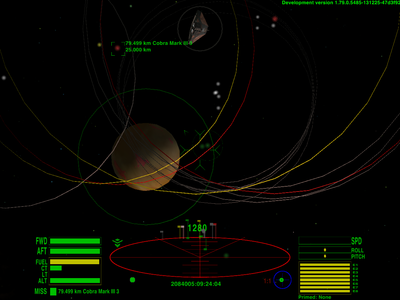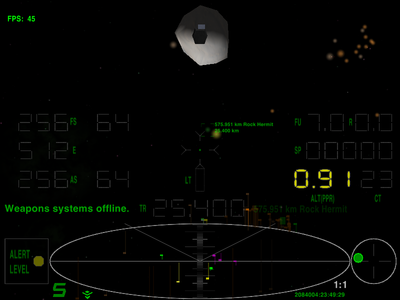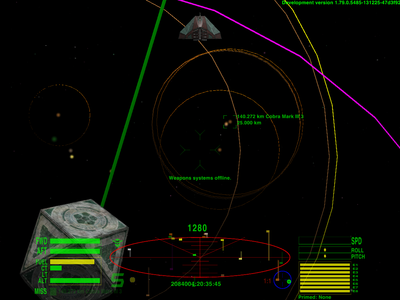Difference between revisions of "Telescope"
(v0.86 updates) |
(Updating BB links) |
||
| (46 intermediate revisions by 4 users not shown) | |||
| Line 1: | Line 1: | ||
| − | [[Image:telescope6.png|600px|right | + | Telescope is an incredibly versatile and [[Station Options|horrendously complex]] OXP. Telescope, laser-target-locker, identifier, & Torus Drive ''mass-lock'' avoider. |
| − | + | [[Image:telescope6.png|thumb|600px|right|Telescope has placed mass-lock boundary lines around the various items showing where they inhibit the Torus drive. There are 3 unseen ships below and in front, as evidenced by the large yellow half-circles, one visible ship's light-ball to the left, with most of its boundary circle ''etc''. <br> | |
| + | The station in front has been targeted beyond the 25km boundary, as Telescope allows, and it is duplicated in the sniper ring at the top of the viewscreen]] | ||
| − | == | + | == Overview == |
| + | Incredibly powerful and versatile, Telescope is also horrendously complex. A telescope, laser-target-locker, identifier, & Torus Drive ''mass-lock'' avoider. | ||
| − | * Copy the .oxp folder to the AddOns directory, hold down the Shift when | + | Not only that, the current version is not yet on the in-game Expansions Manager. See '''Downloads''', below. |
| − | * Buy Telescope | + | |
| − | * Undock (F1) to | + | == Quick start as Bounty Hunter == |
| − | * | + | |
| − | * Turn your ship where you see the | + | * Copy the .oxp folder to the AddOns directory, and then hold down the Shift when starting the game for the first time after copying it. |
| − | * Use Injectors (i) to fly | + | * Buy the ''Telescope'' with the ''Extender'' in F3 'Ship Outfitting' ''or'' load the included savegame "Telescope demo.oolite-save". Your demonstration bounty-hunting ship will also have [[Witch Fuel Injectors]], [[ECM]], [[Fuel Scoops]], [[Military Laser]] and [[Scanner Targeting Enhancement]]. |
| − | * | + | * Undock (F1). You should be able to see a ''magnified visual target'' in the top center position of your viewscreen. |
| − | + | * If you bought ''Gravity Scanner'' then stop near the station, toggle your weapons off with '''underscore''' (_) and wait then for the telescope scan results. | |
| − | + | * Turn your ship towards where you see lollipops at the edge of your IFF scanner. The Panorama targeting will continually move your targeting box to the most centered target. | |
| − | * | + | * Choose an enemy for the strength of your ship: start with a small ship flying alone. |
| − | * Press '''ident (r)''' to lock the most centered target if there are more | + | * Use Injectors (i) to fly into scanner range where you can see a Red light-ball (which signifies a visible ship with a bounty award for obliterating it). Do not hunt Yellow light-ball traders or Purple light-ball police ships if you want to remain in clean status. |
| − | * Telescope can be '''primed (Shift+N)''' then ''' | + | * Manoeuver with the Ctrl+arrow keys to put your target into the middle of the crosshairs: this will turn on the sniper ring which magnifies the difference from the correct line-up for shooting. |
| − | * If a missile is coming then a Cyan ball | + | * Toggle on your weapons (_) and fire (a). You can try to hit with a Military laser over normal scanner range (but within 30km) and a stopped target will turn when successful. If your target is too small then fly to within 25.6km of it where the reddening STE targeting box indicates the correct line-up. |
| − | * If you win and pilot is ejected then | + | * Press '''ident (r)''' to lock the most centered target if there are more. Press '''ident (r)''' again to start auto-targeting/steering or to lock another if it's more centered than your current target. |
| + | * Telescope can be '''primed (Shift+N)''' and then '''activated (n)''' to lock the nearest target. '''Mode (b)''' changes the function of the activate (n) key. | ||
| + | * If a missile is coming at you then a Cyan ball warns you: start ECM (e), or target it (t), or try to avoid (i) or shoot it (a). | ||
| + | * If you win and the pilot is ejected, then you can shoot down the derelict ship to get the bounty, and then fly after the small White balls and scoop up the Escape Pod, metal fragments and cargo pods. | ||
* Fly back to the station and dock to get the reward for the pilot and sell cargo (F8). Congratulations, you are richer. :) | * Fly back to the station and dock to get the reward for the pilot and sell cargo (F8). Congratulations, you are richer. :) | ||
== Telescope Equipment == | == Telescope Equipment == | ||
| − | [[Image:telescope1.png| | + | [[Image:telescope1.png|400px|right]] |
| − | This OXP | + | This OXP realizes some of the requests for an extended scanner described in [https://bb.oolite.space/viewtopic.php?f=6&t=13274 this] topic (2013). |
| − | |||
| − | |||
| − | |||
| − | + | Telescope can determine the direction, distance, orientation and legal status of all visible ships. <br> | |
| − | + | The detection range is equal to the scanner range if you use it without the Telescope Extender (still or willfully). It has the following features: | |
| − | |||
| − | |||
| − | |||
| − | |||
| − | |||
| − | |||
===Visual targeting=== | ===Visual targeting=== | ||
| − | [[Image:telescope2.png| | + | [[Image:telescope2.png|400px|right]] |
| − | The virtual model of the target ship is displayed and a console message | + | The virtual model of the target ship is displayed and a console message shows the name, range and direction. |
| − | The direction marked | + | The console message shows direction marked with <^ or v> symbols (reads faster than words such as Port Up or Down Starboard). |
| − | The ranges and directions calculated continually to | + | The ranges and directions are calculated continually to enable turning in line towards and seeing the decreasing range while traveling to the target. |
| − | The orientation of the model is | + | The orientation of the magnified visual target model is that of the target itself if you centered it (you can spin the model if you turn around your ship). |
You can set the size of the model with the $TelescopeVSize variable in the Scripts/telescope.js. | You can set the size of the model with the $TelescopeVSize variable in the Scripts/telescope.js. | ||
===Lightballs=== | ===Lightballs=== | ||
| − | + | Distant targets are given coloured lightball markers in the view - and lollipops with darker colours near the edge of the scanner. | |
* Red: Hostile ship with bounty (pirates and thargoids), | * Red: Hostile ship with bounty (pirates and thargoids), | ||
| − | * Pink: Tharglet until active and Drones with bounty | + | * Pink: Tharglet until active and Drones with bounty on them [[HardShips]] OXP, |
| − | * Yellow: Neutral ship with clean status (traders | + | * Yellow: Neutral ship with clean status (traders ''etc''), |
* Purple: Police, | * Purple: Police, | ||
* Cyan: Missile or Mine, | * Cyan: Missile or Mine, | ||
* Green: Buoy or Station, | * Green: Buoy or Station, | ||
| − | * Blue: Wormhole | + | * Blue: Derelict (Wormhole too for Oolite v1.79 and later), |
| − | * White: Cargo, Escape Pod or | + | * White: Cargo, Escape Pod or Sun, |
| − | * Gray: last known position | + | * Gray: last known position for a lost target (moved out of telescope range), |
| − | * Orange: Gravity Scanner | + | * Lightgray: Planet or Moon (Moon is a bit darker than a Planet), |
| − | * Brown: Gravity Scanner detected ship under 130t mass (less dangerous, especially with ShipVersion OXP). | + | * Orange: [http://wiki.alioth.net/index.php/Telescope#Gravity_Scanner Gravity Scanner] detected ship too far to be visible, |
| + | * Brown: Gravity Scanner detected ship under 130t mass (less dangerous, especially with [[ShipVersion]] OXP), | ||
| + | * Black: lollipops in red alert over 30km: this is to help focus on nearer targets. | ||
| − | |||
| − | |||
| − | The current target is marked with a gray "shadow" lollipop at the edge of the IFF scanner also to help determine the direction, especially at close range to avoid the scanner | + | Beacons are identified everywhere within the entire solar system due to their transmitted radio signals. |
| + | If a ship transmits a beaconcode then it's detected everywhere but coloured as a ship turned to orange if too far away to be visible. | ||
| + | '' | ||
| + | The current target is also marked with a gray "shadow" lollipop at the edge of the IFF scanner also to help determine the direction, especially at close range, to avoid zooming the scanner.'' | ||
| − | If the target is closer than 1000m then the lightball will be removed | + | If the target is closer than 1000m then the lightball will be removed (as the ship almost covers the ball and cargo pods are large enough to detect with your eyes) but the shadow lollipop still remains. |
| − | You can set the minimum distance with the $TelescopeVMarkMinDist variable in the Scripts/telescope.js. | + | You can set the minimum distance with the $TelescopeVMarkMinDist variable in the file Scripts/telescope.js. |
| − | Targets within the range of the Military Laser (30km) marked with a larger ball and normal (not darker) | + | Targets within the range of the Military Laser (30km) are marked with a larger ball and a normal (not a darker) coloured lollipop. |
| − | You can use this feature to determine where you can open fire | + | You can use this feature to determine exactly where you can open fire on the target if it's large enough to stand a chance of being hit. |
| − | You can disable the | + | You can disable the lightballs of the ships by setting $TelescopeLightBalls to false, but non-ships with Blue, Cyan, Gray, Green and White colours will remain to help find these. Auto targeting functions can still lock far targets - there seems to be an empty box but the ship is in there. |
| − | You can | + | You can restrict lightballs in Red Alert to 10-30km if you set $TelescopeRedAlertLimiter to try to save a few CPU cycles but this is worthwhile on slow computers only. |
===Sniper ring=== | ===Sniper ring=== | ||
| − | [[Image:telescope4.png| | + | [[Image:telescope4.png|400px|right]] |
| − | If you almost lined up with | + | If you have almost lined up with a target between 10 and 30km distant then a ring will appear. |
| − | The | + | The movement of this ring magnifies the variance to the correct line-up, to help you fine-tune your aim. |
| − | You can hit if the target box of the Scanner Targeting Enhancement | + | You can hit if the target box of the Scanner Targeting Enhancement switches to red. |
| − | Snipers can use the distances between 25.6 and 30km to fire before the enemy can see the attacker on | + | Snipers can use the distances between 25.6 and 30km to fire before the enemy can see the attacker on its scanner. |
| − | + | This was possible without Telescope also, but the size of the ball gives another aid to knowing when the target runs out of range: and the ring can guide your aim without the STE's red box (which only works within the normal scanner range). | |
| − | If you think this is a cheat then fire only when the target can see you | + | If you think this is a cheat then fire only when the target can also see you (''ie'' is in the red box) or set the $TelescopeSniperRange variable to 25600 which will shorten the appearance of both the ring and the largest ball (but there's no way to shorten the range of the Military Laser). |
===Auto steering=== | ===Auto steering=== | ||
| − | + | With the Telescope primed '''(Shift+N)''', the activate button '''("n")''' can steer towards the nearest lightball-marked target, which is useful for picking up cargo from the near field (rather than zooming the scanner to find it). Now you can just press activate '''("n")''' instead of hitting zoom, locate, turn and unzoom. | |
| − | + | ||
| + | Auto-steering starts only if your ship flies in a line (not turning) and stops instantly if you touch the controls. It will stop steering before a perfect line-up so as not to aim for you. | ||
| + | |||
| + | In Red Alert the activate button steers to the nearest attacker. You can disable this by turning off the weapons, in which case you can lock and steer to any nearest target regardless of the alert condition. | ||
| + | |||
| + | This can lead to major issues if you are running ILS! | ||
===Auto scanning=== | ===Auto scanning=== | ||
| − | Telescope | + | Telescope checks for new targets every second and performs an autoscan if it finds one: simple light sensors can see new dots in the whole sky without using energy but must zoom with the main scope to determine the ship type which needs 2 energy points. |
| − | |||
| + | The autoscan can be turned off if you set $TelescopeAutoScan false in the telescope.js file but it's usually worth the energy cost to get new information immediately. | ||
| + | |||
| + | [[Image:telescope3.png|400px|right]] | ||
===Far target locking=== | ===Far target locking=== | ||
| − | + | You can also 'lock' distant targets which are not shown within the normal scanner range (beacons and planets are always lockable). | |
| − | You can lock | + | |
| − | + | If you have STE loaded (as in the screen shot to the right, where the witchpoint beacon has been target-locked despite being 429,786 km distant!), the distance is shown before the name of the ship under the [[Scanner Targeting Enhancement]]'s targeting box. The second line down shows the range of the ''virtual marker'' (which is always near the edge of the IFF Scanner). | |
| + | |||
| + | This peculiar double-line workaround with the virtual marker is used because the core game does not allow locking onto a target outside of normal scanner range. So the locked marker coincides with the lock of the target (this can only be sorted out inside the core game programme's code). | ||
| − | If you | + | If you cannot see a ship on your scanner, then it may have been destroyed, or jumped out, or flew farther than the visible range; or it has a Military Scanner Jammer and you do not have a Jammer Filter (which would enable you to lock on your target). |
| − | When | + | When a target flies too far and is lost, the telescope renames it as 'Lost target' until the next scan. |
| + | |||
| + | Telescope has again placed the beacon in an invisible sniper ring at the top of the viewscreen. | ||
| + | |||
| + | See '''Tweaks''' below concerning potential conflicts with [[ILS]]. | ||
| + | |||
| + | [[Image:telescope14.png|thumb|400px|right|Telescope's MFD is shown on the top-right.]] | ||
| + | |||
| + | === Telescope MFD displays the nearest targets === | ||
| + | The built-in MFD (Multi-Function Display) shows the 10 nearest targets: ''ships'' are listed first, then other bodies. | ||
| + | |||
| + | The ''distance'' is given first, then the ''ship type'', and then ''angle'' and the ''direction'' (using the ↑ → ← ↓ markers). | ||
| + | |||
| + | <font color="Red">'''*'''</font> indicates a "red" target (pirates and thargoids). | ||
| + | ::See the cobra on the MFD list to the right | ||
| + | |||
| + | <font color="Red">'''!'''</font> indicates a Hostile (targeting ''you!''). | ||
| + | ::See the Sidewinder and Mamba on the MFD list | ||
| + | |||
| + | <font color="Red">'''[ ]'''</font> indicates your current target | ||
| + | ::See the python on the top of the MFD list | ||
| + | |||
| + | See [[MFD]] for details on their use. | ||
| + | |||
| + | ''If [[CombatMFD|Combat MFD]] is installed, then the newest detected target is displayed on the last line inside the Combat MFD (the left-hand MFD in this screenshot).'' | ||
| + | |||
| + | === Masslock borders === | ||
| + | [[Image:telescope10.png|thumb|400px|right|Masslock borders are colour-coordinated. Green for anchorages, red for offenders/thargoids, yellow for other powered craft, ''etc'']] | ||
| + | |||
| + | In green alert you will see circles around detected targets where these can block your [[Torus Drive]]. | ||
| + | Without a '''Telescope Extender''' these are shown around planets and stations only, but if you buy one, it allows for detection of ships that you can see with your Mark I eyeball (escort ships at 2x, traders near 4x scanner range) and you will then get circles around all the ships before you. | ||
| + | |||
| + | Until you enter these circles you will stay in condition green, but cloaked ships can cause surprises. | ||
| + | |||
| + | The '''colour''' of a masslock border is the same as the lightball in the middle (see Lightballs above). | ||
| + | |||
| + | To get the shortest route, you can safely go forward near the largest circle without touching it or going inside. Imagine this is the border of a sphere so if you fly direct to the center then you will be masslocked sooner than if you flew to a point of the circle. If you steer just a little outside the circle, you will fly forward as near as possible without masslock. | ||
| + | |||
| + | These are also a good indicator of the distance to the ships because the radius of the circles represent exactly one scanner range for the ship at its center. | ||
| + | |||
| + | Planets have rings that are double its radius as they can masslock you within this range. | ||
| + | |||
| + | The sun also has a large masslock field but this is not displayed by rings - it is less important and mainly a distraction. | ||
| + | |||
| + | You can also turn on masslock borders in non-green alerts also if you turn off your weapons. | ||
| + | |||
| + | You can turn off all circles completely with the Telescope primed to the Lightballs menu (see below). | ||
===Keypress functions=== | ===Keypress functions=== | ||
| − | + | The '''ident button ("r")''' is given a new feature by Telescope: it can lock onto the most centered target even when it's not shown on the screen! | |
| − | + | ||
| − | + | The next "r" press will start auto steering to the target if the most centered target is the same target, otherwise it will lock onto the new target; a third "r" press will unlock it. | |
| + | |||
| + | In Red Alert it will not narrow the locking to the attackers; it can still lock any "target". | ||
| + | |||
| + | Works only if there was a locked target beforehand, due to the triggering of the shipTargetLost event, so if there's no target it won't get called. Press '''"r"''' again or get something into the crosshair or use equipment buttons to lock a target. (Usually only an issue when leaving a station, exiting witchspace or Torus drive.) | ||
| + | |||
| + | If you turn off the weapons with the '''underscore button ("_")''' then a scan happens and you enter into "Navigation Mode", where autolock helps you to see through targets (called Panorama targeting): continually relocking to the most centered target. | ||
| + | |||
| + | This "_" button should be chosen to avoid unwanted fire if you have turrets. | ||
| + | |||
| + | In Red Alert you can lock any target and see distant targets if you turn this mode on. | ||
| + | |||
| + | The Ident "r" button presses can turn Panorama targeting on and off when in Navigation Mode. | ||
| + | |||
| + | |||
| + | With the Telescope primed '''(Shift+N)''', the mode button '''("b")''' cycles through the functions of the activate '''("n")''' button: | ||
| + | |||
| + | ''Commands'': | ||
| + | Nearest target | ||
| + | Rescan | ||
| + | Step forward in the target list | ||
| + | Step back in the target list | ||
| + | ''Functions'': | ||
| + | Lightballs: off / navigation only / ships / masslock borders / large | ||
| + | Sniper ring km: off / 5-25.6 / 10-25.6 / 15-25.6 / 5-30 / 10-30 / 15-30 | ||
| + | Steering: off / nearest target only / both nearest and step in the list | ||
| + | Targets: 20 and limitation in red alert / 50 / 100 / 200 | ||
| + | Visual target: off / weapons off / no ring / no station / no question mark / all | ||
| + | Visual target size: 1-8 | ||
| + | |||
| + | The first 4 functions are actually commands which happen instantly when activated. | ||
| + | The "Step forward" and "Step back" will rescan if you step over the end of the target list. | ||
| + | The Target list contains hostiles first (if any), then all ships in normal scanner range (25.6km), followed by Cargo & Escape Pods, and finally ending with ships which are beyond the normal scanner range. | ||
| + | |||
| + | The last 6 functions are some of customizable properties in the telescope.js file, which you can change during flight. | ||
| + | Your settings are stored into missionVariables and saved when you save your game after docking. | ||
| + | The 20-200 telescope items is an internal list to work with, for example to show lightballs over ships in space or step through the target list with mode and activate buttons.<br> | ||
| + | ''If the core game ever provides more equipment buttons, a back button could step back to the previous function (maybe Ctrl+"b"). | ||
| + | With a second equipment button (maybe Ctrl+"n") the settings list could be separated from the commands list.'' | ||
| + | |||
| + | Cost: 500.0₢ | ||
| + | Techlevel: 5 | ||
| + | |||
| + | ==== Station Options ==== | ||
| + | Cag's oxp, [[Station Options]] allows you to customize every property via the F4 ship-station interface page. | ||
| + | |||
| + | ==Telescope Extender== | ||
| + | |||
| + | You must install [[#Downloads|Telescope Extender+Gravity Scanner]] OXZ package and buy this equipment separatedly to confirm you want step over the rules of the standard game. | ||
| + | |||
| + | This will increase the detection range based on the size of the target so you can lock onto it when the core game sets it to isVisible and shows at least a dot in the sky. | ||
| + | |||
| + | For example you can see: | ||
| + | *Adder at 32 km, | ||
| + | *Viper and escort ships around 50 km (2x scanner range), | ||
| + | *Anaconda, Boa, Cobra MkIII and Python about 100 km (4x scanner range), | ||
| + | *Rock Hermit in almost 500 km (if not visible from the Main Station then fly around), | ||
| + | *Coriolis Station at 1000 km (right from the witchpoint). | ||
| + | |||
| + | Need a ship with at least 30t mass so can not install on Adder (16t), Gecko (24t) and Sidewinder (25t). Constrictor also below the mass limit (28t) but [[Sniper Gun#Constrictor SG|Constrictor SG]] is a bit heavier (42t) so can hold it. | ||
| − | + | Cost: 500.0₢ | |
| − | + | Techlevel: 5 | |
| − | |||
| − | + | ==Gravity Scanner== | |
| − | + | You must install [[#Downloads|Telescope Extender+Gravity Scanner]] OXZ package to use this and the following über-ranged equipments. | |
| − | |||
| − | |||
| − | |||
| − | + | If the mass of your ship is more than 130t (Cobra MkIII and above) and there is a station within 5km, you can then extend the detection range of Telescope using a mass detector, which scales by third power of distance: | |
| − | |||
the mass of the target in kg must be larger than d*d*d/100 where d is the distance in km. | the mass of the target in kg must be larger than d*d*d/100 where d is the distance in km. | ||
| Line 135: | Line 243: | ||
Cobra Mk III 186 132 371 167 | Cobra Mk III 186 132 371 167 | ||
Boa 192 134 385 169 | Boa 192 134 385 169 | ||
| − | + | Python 222 141 445 177 | |
Anaconda 430 175 1289 253 | Anaconda 430 175 1289 253 | ||
| − | [[Image:telescope5.png| | + | [[Image:telescope5.png|400px|right]] |
| − | Beacons detected in the whole system and Rock Hermits usually | + | Beacons are detected in the whole system and Rock Hermits usually as well (from 900km). |
| + | |||
| + | A station needs to be near as the largest parts of the gravity scanner system are fitted into the stations, which broadcasts some important data and it needs a large mass (at least 10.000t, the station itself) nearby as a reference to refine the results. | ||
| + | Mobile bases can scan anywhere. | ||
| + | |||
| + | It takes 4 minutes from undock or hyperjump to reach the maximal detection range when your ship is on the move. | ||
| + | The detection progresses 4 times faster when your ship is stopped, needing only 60 seconds to finish. | ||
| + | |||
| + | The mass is scaled with the elapsed time: an Anaconda is detected at half time as its half mass (215t) would, which means 140km, and needs more time to detect it from the maximal 175km. | ||
| + | |||
| + | When the gravity detection is done and you remain at maximum speed until docking or jumping, the computer only needs to calculate in the new area coming into range from travel and not the whole sphere. | ||
| − | Gravity scanner works only when you '''turn off your weapons''' with '''underscore ("_")''' button, | + | The Gravity scanner works only when you '''turn off your weapons''' with '''underscore ("_")''' button, otherwise only visible targets are displayed. |
You can define a more comfortable key in the Oolite/oolite.app/Resources/Config/keyconfig.plist file. | You can define a more comfortable key in the Oolite/oolite.app/Resources/Config/keyconfig.plist file. | ||
| − | + | The auto-relock feature will continually change your target to the most centered one, so the box will jump during your turn; your ship helps browse the many targets. The '''ident ("r")''' button can lock the same target only in this mode, it cannot step to the second centered target. | |
| + | |||
| + | Gravity scan consume 8 energy points (visual scan uses only 2). | ||
| + | You can hear the sound of the Gravity Scanner at work, which is to remind you of the energy usage. | ||
| − | + | [[Image:telescope12.png|400px|right]] | |
| − | |||
Orange and Brown lollipops and lightballs marks the detected targets out of the visible range. | Orange and Brown lollipops and lightballs marks the detected targets out of the visible range. | ||
| − | Brown if the ship is under 130t mass which means small ships, usually escorts - avoid | + | Brown if the ship is under 130t mass which means small ships, usually escorts - avoid Orange ones and target single Browns while your ship is not very strong. |
| − | The mass usually | + | The mass usually cannot tell if a ship is pirate or not, such coloured identification needs visual contact. |
| − | If you see a lighter ball then there are two or more | + | If you see a lighter ball then there are two or more ships in the same place. |
The smallest orange and brown ball means the target is farther than 150km, these get dark orange and dark brown lollipops. | The smallest orange and brown ball means the target is farther than 150km, these get dark orange and dark brown lollipops. | ||
| − | Gravity Scanner | + | The Gravity Scanner cannot determine the orientation of the target ships. If the target is not visible then the view position of the virtual model will be a fixed view from the top. |
| + | |||
| + | There are no passive gravity sensors so AutoScan will happen only if a new target arrives into the visible range. | ||
| + | When you undock or arrive at a new system, the telescope scan is performed automatically but if you want to scan the final frontier then you must turn off your weapons. | ||
| + | ''' | ||
| + | Beware: aliens can sometimes can detect the signal of a Gravity Scan''', so if your ship is not strong then do not use it often (and pay for the ''full'' repair if it gets damaged!). | ||
| + | |||
| + | Cost: 10,000.0₢ | ||
| + | Techlevel: 5 | ||
| + | |||
| − | + | ===Secondary Gravity Scanner Equipment=== | |
| − | |||
| − | |||
| − | + | Cuts in half the time needed to get the full detection range and works as a single scanner if the primary one is damaged. | |
| − | |||
| − | + | Can only fit into ships over 400t mass (Anaconda and heavy OXP ships). | |
| − | + | Cost: 20,000.0₢ | |
| − | |||
| − | Cost: | ||
Techlevel: 5 | Techlevel: 5 | ||
| − | == | + | ===Small Dish=== |
| + | |||
| + | Detects ships from one third farther out (for example an Asp at 120km) but can only fit onto ships over 130t mass (from Cobra MkIII) due to the size. | ||
| + | |||
| + | Needs a Gravity Scanner: the dish is just a piece of metal. | ||
| − | + | Fast CPUs can draw 200 targets without relevant FPS drop, slow systems draw it also but with some drop (tested on Intel Atom netbook). | |
| + | In this case scan for Gravity targets only when needed and turn it off when Telescope range is reached. | ||
| − | + | This is not a primable equipment (there are no buttons on the pure alloy) and it is a passive extension - so will not increase the energy usage of the scan. | |
| − | + | Cost: 5,000.0₢ | |
| − | + | Techlevel: 5 | |
| − | |||
| − | + | ===Large Dish=== | |
| − | |||
| − | + | Detect ships from double the range (an Asp at 180km) but can only fit into ships over 400t mass (Anaconda and over) due to the size. | |
| − | Cost: | + | |
| + | Small Dish will not increase this range further so you can refund it when you buy a Large Dish. | ||
| + | |||
| + | Ships over 1000t (Hard Anaconda and big OXP ships) can use their hull mass to refine the gravity signals to reach 4 times range without the Large Dish. | ||
| + | |||
| + | Will only show the nearest 200 targets to save CPU and avoid serious FPS drops in systems with many ships. | ||
| + | |||
| + | Cost: 10,000.0₢ | ||
Techlevel: 5 | Techlevel: 5 | ||
| − | == Technical | + | ==Cheap Repairs== |
| − | + | ||
| + | You can buy cheap repairs for 1/10 the cost of the new equipment instead of the normal 1/2 price, but the following drawbacks will be applied: | ||
| + | |||
| + | '''Telescope''': one gets back the lightballs but the cheap repair will not fix the virtual model display, auto steering and sniper ring. | ||
| + | |||
| + | '''Gravity Scanner''': cheaper spare parts can interfere with the hyperdrive and thus often cause misjumps. | ||
| + | |||
| + | '''Small and Large Dishes''': uses less durable alloys and can break during hyperjump. | ||
| + | |||
| + | After a cheap fix you can still buy the full repair which costs the difference between the cheap and normal repairs: 2/5 of the full price. | ||
| + | |||
| + | You can only get a refund for fully repaired equipment. | ||
| + | |||
| + | |||
| + | == Technical Information == | ||
| + | Requires Oolite v1.77 or later. No shaders needed. | ||
| + | |||
| + | == Tweaking == | ||
| + | ''Rather than bother ripping open the OXZ, try [[Station Options]] which allows you to 'tweak' in an in-game manner via the F4 ship-station interface page.'' | ||
| + | |||
| + | One of the issues with Telescope is the locking-on to distant targets which can add a lot of excitement and near-death experiences to docking whilst using [[ILS]]. You target a Rock Hermit to dock with it, and Telescope then picks up on a distant ship and aims for that instead! ''Press Space, Commander''! This can be prevented by judicious tweaking: set the default value of the $TelescopeGravLock variable in telescope.js to 0, which mean totally disabled, or to 1 which reduce it greatly but leave a minimal 1 degree cone around crosshairs to be able to lock distant targets. See [[How to tweak OXZ's]] for more information if needed, or use Station Options instead. | ||
=== Instructions === | === Instructions === | ||
| − | Unzip the file, and then move the folder | + | Unzip the file, and then move the folder name ending in ".oxp" into the AddOns directory of your Oolite installation. |
| − | Savegame included: put the "Telescope demo.oolite-save" file into the oolite-saves directory | + | Savegame included: put the "Telescope demo.oolite-save" file into the oolite-saves directory to load it. |
| + | == The Dark Arts == | ||
| + | <div class="mw-collapsible mw-collapsed" data-expandtext="Show mysteries" data-collapsetext="Hide mysteries" style="overflow:auto;"> | ||
=== Settings in Scripts/telescope.js === | === Settings in Scripts/telescope.js === | ||
* $TelescopeAutoScan = true; //check continually for new isVisible isPiloted target and scan if found | * $TelescopeAutoScan = true; //check continually for new isVisible isPiloted target and scan if found | ||
Scanning use a very little energy if a new target arrived but you strongly need this to avoid often scan manually. | Scanning use a very little energy if a new target arrived but you strongly need this to avoid often scan manually. | ||
| + | |||
| + | $TelescopeAutoScanMaxRange = 1000000; //meters, how far targets will be reported | ||
* $TelescopeAutoLock = 1; //if no target and something in crosshairs with max. this degree diff., 1=lightball size, 0=off | * $TelescopeAutoLock = 1; //if no target and something in crosshairs with max. this degree diff., 1=lightball size, 0=off | ||
AutoLock is set to 1 degree (size of a lightball) and lock only if no current target to make it similar with the original ident function plus can lock far targets also. Disabled if set to 0 but in this case you can lock targets in 25.6km only. | AutoLock is set to 1 degree (size of a lightball) and lock only if no current target to make it similar with the original ident function plus can lock far targets also. Disabled if set to 0 but in this case you can lock targets in 25.6km only. | ||
| + | |||
| + | * $TelescopeFarStatus = false; //red ball reveal pirates over normal scanner if true | ||
| + | If false then bounty detected within 25.6km only which is more real and exciting but Thargoids get red ball at any range and a red ship will not change back to yellow if fly over the normal scanner range. | ||
* $TelescopeGravLock = 20; //gravity scanner relock in this degree cone (0-180, 20=about the screen) | * $TelescopeGravLock = 20; //gravity scanner relock in this degree cone (0-180, 20=about the screen) | ||
| Line 210: | Line 371: | ||
* $TelescopeIdentLock = 180; //if ident pressed or target lost then lock in this degree (0-180, 180=the whole sphere) | * $TelescopeIdentLock = 180; //if ident pressed or target lost then lock in this degree (0-180, 180=the whole sphere) | ||
| − | Can lock the '''most centered target''' even if behind you if set it to 180 and the second press will unlock it so you can clear the | + | Can lock the '''most centered target''' even if behind you if set it to 180 and the second press will unlock it so you can clear the virtual model when not needed. If set it to 1 then the locking radius reduced to the size of a lightball so can do unlock only. Note the AutoLock will relock in 0.25 second if the target centered exactly, in this case turn a bit before unlock. |
| + | |||
| + | '''Red Alert''' is an exception where the IdentLock target hostiles only (who target you) to help find attackers. Can be override with AutoLock and GravLock, so if you unlock the current target and point exactly to another then the AutoLock will target it regardless of the hostile's status, or if you point it and turn weapons quickly off and on again then lock it regardless from you has lock on another target (but not too quickly, the timed function need max. 0.25 second to lock). | ||
| − | + | * $TelescopeLargeLightBalls = false; //lightballs are increasing depending on the distance or remains small | |
| − | * $TelescopeLightBalls = true; //turn on or off the | + | * $TelescopeLightBalls = true; //turn on or off all lightballs, but markes on the scanner will remain |
| − | + | ||
| + | * $TelescopeMassLockBorders = true; //coloured circles around ships and planets in green alert | ||
| + | |||
| + | * $TelescopeRedAlertDist = 30000; //show lollipops in red alert within this distance only | ||
* $TelescopeRedAlertLimiter = false; //a bit more FPS in dogfight if true but show all marks with weapons off only | * $TelescopeRedAlertLimiter = false; //a bit more FPS in dogfight if true but show all marks with weapons off only | ||
| − | * $TelescopeShowVisualQuestionMark = false; //if a ship has no | + | * $TelescopeRing = true; //show a ring around the visual target |
| + | |||
| + | * $TelescopeShipLightBalls = true; //turn on or off the lightballs with scanner markers of the ships, but cargo, etc. remain | ||
| + | Non-ships with Blue, Cyan, Gray, Green and White colours will remain to help find these. Auto targeting functions still can lock far targets, the targeted ship are in an empty box. | ||
| + | |||
| + | * $TelescopeShowVisualQuestionMark = false; //if a ship has no virtual model in effecdata.plist show a big "?" model | ||
* $TelescopeShowVisualStation = true; //show or not show the 3D model of the targeted station | * $TelescopeShowVisualStation = true; //show or not show the 3D model of the targeted station | ||
| − | * $TelescopeShowVisualTarget = true; //show the 3D model of the target (except stations if VisualStation is false) | + | * $TelescopeShowVisualTarget = true; //show the 3D model of the target if weapons are on (except stations if VisualStation is false) |
| + | |||
| + | Set it to false if you want to use the weapon toggle button to show and hide virtual model also. | ||
| − | * $TelescopeSniperMinRange = | + | * $TelescopeSniperMinRange = 10000; //meters, show sniper ring if the target is over this distance |
* $TelescopeSniperRange = 30000; //meters, if the target is inside then show sniper ring and large lightball | * $TelescopeSniperRange = 30000; //meters, if the target is inside then show sniper ring and large lightball | ||
| − | + | Set it to to 25600 if you want to shorten the appearance of the sniper ring in the name of the fair play. | |
| + | |||
| + | * $TelescopeSniperRingSize = 2; //size of the sniper ring (between 1 and 5, default: 2) | ||
| + | |||
| + | * $TelescopeSteering = 2; //auto steering if lock nearest or step in the target list with activate, 1:nearest only | ||
| + | |||
| + | * $TelescopeTargets = 200; //limitable to reduce FPS drop in systems with many ships, min. 10, max. 200 | ||
| + | |||
| + | * $TelescopeThargoids = false; //you will get aliens right after undock to test Telescope | ||
| + | |||
| + | * $TelescopeVMarkMinDist = 1000; //meters, if target is inside then remove the lightball marker | ||
| + | |||
| + | * $TelescopeVMarkShipMinDist = 5000; //meters, if target is ship and inside then remove the lightball marker | ||
| + | |||
| + | * $TelescopeVPosHUD = [0, 0, 0]; //position shift for your HUD's built-in visual target screen if any | ||
| + | |||
| + | * $TelescopeVSize = 4; //size of the visual target with online weapons (between 0 and 10, default: 4) | ||
| + | |||
| + | * $TelescopeVZoomSize = 6; //zoomed size of the visual target with offline weapons (between 0 and 10, default: 6) | ||
| + | |||
| + | If size is 0 then the visual target is not shown at all. | ||
| + | |||
| + | === Script_info support === | ||
| + | |||
| + | OXP makers can alter the detection of any objects in shipdata.plist to avoid revealing mission secrets. | ||
| + | |||
| + | Stations with non-standard roles and ships with the word "stealth" within their dataKey or role are detected in normal scanner range only. Must specify "telescope" script_info key to detect it farther to stay compatible with the existing OXPs, for example Rescue Stations.oxp, Stealth.oxp and Vector.oxp. | ||
| + | |||
| + | Standard Station roles: "station", "coriolis", "dodo", "dodec", "dodecahedron", "ico", "icosa", "icosahedron" and "rockhermit". | ||
| + | |||
| + | Hiding ships need "stealth" role or set telescope = 0; in script_info. | ||
| − | + | script_info = { | |
| + | telescope = 0; | ||
| + | }; | ||
| − | * | + | * 0: detected within normal scanner only as without telescope. |
| + | * 1: detected in visible range only (due to gravity scanner can see a ship with 1kg mass from 2km only). | ||
| + | * Positive integer: give new mass to the ship in kg which can increase the gravity detection. | ||
| + | * Negative integer: will be substracted from the ship.mass in kg to reduce gravity detection. | ||
| − | + | If this key is not placed at all then get the normal detection. | |
| + | Objects with disabled detection (0) are not detected when arrived into visible range (need scanner range), but once detected then tracked over scanner range while in visible range until next scan (small help and save performance). | ||
| − | |||
=== Problems === | === Problems === | ||
| − | *If you do not see the model of a ship (or see a question mark if enabled) then you probably installed a custom ship OXP. The core game currently | + | *If you do not see the model of a ship (or see a question mark if enabled) then you have probably installed a custom ship OXP. The core game currently does not support to makeing visual effects from ships directly, but there is a workaround: copy the Config/shipdata.plist files in your OXPs to effectdata.plist or insert into the full contents if exists to avoid overwrite. |
*If the model still not appear and the definition of the ship using like_ship then copy the model = "filename.dat"; from the original ship into the section of this ship. Original cobras arrived after I do this only. | *If the model still not appear and the definition of the ship using like_ship then copy the model = "filename.dat"; from the original ship into the section of this ship. Original cobras arrived after I do this only. | ||
*If a custom ship use shaders with uniforms then you may see errors in the log but the visual target usually appear with less detail (need several core improvements to fix properly). To avoid the errors you can try commenting out the referred lines with // from the effectdata.plist or replace the inputs with fix numbers based on the wiki. For example the Griff Boa ( http://wiki.alioth.net/index.php/Griff_Boa ) is included in the effectdata.plist file of the Telescope OXP. | *If a custom ship use shaders with uniforms then you may see errors in the log but the visual target usually appear with less detail (need several core improvements to fix properly). To avoid the errors you can try commenting out the referred lines with // from the effectdata.plist or replace the inputs with fix numbers based on the wiki. For example the Griff Boa ( http://wiki.alioth.net/index.php/Griff_Boa ) is included in the effectdata.plist file of the Telescope OXP. | ||
*If you ride a custom ship and the visual target is misaligned (not in the top center position) then copy the view_position values from your shipdata.plist into the $ShipLibViewPosition array in Scripts/shiplib.js . From Oolite v1.79 the player.ship.viewPositionForward property solve this. | *If you ride a custom ship and the visual target is misaligned (not in the top center position) then copy the view_position values from your shipdata.plist into the $ShipLibViewPosition array in Scripts/shiplib.js . From Oolite v1.79 the player.ship.viewPositionForward property solve this. | ||
*Opened wormholes are not targetable. You can put a box around it but the script receive an empty target only. Can not get a pointer from the list of allShips nor allVisualEffects in v1.77 but from v1.79 there is an isWormhole flag. | *Opened wormholes are not targetable. You can put a box around it but the script receive an empty target only. Can not get a pointer from the list of allShips nor allVisualEffects in v1.77 but from v1.79 there is an isWormhole flag. | ||
| − | *If a ship | + | *If a ship flies over a station then the lightball hide behind the station. To solve this need resizeable flashers which will be available from Oolite v1.79 only. |
| − | *Right after undock or hyperjump the first ident press can not target the most centered ship, only the second press. The first | + | *Right after undock or hyperjump the first ident press can not target the most centered ship, only the second press. The first does not call any event, so you must press "r" again. |
| − | *Distant targets | + | *Distant targets writes double message when locked, sometimes the first shows the name of the previous target. This seems to be a problem in the core game (tried to log it but only one log line created). Simply ignore the first message. |
| + | </div> | ||
| − | + | == License == | |
| − | This work is licensed under the Creative Commons Attribution-NonCommercial-ShareAlike License version | + | This work is licensed under the Creative Commons Attribution-NonCommercial-ShareAlike License version 4.0. |
If you are re-using any piece of this OXP, please let me know by sending an e-mail to norbylite at gmail.com. | If you are re-using any piece of this OXP, please let me know by sending an e-mail to norbylite at gmail.com. | ||
ScanSound source: http://soundbible.com/878-Martian-Scanner.html | ScanSound source: http://soundbible.com/878-Martian-Scanner.html | ||
| − | === | + | == Downloads == |
| − | + | *Version 2 is '''now''' on the in-game Expansion Manager. Look [https://bb.oolite.space/viewtopic.php?f=4&t=19651 here] for what's new. | |
| − | + | :[[Media:Telescope_2.1.4.oxz|Telescope 2.1.4]] | |
| − | + | :[[Media:Norby.cag.Telescope Extender.oxz|Telescope Extender+Gravity Scanner 2.1]] - if you want über equipment which detects beyond the range of your scanner. | |
| − | + | :To keep Telescope up-to-date with you oxp selection, the collect_shipdata utility can be downloaded here: | |
| − | + | ::[https://www.dropbox.com/s/bhkp2ftlkf49sa3/collect_shipdata.py?dl=0 Python 2/3 script] this file is also included in Telescope oxp | |
| − | + | ::[https://www.dropbox.com/s/i2diyvg240hr5jy/collect_shipdata.exe?dl=0 Windows 32-bit executable] due to its size (4.15 MB), this is a separate download | |
| − | + | :This utility is now much easier to use! | |
| − | + | :It locates Oolite's folders and the Telescope installation and outputs the revised effectdata directly into your Telescope oxp/oxz. | |
| − | + | :All you have to do is run it after you've settled on a new suite of oxp's. | |
| − | + | :(If you have multiple versions of Oolite installed, make sure to run it from any folder within the Oolite version you've just modified.) | |
| − | + | ||
| − | + | :uses ''new'' [[Station Options]] feature: [[Media:Cag.station options.oxz|Station Options 1.1.1]] | |
| − | + | ::''If you have not tried it, Station Options is rather like the cream needed for the Blue Mountain coffee of Telescope 2.0'' | |
| − | + | ||
| − | + | *Version 1 | |
| − | + | :[[Media:Telescope_1.15.oxz|Telescope 1.15]] ({{#downloads:Telescope_1.15.oxz}} downloads). | |
| + | :[[Media:Telescope_Extender_1.0.oxz|Telescope Extender+Gravity Scanner 1.0]] ({{#downloads:Telescope_Extender_1.0.oxz}} downloads) - if you want über equipment which detects beyond the range of your scanner. | ||
| + | :[[Media:Telescope StationOptions.oxz|Telescope Station Options 1.0]] - adds rudimentary Station Options support. | ||
| + | |||
| + | Old versions: | ||
| + | *[[Media:Telescope_1.11.oxz|Telescope 1.11]] ({{#downloads:Telescope_1.11.oxz}} downloads). | ||
| + | *[[Media:Telescope_1.9.oxz|Telescope 1.9]] ({{#downloads:Telescope_1.9.oxz}} downloads). | ||
| + | *[[Media:Telescope_1.8.oxz|Telescope 1.8]] ({{#downloads:Telescope_1.8.oxz}} downloads). | ||
| + | *[[Media:Telescope_1.7.oxz|Telescope 1.7]] ({{#downloads:Telescope_1.7.oxz}} downloads). | ||
| − | + | === Changelog === | |
| + | 2023.12.01. v2.1.4 Added code to make the mode of the primable equipment visible to 3rd parties. | ||
| + | 2023.11.13. v2.1.3 Removed monkey-patches for HUD Selector, as it was conflicting with updated version (phkb). | ||
| + | 2022.02.21. v2.1 cag's re-write is finally launched! | ||
| + | 2017.06.24. v1.15 Further speed improvements by cag. | ||
| + | 2017.06.20. v1.14 Serious speed improvements and a fix for targeting boulders by cag. | ||
| + | <div class="mw-collapsible mw-collapsed" data-expandtext="Show older" data-collapsetext="Hide older" style="overflow:auto;"> | ||
| + | 2015.05.25. v1.13 Asteroids are lockable with ident press not in the crosshairs also. | ||
| + | Selectable bright masslock borders. | ||
| + | 2014.10.28. v1.12 Masslock borders with very bright textures for fluxxx. | ||
| + | 2014.10.28. v1.11 Masslock border brightness is adjusted. | ||
| + | Default lightball size is smaller, except for large ships over 400t mass. | ||
| + | Very far targets over 1000km show a dot only. | ||
| + | Show hostile/offender/derelict flag in [[CombatMFD]]. | ||
| + | 2014.10.12. v1.10 A fix to prevent sudden target changes reported by Bogatyr. | ||
| + | 2014.10.11. v1.9 Show the list of the nearest 10 targets in a MFD. | ||
| + | The newest detected target is displayed in the CombatMFD if installed. | ||
| + | A small fix if Visual target:off and size is changed, thanks to Anthony. | ||
| + | 2014.07.06. v1.8 Fixed the restore of lightball settings after load game, thanks to Anthony. | ||
| + | Dark far lollipops in yellow alert except if weapons are offline. | ||
| + | Virtual target model is within a ring by default with offline weapons also. | ||
| + | Range extenders are separated into [[#Downloads|Telescope Extender and Gravity Scanner]] OXZ. | ||
| + | 2014.01.28. v1.7 Targets marked with dots from far distances for [[FarPlanets]] OXP. | ||
| + | Lock the nearest from overlapping targets within 0.5 degree. | ||
| + | $TelescopeRedAlertDist change lollipops over 30km to black in red alert. | ||
| + | Reduced chanche of timeLimit. | ||
| + | 2014.01.16. v1.6 Fixed reorientation during Asteroid hunting, thanks to Duggan. | ||
| + | Improvements for FarPlanets OXP. | ||
| + | Sun is added into the target list and got orange lollipop. | ||
| + | Planet lollipop color is changed to lightgray, masslockborder also. | ||
| + | Targets over $TelescopeSniperRange (30km) get tiny lightballs. | ||
| + | 2014.01.04. v1.5 Planets are targetable within scanner range also. | ||
| + | 2014.01.02. v1.4 Polished masslock borders and planet targets. | ||
| + | 2013.12.29. v1.3 Masslock borders: coloured circles around ships and planets. | ||
| + | Planets are included into the target list. | ||
| + | In Oolite 1.79 show visual target models of new ship graphics. | ||
| + | Thinner ring around visual target, smaller sniper ring. | ||
| + | 2013.11.02. v1.2 Gravity Scanner can fit from 130t mass again but restricted to use near stations. | ||
| + | Small Dish introduced, Large Dish need at least an Anaconda. | ||
| + | Ship lightballs minimal distance raised to 10km, cargo lightballs stay at 1km. | ||
| + | Lightball size of ships under 30t mass reduced to tiny. | ||
| + | Fixed infinite lost messages caused by piloted rocks in Lave.oxp. | ||
| + | 2013.10.22. v1.1 Double ident press will start auto steering to the target. | ||
| + | Need Telescope Extender to see over scanner range. | ||
| + | Gravity Scanner need ship with at least 400t mass. | ||
| + | Custom stations are lockable from 4x scanner range. | ||
| + | 2013.08.06. v1.0 Telescope configurable during fly: press mode key to cycle, activate to choose. | ||
| + | Settings stored into missionVariables and restored with load game. | ||
| + | Gravity Scanner is not primable anymore due to functions merged into Telescope. | ||
| + | 2013.08.03. v0.92 FCB speed almost doubled by Svengali, many thanks to him! | ||
| + | Maximal handled Telescope targets increased to 200. | ||
| + | False $TelescopeFarStatus to do not reveal pirates over normal scanner range. | ||
| + | Gravity scan need some time to calculate. | ||
| + | Added Secondary Gravity Scanner Equipment for faster scan in large ships. | ||
| + | $TelescopeLargeLightBalls set to false by default for small balls. | ||
| + | $TelescopeLightBalls can turn off lightballs but leave lollipops on the scanner. | ||
| + | $TelescopeShipLightBalls turn off ship lightballs only and show non-ships only. | ||
| + | 2013.07.23. v0.91 Cheap repairs get nice drawbacks. | ||
| + | Gravity scan sometimes detected by aliens. | ||
| + | FCB speed improvements to prevent Timelimit in trunk. | ||
| + | Fixed rescan bug if target has Military Jammer awarded by ShipVersion OXP. | ||
| + | Changed $TelescopeShowVisualTarget to always show the model in weapons off mode. | ||
| + | 2013.07.20. v0.9 Activate steer to the nearest target or to the nearest attacker in Red Alert. | ||
| + | Mode lock and steer to the most centered target or attacker in Red Alert. | ||
| + | Large lightballs added, show within $TelescopeSniperMinRange (10km). | ||
| + | Added telescope script_info key and hide custom Stations, thanks to Svengali. | ||
| + | Added $TelescopeThargoids if you want a test in instant action. | ||
| + | Fixed $TelescopeRedAlertLimiter, thanks to Solonar. | ||
| + | 2013.07.17. v0.86 Gravity Scanner cost increased, repair discounted. | ||
| + | Tharglet get small pink lightball until active. | ||
| + | 2013.07.16. v0.85 Debug version to Duggan and Solonar with many Tharglets and without crash. | ||
| + | 2013.07.15. v0.84 Internal updates to avoid timeLimit. | ||
| + | 2013.07.15. v0.83 Gravity Scanner range reduced and made another performance improvements. | ||
| + | 2013.07.14. v0.82 Added $TelescopeGravLock and $TelescopeIdentLock sensitivity in degree. | ||
| + | Added $TelescopeShowVisualStation and $TelescopeShowVisualQuestionMark. | ||
| + | Added is_external_dependency = yes; to griff boa, thanks to Svengali. | ||
| + | Bugfixes and preformance improvements. | ||
| + | Can lock asteroids in crosshairs with ident press. | ||
| + | 2013.07.11. v0.81 Added $TelescopeAutoLock, if 0 then must manually lock targets as before. | ||
| + | 2013.06.17. v0.8 Lightballs and shadow lollipop added. | ||
| + | 2013.06.10. v0.7 Visual targeting and Auto steering added. | ||
| + | 2013.05.05. v0.6 Minor fixes. | ||
| + | 2013.04.08. v0.5 First working version. | ||
| + | 2013.03.31. v0.1 First test files. | ||
| + | </div> | ||
==Quick Facts== | ==Quick Facts== | ||
| − | + | Both Version 1.15 & 2.1 are on the in-game [[Expansions Manager]] | |
| − | |version = | + | {{Infobox OXPb| title = Telescope 2.0 |
| − | |release = | + | |version = 2.1.4 |
| + | |release = 2023-12-01 | ||
|features = extended targeting and scanning | |features = extended targeting and scanning | ||
| − | |license = CC-BY-SA | + | |license = CC BY-NC-SA 4 |
| + | |category = Equipment OXPs | ||
| + | |author = [[User:Norby|Norby]], [[User:cag|cag]] | ||
| + | |download = [[https://www.dropbox.com/s/swfwx5klha3dnmp/Norby.cag.Telescope.oxz?dl=0|Download]] | ||
| + | |feedback = [https://bb.oolite.space/viewtopic.php?f=4&t=19651 BB-Link] | ||
| + | }} | ||
| + | {{Infobox OXPb| title = Telescope | ||
| + | |version = 1.15 | ||
| + | |release = 2017-06-24 | ||
| + | |features = extended targeting and scanning | ||
| + | |license = CC BY-NC-SA 4 | ||
|category = Equipment OXPs | |category = Equipment OXPs | ||
|author = [[User:Norby|Norby]] | |author = [[User:Norby|Norby]] | ||
|download = [[https://www.box.com/s/t7vnj3kfinbpc7m1twy3|Download]] | |download = [[https://www.box.com/s/t7vnj3kfinbpc7m1twy3|Download]] | ||
| − | |feedback = [ | + | |feedback = [https://bb.oolite.space/viewtopic.php?f=4&t=14961 BB-Link] |
}} | }} | ||
| + | |||
| + | {{OXPLevel|0}} | ||
| + | == Gameplay and Balance Indicator == | ||
| + | [[File:Tag-colour-blue.png|right]] | ||
| + | '''Telescope''' <br> | ||
| + | When you know how to use it, this enables you to identify possible enemies, avoid mass locks, identify stations from afar, ''etc''. It will need tweaking if you run it with ILS | ||
| + | |||
| + | [[File:Tag-colour-violet.png|right]] | ||
| + | '''Telescope Extender'''<br> | ||
| + | When you know how to use it, this enables you to identify possible enemies from afar, in addition to the above. | ||
Latest revision as of 08:23, 18 March 2024
Telescope is an incredibly versatile and horrendously complex OXP. Telescope, laser-target-locker, identifier, & Torus Drive mass-lock avoider.
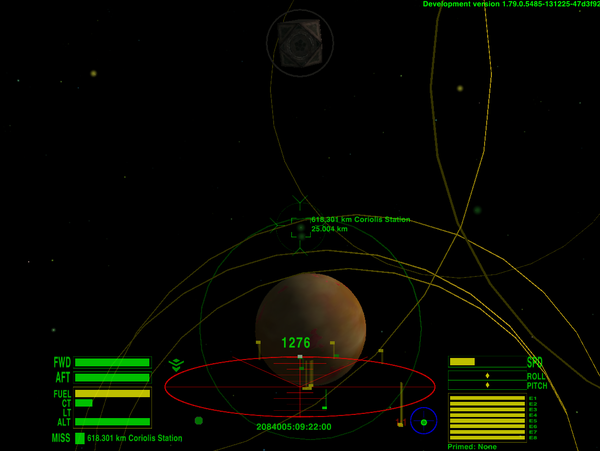
The station in front has been targeted beyond the 25km boundary, as Telescope allows, and it is duplicated in the sniper ring at the top of the viewscreen
Contents
Overview
Incredibly powerful and versatile, Telescope is also horrendously complex. A telescope, laser-target-locker, identifier, & Torus Drive mass-lock avoider.
Not only that, the current version is not yet on the in-game Expansions Manager. See Downloads, below.
Quick start as Bounty Hunter
- Copy the .oxp folder to the AddOns directory, and then hold down the Shift when starting the game for the first time after copying it.
- Buy the Telescope with the Extender in F3 'Ship Outfitting' or load the included savegame "Telescope demo.oolite-save". Your demonstration bounty-hunting ship will also have Witch Fuel Injectors, ECM, Fuel Scoops, Military Laser and Scanner Targeting Enhancement.
- Undock (F1). You should be able to see a magnified visual target in the top center position of your viewscreen.
- If you bought Gravity Scanner then stop near the station, toggle your weapons off with underscore (_) and wait then for the telescope scan results.
- Turn your ship towards where you see lollipops at the edge of your IFF scanner. The Panorama targeting will continually move your targeting box to the most centered target.
- Choose an enemy for the strength of your ship: start with a small ship flying alone.
- Use Injectors (i) to fly into scanner range where you can see a Red light-ball (which signifies a visible ship with a bounty award for obliterating it). Do not hunt Yellow light-ball traders or Purple light-ball police ships if you want to remain in clean status.
- Manoeuver with the Ctrl+arrow keys to put your target into the middle of the crosshairs: this will turn on the sniper ring which magnifies the difference from the correct line-up for shooting.
- Toggle on your weapons (_) and fire (a). You can try to hit with a Military laser over normal scanner range (but within 30km) and a stopped target will turn when successful. If your target is too small then fly to within 25.6km of it where the reddening STE targeting box indicates the correct line-up.
- Press ident (r) to lock the most centered target if there are more. Press ident (r) again to start auto-targeting/steering or to lock another if it's more centered than your current target.
- Telescope can be primed (Shift+N) and then activated (n) to lock the nearest target. Mode (b) changes the function of the activate (n) key.
- If a missile is coming at you then a Cyan ball warns you: start ECM (e), or target it (t), or try to avoid (i) or shoot it (a).
- If you win and the pilot is ejected, then you can shoot down the derelict ship to get the bounty, and then fly after the small White balls and scoop up the Escape Pod, metal fragments and cargo pods.
- Fly back to the station and dock to get the reward for the pilot and sell cargo (F8). Congratulations, you are richer. :)
Telescope Equipment
This OXP realizes some of the requests for an extended scanner described in this topic (2013).
Telescope can determine the direction, distance, orientation and legal status of all visible ships.
The detection range is equal to the scanner range if you use it without the Telescope Extender (still or willfully). It has the following features:
Visual targeting
The virtual model of the target ship is displayed and a console message shows the name, range and direction. The console message shows direction marked with <^ or v> symbols (reads faster than words such as Port Up or Down Starboard). The ranges and directions are calculated continually to enable turning in line towards and seeing the decreasing range while traveling to the target. The orientation of the magnified visual target model is that of the target itself if you centered it (you can spin the model if you turn around your ship). You can set the size of the model with the $TelescopeVSize variable in the Scripts/telescope.js.
Lightballs
Distant targets are given coloured lightball markers in the view - and lollipops with darker colours near the edge of the scanner.
- Red: Hostile ship with bounty (pirates and thargoids),
- Pink: Tharglet until active and Drones with bounty on them HardShips OXP,
- Yellow: Neutral ship with clean status (traders etc),
- Purple: Police,
- Cyan: Missile or Mine,
- Green: Buoy or Station,
- Blue: Derelict (Wormhole too for Oolite v1.79 and later),
- White: Cargo, Escape Pod or Sun,
- Gray: last known position for a lost target (moved out of telescope range),
- Lightgray: Planet or Moon (Moon is a bit darker than a Planet),
- Orange: Gravity Scanner detected ship too far to be visible,
- Brown: Gravity Scanner detected ship under 130t mass (less dangerous, especially with ShipVersion OXP),
- Black: lollipops in red alert over 30km: this is to help focus on nearer targets.
Beacons are identified everywhere within the entire solar system due to their transmitted radio signals.
If a ship transmits a beaconcode then it's detected everywhere but coloured as a ship turned to orange if too far away to be visible.
The current target is also marked with a gray "shadow" lollipop at the edge of the IFF scanner also to help determine the direction, especially at close range, to avoid zooming the scanner.
If the target is closer than 1000m then the lightball will be removed (as the ship almost covers the ball and cargo pods are large enough to detect with your eyes) but the shadow lollipop still remains. You can set the minimum distance with the $TelescopeVMarkMinDist variable in the file Scripts/telescope.js.
Targets within the range of the Military Laser (30km) are marked with a larger ball and a normal (not a darker) coloured lollipop. You can use this feature to determine exactly where you can open fire on the target if it's large enough to stand a chance of being hit.
You can disable the lightballs of the ships by setting $TelescopeLightBalls to false, but non-ships with Blue, Cyan, Gray, Green and White colours will remain to help find these. Auto targeting functions can still lock far targets - there seems to be an empty box but the ship is in there.
You can restrict lightballs in Red Alert to 10-30km if you set $TelescopeRedAlertLimiter to try to save a few CPU cycles but this is worthwhile on slow computers only.
Sniper ring
If you have almost lined up with a target between 10 and 30km distant then a ring will appear. The movement of this ring magnifies the variance to the correct line-up, to help you fine-tune your aim. You can hit if the target box of the Scanner Targeting Enhancement switches to red.
Snipers can use the distances between 25.6 and 30km to fire before the enemy can see the attacker on its scanner. This was possible without Telescope also, but the size of the ball gives another aid to knowing when the target runs out of range: and the ring can guide your aim without the STE's red box (which only works within the normal scanner range).
If you think this is a cheat then fire only when the target can also see you (ie is in the red box) or set the $TelescopeSniperRange variable to 25600 which will shorten the appearance of both the ring and the largest ball (but there's no way to shorten the range of the Military Laser).
Auto steering
With the Telescope primed (Shift+N), the activate button ("n") can steer towards the nearest lightball-marked target, which is useful for picking up cargo from the near field (rather than zooming the scanner to find it). Now you can just press activate ("n") instead of hitting zoom, locate, turn and unzoom.
Auto-steering starts only if your ship flies in a line (not turning) and stops instantly if you touch the controls. It will stop steering before a perfect line-up so as not to aim for you.
In Red Alert the activate button steers to the nearest attacker. You can disable this by turning off the weapons, in which case you can lock and steer to any nearest target regardless of the alert condition.
This can lead to major issues if you are running ILS!
Auto scanning
Telescope checks for new targets every second and performs an autoscan if it finds one: simple light sensors can see new dots in the whole sky without using energy but must zoom with the main scope to determine the ship type which needs 2 energy points.
The autoscan can be turned off if you set $TelescopeAutoScan false in the telescope.js file but it's usually worth the energy cost to get new information immediately.
Far target locking
You can also 'lock' distant targets which are not shown within the normal scanner range (beacons and planets are always lockable).
If you have STE loaded (as in the screen shot to the right, where the witchpoint beacon has been target-locked despite being 429,786 km distant!), the distance is shown before the name of the ship under the Scanner Targeting Enhancement's targeting box. The second line down shows the range of the virtual marker (which is always near the edge of the IFF Scanner).
This peculiar double-line workaround with the virtual marker is used because the core game does not allow locking onto a target outside of normal scanner range. So the locked marker coincides with the lock of the target (this can only be sorted out inside the core game programme's code).
If you cannot see a ship on your scanner, then it may have been destroyed, or jumped out, or flew farther than the visible range; or it has a Military Scanner Jammer and you do not have a Jammer Filter (which would enable you to lock on your target).
When a target flies too far and is lost, the telescope renames it as 'Lost target' until the next scan.
Telescope has again placed the beacon in an invisible sniper ring at the top of the viewscreen.
See Tweaks below concerning potential conflicts with ILS.
Telescope MFD displays the nearest targets
The built-in MFD (Multi-Function Display) shows the 10 nearest targets: ships are listed first, then other bodies.
The distance is given first, then the ship type, and then angle and the direction (using the ↑ → ← ↓ markers).
* indicates a "red" target (pirates and thargoids).
- See the cobra on the MFD list to the right
! indicates a Hostile (targeting you!).
- See the Sidewinder and Mamba on the MFD list
[ ] indicates your current target
- See the python on the top of the MFD list
See MFD for details on their use.
If Combat MFD is installed, then the newest detected target is displayed on the last line inside the Combat MFD (the left-hand MFD in this screenshot).
Masslock borders
In green alert you will see circles around detected targets where these can block your Torus Drive. Without a Telescope Extender these are shown around planets and stations only, but if you buy one, it allows for detection of ships that you can see with your Mark I eyeball (escort ships at 2x, traders near 4x scanner range) and you will then get circles around all the ships before you.
Until you enter these circles you will stay in condition green, but cloaked ships can cause surprises.
The colour of a masslock border is the same as the lightball in the middle (see Lightballs above).
To get the shortest route, you can safely go forward near the largest circle without touching it or going inside. Imagine this is the border of a sphere so if you fly direct to the center then you will be masslocked sooner than if you flew to a point of the circle. If you steer just a little outside the circle, you will fly forward as near as possible without masslock.
These are also a good indicator of the distance to the ships because the radius of the circles represent exactly one scanner range for the ship at its center.
Planets have rings that are double its radius as they can masslock you within this range.
The sun also has a large masslock field but this is not displayed by rings - it is less important and mainly a distraction.
You can also turn on masslock borders in non-green alerts also if you turn off your weapons.
You can turn off all circles completely with the Telescope primed to the Lightballs menu (see below).
Keypress functions
The ident button ("r") is given a new feature by Telescope: it can lock onto the most centered target even when it's not shown on the screen!
The next "r" press will start auto steering to the target if the most centered target is the same target, otherwise it will lock onto the new target; a third "r" press will unlock it.
In Red Alert it will not narrow the locking to the attackers; it can still lock any "target".
Works only if there was a locked target beforehand, due to the triggering of the shipTargetLost event, so if there's no target it won't get called. Press "r" again or get something into the crosshair or use equipment buttons to lock a target. (Usually only an issue when leaving a station, exiting witchspace or Torus drive.)
If you turn off the weapons with the underscore button ("_") then a scan happens and you enter into "Navigation Mode", where autolock helps you to see through targets (called Panorama targeting): continually relocking to the most centered target.
This "_" button should be chosen to avoid unwanted fire if you have turrets.
In Red Alert you can lock any target and see distant targets if you turn this mode on.
The Ident "r" button presses can turn Panorama targeting on and off when in Navigation Mode.
With the Telescope primed (Shift+N), the mode button ("b") cycles through the functions of the activate ("n") button:
Commands: Nearest target Rescan Step forward in the target list Step back in the target list Functions: Lightballs: off / navigation only / ships / masslock borders / large Sniper ring km: off / 5-25.6 / 10-25.6 / 15-25.6 / 5-30 / 10-30 / 15-30 Steering: off / nearest target only / both nearest and step in the list Targets: 20 and limitation in red alert / 50 / 100 / 200 Visual target: off / weapons off / no ring / no station / no question mark / all Visual target size: 1-8
The first 4 functions are actually commands which happen instantly when activated. The "Step forward" and "Step back" will rescan if you step over the end of the target list. The Target list contains hostiles first (if any), then all ships in normal scanner range (25.6km), followed by Cargo & Escape Pods, and finally ending with ships which are beyond the normal scanner range.
The last 6 functions are some of customizable properties in the telescope.js file, which you can change during flight.
Your settings are stored into missionVariables and saved when you save your game after docking.
The 20-200 telescope items is an internal list to work with, for example to show lightballs over ships in space or step through the target list with mode and activate buttons.
If the core game ever provides more equipment buttons, a back button could step back to the previous function (maybe Ctrl+"b").
With a second equipment button (maybe Ctrl+"n") the settings list could be separated from the commands list.
Cost: 500.0₢ Techlevel: 5
Station Options
Cag's oxp, Station Options allows you to customize every property via the F4 ship-station interface page.
Telescope Extender
You must install Telescope Extender+Gravity Scanner OXZ package and buy this equipment separatedly to confirm you want step over the rules of the standard game.
This will increase the detection range based on the size of the target so you can lock onto it when the core game sets it to isVisible and shows at least a dot in the sky.
For example you can see:
- Adder at 32 km,
- Viper and escort ships around 50 km (2x scanner range),
- Anaconda, Boa, Cobra MkIII and Python about 100 km (4x scanner range),
- Rock Hermit in almost 500 km (if not visible from the Main Station then fly around),
- Coriolis Station at 1000 km (right from the witchpoint).
Need a ship with at least 30t mass so can not install on Adder (16t), Gecko (24t) and Sidewinder (25t). Constrictor also below the mass limit (28t) but Constrictor SG is a bit heavier (42t) so can hold it.
Cost: 500.0₢ Techlevel: 5
Gravity Scanner
You must install Telescope Extender+Gravity Scanner OXZ package to use this and the following über-ranged equipments.
If the mass of your ship is more than 130t (Cobra MkIII and above) and there is a station within 5km, you can then extend the detection range of Telescope using a mass detector, which scales by third power of distance:
the mass of the target in kg must be larger than d*d*d/100 where d is the distance in km.
Detection of the player ships and the Hard versions in HardShips OXP:
t km Hard t km Adder 11 52 23 66 Moray 40 79 81 100 Cobra Mk I 47 84 94 106 Fer-de-Lance 51 86 102 108 Asp 59 90 118 114 Cobra Mk III 186 132 371 167 Boa 192 134 385 169 Python 222 141 445 177 Anaconda 430 175 1289 253
Beacons are detected in the whole system and Rock Hermits usually as well (from 900km).
A station needs to be near as the largest parts of the gravity scanner system are fitted into the stations, which broadcasts some important data and it needs a large mass (at least 10.000t, the station itself) nearby as a reference to refine the results. Mobile bases can scan anywhere.
It takes 4 minutes from undock or hyperjump to reach the maximal detection range when your ship is on the move. The detection progresses 4 times faster when your ship is stopped, needing only 60 seconds to finish.
The mass is scaled with the elapsed time: an Anaconda is detected at half time as its half mass (215t) would, which means 140km, and needs more time to detect it from the maximal 175km.
When the gravity detection is done and you remain at maximum speed until docking or jumping, the computer only needs to calculate in the new area coming into range from travel and not the whole sphere.
The Gravity scanner works only when you turn off your weapons with underscore ("_") button, otherwise only visible targets are displayed. You can define a more comfortable key in the Oolite/oolite.app/Resources/Config/keyconfig.plist file.
The auto-relock feature will continually change your target to the most centered one, so the box will jump during your turn; your ship helps browse the many targets. The ident ("r") button can lock the same target only in this mode, it cannot step to the second centered target.
Gravity scan consume 8 energy points (visual scan uses only 2). You can hear the sound of the Gravity Scanner at work, which is to remind you of the energy usage.
Orange and Brown lollipops and lightballs marks the detected targets out of the visible range. Brown if the ship is under 130t mass which means small ships, usually escorts - avoid Orange ones and target single Browns while your ship is not very strong. The mass usually cannot tell if a ship is pirate or not, such coloured identification needs visual contact.
If you see a lighter ball then there are two or more ships in the same place. The smallest orange and brown ball means the target is farther than 150km, these get dark orange and dark brown lollipops.
The Gravity Scanner cannot determine the orientation of the target ships. If the target is not visible then the view position of the virtual model will be a fixed view from the top.
There are no passive gravity sensors so AutoScan will happen only if a new target arrives into the visible range. When you undock or arrive at a new system, the telescope scan is performed automatically but if you want to scan the final frontier then you must turn off your weapons. Beware: aliens can sometimes can detect the signal of a Gravity Scan, so if your ship is not strong then do not use it often (and pay for the full repair if it gets damaged!).
Cost: 10,000.0₢ Techlevel: 5
Secondary Gravity Scanner Equipment
Cuts in half the time needed to get the full detection range and works as a single scanner if the primary one is damaged.
Can only fit into ships over 400t mass (Anaconda and heavy OXP ships).
Cost: 20,000.0₢ Techlevel: 5
Small Dish
Detects ships from one third farther out (for example an Asp at 120km) but can only fit onto ships over 130t mass (from Cobra MkIII) due to the size.
Needs a Gravity Scanner: the dish is just a piece of metal.
Fast CPUs can draw 200 targets without relevant FPS drop, slow systems draw it also but with some drop (tested on Intel Atom netbook). In this case scan for Gravity targets only when needed and turn it off when Telescope range is reached.
This is not a primable equipment (there are no buttons on the pure alloy) and it is a passive extension - so will not increase the energy usage of the scan.
Cost: 5,000.0₢ Techlevel: 5
Large Dish
Detect ships from double the range (an Asp at 180km) but can only fit into ships over 400t mass (Anaconda and over) due to the size.
Small Dish will not increase this range further so you can refund it when you buy a Large Dish.
Ships over 1000t (Hard Anaconda and big OXP ships) can use their hull mass to refine the gravity signals to reach 4 times range without the Large Dish.
Will only show the nearest 200 targets to save CPU and avoid serious FPS drops in systems with many ships.
Cost: 10,000.0₢ Techlevel: 5
Cheap Repairs
You can buy cheap repairs for 1/10 the cost of the new equipment instead of the normal 1/2 price, but the following drawbacks will be applied:
Telescope: one gets back the lightballs but the cheap repair will not fix the virtual model display, auto steering and sniper ring.
Gravity Scanner: cheaper spare parts can interfere with the hyperdrive and thus often cause misjumps.
Small and Large Dishes: uses less durable alloys and can break during hyperjump.
After a cheap fix you can still buy the full repair which costs the difference between the cheap and normal repairs: 2/5 of the full price.
You can only get a refund for fully repaired equipment.
Technical Information
Requires Oolite v1.77 or later. No shaders needed.
Tweaking
Rather than bother ripping open the OXZ, try Station Options which allows you to 'tweak' in an in-game manner via the F4 ship-station interface page.
One of the issues with Telescope is the locking-on to distant targets which can add a lot of excitement and near-death experiences to docking whilst using ILS. You target a Rock Hermit to dock with it, and Telescope then picks up on a distant ship and aims for that instead! Press Space, Commander! This can be prevented by judicious tweaking: set the default value of the $TelescopeGravLock variable in telescope.js to 0, which mean totally disabled, or to 1 which reduce it greatly but leave a minimal 1 degree cone around crosshairs to be able to lock distant targets. See How to tweak OXZ's for more information if needed, or use Station Options instead.
Instructions
Unzip the file, and then move the folder name ending in ".oxp" into the AddOns directory of your Oolite installation. Savegame included: put the "Telescope demo.oolite-save" file into the oolite-saves directory to load it.
The Dark Arts
Settings in Scripts/telescope.js
- $TelescopeAutoScan = true; //check continually for new isVisible isPiloted target and scan if found
Scanning use a very little energy if a new target arrived but you strongly need this to avoid often scan manually.
$TelescopeAutoScanMaxRange = 1000000; //meters, how far targets will be reported
- $TelescopeAutoLock = 1; //if no target and something in crosshairs with max. this degree diff., 1=lightball size, 0=off
AutoLock is set to 1 degree (size of a lightball) and lock only if no current target to make it similar with the original ident function plus can lock far targets also. Disabled if set to 0 but in this case you can lock targets in 25.6km only.
- $TelescopeFarStatus = false; //red ball reveal pirates over normal scanner if true
If false then bounty detected within 25.6km only which is more real and exciting but Thargoids get red ball at any range and a red ship will not change back to yellow if fly over the normal scanner range.
- $TelescopeGravLock = 20; //gravity scanner relock in this degree cone (0-180, 20=about the screen)
Panorama targeting offer auto-relock to the most centered target during manual turning and can be switched on or off in-game frist with the weapons and second with the ident button when you see gravity targets. Disabled if set it to 0 but it is not recommended due to in this case you can not lock far targets, so set it to 1 degree at least, or simply use the ident button in-game to reduce it to the level of the AutoLock and leave the possibility to turn it on again.
- $TelescopeIdentLock = 180; //if ident pressed or target lost then lock in this degree (0-180, 180=the whole sphere)
Can lock the most centered target even if behind you if set it to 180 and the second press will unlock it so you can clear the virtual model when not needed. If set it to 1 then the locking radius reduced to the size of a lightball so can do unlock only. Note the AutoLock will relock in 0.25 second if the target centered exactly, in this case turn a bit before unlock.
Red Alert is an exception where the IdentLock target hostiles only (who target you) to help find attackers. Can be override with AutoLock and GravLock, so if you unlock the current target and point exactly to another then the AutoLock will target it regardless of the hostile's status, or if you point it and turn weapons quickly off and on again then lock it regardless from you has lock on another target (but not too quickly, the timed function need max. 0.25 second to lock).
- $TelescopeLargeLightBalls = false; //lightballs are increasing depending on the distance or remains small
- $TelescopeLightBalls = true; //turn on or off all lightballs, but markes on the scanner will remain
- $TelescopeMassLockBorders = true; //coloured circles around ships and planets in green alert
- $TelescopeRedAlertDist = 30000; //show lollipops in red alert within this distance only
- $TelescopeRedAlertLimiter = false; //a bit more FPS in dogfight if true but show all marks with weapons off only
- $TelescopeRing = true; //show a ring around the visual target
- $TelescopeShipLightBalls = true; //turn on or off the lightballs with scanner markers of the ships, but cargo, etc. remain
Non-ships with Blue, Cyan, Gray, Green and White colours will remain to help find these. Auto targeting functions still can lock far targets, the targeted ship are in an empty box.
- $TelescopeShowVisualQuestionMark = false; //if a ship has no virtual model in effecdata.plist show a big "?" model
- $TelescopeShowVisualStation = true; //show or not show the 3D model of the targeted station
- $TelescopeShowVisualTarget = true; //show the 3D model of the target if weapons are on (except stations if VisualStation is false)
Set it to false if you want to use the weapon toggle button to show and hide virtual model also.
- $TelescopeSniperMinRange = 10000; //meters, show sniper ring if the target is over this distance
- $TelescopeSniperRange = 30000; //meters, if the target is inside then show sniper ring and large lightball
Set it to to 25600 if you want to shorten the appearance of the sniper ring in the name of the fair play.
- $TelescopeSniperRingSize = 2; //size of the sniper ring (between 1 and 5, default: 2)
- $TelescopeSteering = 2; //auto steering if lock nearest or step in the target list with activate, 1:nearest only
- $TelescopeTargets = 200; //limitable to reduce FPS drop in systems with many ships, min. 10, max. 200
- $TelescopeThargoids = false; //you will get aliens right after undock to test Telescope
- $TelescopeVMarkMinDist = 1000; //meters, if target is inside then remove the lightball marker
- $TelescopeVMarkShipMinDist = 5000; //meters, if target is ship and inside then remove the lightball marker
- $TelescopeVPosHUD = [0, 0, 0]; //position shift for your HUD's built-in visual target screen if any
- $TelescopeVSize = 4; //size of the visual target with online weapons (between 0 and 10, default: 4)
- $TelescopeVZoomSize = 6; //zoomed size of the visual target with offline weapons (between 0 and 10, default: 6)
If size is 0 then the visual target is not shown at all.
Script_info support
OXP makers can alter the detection of any objects in shipdata.plist to avoid revealing mission secrets.
Stations with non-standard roles and ships with the word "stealth" within their dataKey or role are detected in normal scanner range only. Must specify "telescope" script_info key to detect it farther to stay compatible with the existing OXPs, for example Rescue Stations.oxp, Stealth.oxp and Vector.oxp.
Standard Station roles: "station", "coriolis", "dodo", "dodec", "dodecahedron", "ico", "icosa", "icosahedron" and "rockhermit".
Hiding ships need "stealth" role or set telescope = 0; in script_info.
script_info = {
telescope = 0;
};
- 0: detected within normal scanner only as without telescope.
- 1: detected in visible range only (due to gravity scanner can see a ship with 1kg mass from 2km only).
- Positive integer: give new mass to the ship in kg which can increase the gravity detection.
- Negative integer: will be substracted from the ship.mass in kg to reduce gravity detection.
If this key is not placed at all then get the normal detection. Objects with disabled detection (0) are not detected when arrived into visible range (need scanner range), but once detected then tracked over scanner range while in visible range until next scan (small help and save performance).
Problems
- If you do not see the model of a ship (or see a question mark if enabled) then you have probably installed a custom ship OXP. The core game currently does not support to makeing visual effects from ships directly, but there is a workaround: copy the Config/shipdata.plist files in your OXPs to effectdata.plist or insert into the full contents if exists to avoid overwrite.
- If the model still not appear and the definition of the ship using like_ship then copy the model = "filename.dat"; from the original ship into the section of this ship. Original cobras arrived after I do this only.
- If a custom ship use shaders with uniforms then you may see errors in the log but the visual target usually appear with less detail (need several core improvements to fix properly). To avoid the errors you can try commenting out the referred lines with // from the effectdata.plist or replace the inputs with fix numbers based on the wiki. For example the Griff Boa ( http://wiki.alioth.net/index.php/Griff_Boa ) is included in the effectdata.plist file of the Telescope OXP.
- If you ride a custom ship and the visual target is misaligned (not in the top center position) then copy the view_position values from your shipdata.plist into the $ShipLibViewPosition array in Scripts/shiplib.js . From Oolite v1.79 the player.ship.viewPositionForward property solve this.
- Opened wormholes are not targetable. You can put a box around it but the script receive an empty target only. Can not get a pointer from the list of allShips nor allVisualEffects in v1.77 but from v1.79 there is an isWormhole flag.
- If a ship flies over a station then the lightball hide behind the station. To solve this need resizeable flashers which will be available from Oolite v1.79 only.
- Right after undock or hyperjump the first ident press can not target the most centered ship, only the second press. The first does not call any event, so you must press "r" again.
- Distant targets writes double message when locked, sometimes the first shows the name of the previous target. This seems to be a problem in the core game (tried to log it but only one log line created). Simply ignore the first message.
License
This work is licensed under the Creative Commons Attribution-NonCommercial-ShareAlike License version 4.0. If you are re-using any piece of this OXP, please let me know by sending an e-mail to norbylite at gmail.com.
ScanSound source: http://soundbible.com/878-Martian-Scanner.html
Downloads
- Version 2 is now on the in-game Expansion Manager. Look here for what's new.
- Telescope 2.1.4
- Telescope Extender+Gravity Scanner 2.1 - if you want über equipment which detects beyond the range of your scanner.
- To keep Telescope up-to-date with you oxp selection, the collect_shipdata utility can be downloaded here:
- Python 2/3 script this file is also included in Telescope oxp
- Windows 32-bit executable due to its size (4.15 MB), this is a separate download
- This utility is now much easier to use!
- It locates Oolite's folders and the Telescope installation and outputs the revised effectdata directly into your Telescope oxp/oxz.
- All you have to do is run it after you've settled on a new suite of oxp's.
- (If you have multiple versions of Oolite installed, make sure to run it from any folder within the Oolite version you've just modified.)
- uses new Station Options feature: Station Options 1.1.1
- If you have not tried it, Station Options is rather like the cream needed for the Blue Mountain coffee of Telescope 2.0
- Version 1
- Telescope 1.15 (927 downloads).
- Telescope Extender+Gravity Scanner 1.0 (4712 downloads) - if you want über equipment which detects beyond the range of your scanner.
- Telescope Station Options 1.0 - adds rudimentary Station Options support.
Old versions:
- Telescope 1.11 (4955 downloads).
- Telescope 1.9 (432 downloads).
- Telescope 1.8 (1357 downloads).
- Telescope 1.7 (355 downloads).
Changelog
2023.12.01. v2.1.4 Added code to make the mode of the primable equipment visible to 3rd parties. 2023.11.13. v2.1.3 Removed monkey-patches for HUD Selector, as it was conflicting with updated version (phkb). 2022.02.21. v2.1 cag's re-write is finally launched! 2017.06.24. v1.15 Further speed improvements by cag. 2017.06.20. v1.14 Serious speed improvements and a fix for targeting boulders by cag.
2015.05.25. v1.13 Asteroids are lockable with ident press not in the crosshairs also.
Selectable bright masslock borders.
2014.10.28. v1.12 Masslock borders with very bright textures for fluxxx.
2014.10.28. v1.11 Masslock border brightness is adjusted.
Default lightball size is smaller, except for large ships over 400t mass.
Very far targets over 1000km show a dot only.
Show hostile/offender/derelict flag in CombatMFD.
2014.10.12. v1.10 A fix to prevent sudden target changes reported by Bogatyr.
2014.10.11. v1.9 Show the list of the nearest 10 targets in a MFD.
The newest detected target is displayed in the CombatMFD if installed.
A small fix if Visual target:off and size is changed, thanks to Anthony.
2014.07.06. v1.8 Fixed the restore of lightball settings after load game, thanks to Anthony.
Dark far lollipops in yellow alert except if weapons are offline.
Virtual target model is within a ring by default with offline weapons also.
Range extenders are separated into Telescope Extender and Gravity Scanner OXZ.
2014.01.28. v1.7 Targets marked with dots from far distances for FarPlanets OXP.
Lock the nearest from overlapping targets within 0.5 degree.
$TelescopeRedAlertDist change lollipops over 30km to black in red alert.
Reduced chanche of timeLimit.
2014.01.16. v1.6 Fixed reorientation during Asteroid hunting, thanks to Duggan.
Improvements for FarPlanets OXP.
Sun is added into the target list and got orange lollipop.
Planet lollipop color is changed to lightgray, masslockborder also.
Targets over $TelescopeSniperRange (30km) get tiny lightballs.
2014.01.04. v1.5 Planets are targetable within scanner range also.
2014.01.02. v1.4 Polished masslock borders and planet targets.
2013.12.29. v1.3 Masslock borders: coloured circles around ships and planets.
Planets are included into the target list.
In Oolite 1.79 show visual target models of new ship graphics.
Thinner ring around visual target, smaller sniper ring.
2013.11.02. v1.2 Gravity Scanner can fit from 130t mass again but restricted to use near stations.
Small Dish introduced, Large Dish need at least an Anaconda.
Ship lightballs minimal distance raised to 10km, cargo lightballs stay at 1km.
Lightball size of ships under 30t mass reduced to tiny.
Fixed infinite lost messages caused by piloted rocks in Lave.oxp.
2013.10.22. v1.1 Double ident press will start auto steering to the target.
Need Telescope Extender to see over scanner range.
Gravity Scanner need ship with at least 400t mass.
Custom stations are lockable from 4x scanner range.
2013.08.06. v1.0 Telescope configurable during fly: press mode key to cycle, activate to choose.
Settings stored into missionVariables and restored with load game.
Gravity Scanner is not primable anymore due to functions merged into Telescope.
2013.08.03. v0.92 FCB speed almost doubled by Svengali, many thanks to him!
Maximal handled Telescope targets increased to 200.
False $TelescopeFarStatus to do not reveal pirates over normal scanner range.
Gravity scan need some time to calculate.
Added Secondary Gravity Scanner Equipment for faster scan in large ships.
$TelescopeLargeLightBalls set to false by default for small balls.
$TelescopeLightBalls can turn off lightballs but leave lollipops on the scanner.
$TelescopeShipLightBalls turn off ship lightballs only and show non-ships only.
2013.07.23. v0.91 Cheap repairs get nice drawbacks.
Gravity scan sometimes detected by aliens.
FCB speed improvements to prevent Timelimit in trunk.
Fixed rescan bug if target has Military Jammer awarded by ShipVersion OXP.
Changed $TelescopeShowVisualTarget to always show the model in weapons off mode.
2013.07.20. v0.9 Activate steer to the nearest target or to the nearest attacker in Red Alert.
Mode lock and steer to the most centered target or attacker in Red Alert.
Large lightballs added, show within $TelescopeSniperMinRange (10km).
Added telescope script_info key and hide custom Stations, thanks to Svengali.
Added $TelescopeThargoids if you want a test in instant action.
Fixed $TelescopeRedAlertLimiter, thanks to Solonar.
2013.07.17. v0.86 Gravity Scanner cost increased, repair discounted.
Tharglet get small pink lightball until active.
2013.07.16. v0.85 Debug version to Duggan and Solonar with many Tharglets and without crash.
2013.07.15. v0.84 Internal updates to avoid timeLimit.
2013.07.15. v0.83 Gravity Scanner range reduced and made another performance improvements.
2013.07.14. v0.82 Added $TelescopeGravLock and $TelescopeIdentLock sensitivity in degree.
Added $TelescopeShowVisualStation and $TelescopeShowVisualQuestionMark.
Added is_external_dependency = yes; to griff boa, thanks to Svengali.
Bugfixes and preformance improvements.
Can lock asteroids in crosshairs with ident press.
2013.07.11. v0.81 Added $TelescopeAutoLock, if 0 then must manually lock targets as before.
2013.06.17. v0.8 Lightballs and shadow lollipop added.
2013.06.10. v0.7 Visual targeting and Auto steering added.
2013.05.05. v0.6 Minor fixes.
2013.04.08. v0.5 First working version.
2013.03.31. v0.1 First test files.
Quick Facts
Both Version 1.15 & 2.1 are on the in-game Expansions Manager
| Version | Released | License | Features | Category | Author(s) | Feedback |
|---|---|---|---|---|---|---|
| 2.1.4 | 2023-12-01 | CC BY-NC-SA 4 | extended targeting and scanning | Equipment OXPs | Norby, cag | BB-Link |
| Version | Released | License | Features | Category | Author(s) | Feedback |
|---|---|---|---|---|---|---|
| 1.15 | 2017-06-24 | CC BY-NC-SA 4 | extended targeting and scanning | Equipment OXPs | Norby | BB-Link |
Gameplay and Balance Indicator
Telescope
When you know how to use it, this enables you to identify possible enemies, avoid mass locks, identify stations from afar, etc. It will need tweaking if you run it with ILS
Telescope Extender
When you know how to use it, this enables you to identify possible enemies from afar, in addition to the above.