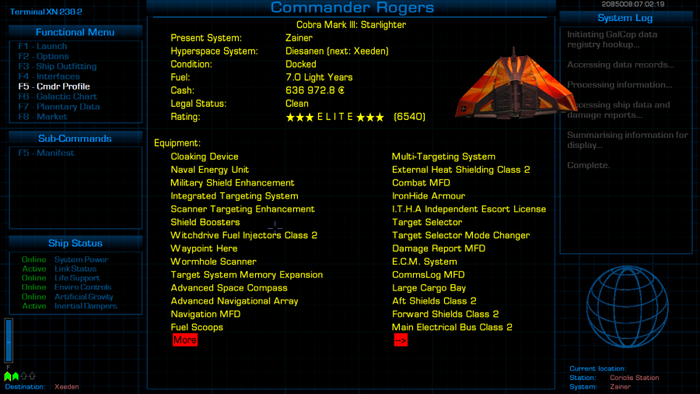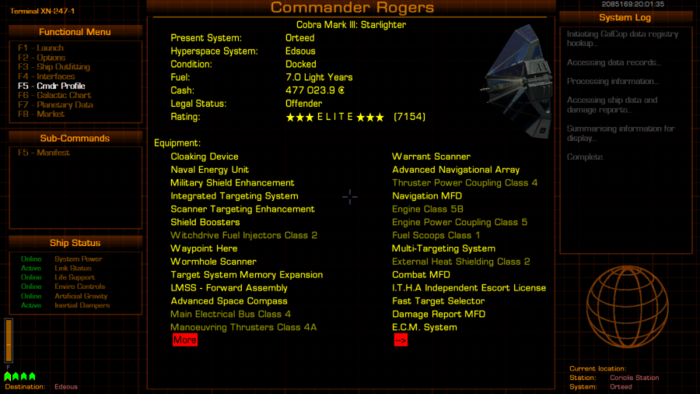Difference between revisions of "XenonUI"
m (→AddOns) |
|||
| (53 intermediate revisions by 3 users not shown) | |||
| Line 1: | Line 1: | ||
| − | [[image:XenonUI_sample.png|right|700px|Sample screenshot using Dangerous Square Font and Resource Pack E, combined with the Xenon HUD]] | + | [[image:XenonUI_sample.png|thumb|right|700px|Sample screenshot using Dangerous Square Font and Resource Pack E, combined with the Xenon HUD<br> |
| + | Note Sub-Commands given on left & right of main screen]] | ||
==Overview== | ==Overview== | ||
| + | Still forgetting what "?" does on the F8 screen? Or "^" on the F6 screen? XenonUI gives you all the information on your screen! | ||
| + | |||
This OXP replaces all background UI screens with a new look and feel, based on the assumption that the Oolite UI screens are accessed through some form of computer terminal. The layout will change based on whether the HUD is on or off, in the ship is in space or docked, and (if in space), is in a red alert condition or not. The "Sub-Commands" section will show some important key codes and descriptions that are relevant on that page. | This OXP replaces all background UI screens with a new look and feel, based on the assumption that the Oolite UI screens are accessed through some form of computer terminal. The layout will change based on whether the HUD is on or off, in the ship is in space or docked, and (if in space), is in a red alert condition or not. The "Sub-Commands" section will show some important key codes and descriptions that are relevant on that page. | ||
Also provided in this OXP is some new title screen theme music. | Also provided in this OXP is some new title screen theme music. | ||
| − | + | [[File:XenonUI (Expansions Manager).png|thumb|right|500px|Stop-Press! XenonUI now adds this guide for your in-game [[Expansions Manager]]!<br> | |
| − | + | On the left (Sub-Commands): filter/information/extract contents<br> | |
| − | + | On the right: guide to colours]] | |
| − | + | == Features == | |
| − | |||
| − | |||
| − | |||
The OXP is made up of two parts: the main XenonUI.oxz, which holds all the config, code and the music file, and a resources pack which holds all the images. This will allow fast updates to the code section, which is small, without having to download the large resources file regularly. | The OXP is made up of two parts: the main XenonUI.oxz, which holds all the config, code and the music file, and a resources pack which holds all the images. This will allow fast updates to the code section, which is small, without having to download the large resources file regularly. | ||
| Line 23: | Line 23: | ||
<tr><td>Default (Helvetica)</td><td>Pack G</td><td>Pack H</td></tr> | <tr><td>Default (Helvetica)</td><td>Pack G</td><td>Pack H</td></tr> | ||
<tr><td>[[Oolite_Fonts#Dosis|Dosis/Dangerous]]</td><td>Pack I</td><td>Pack J</td></tr> | <tr><td>[[Oolite_Fonts#Dosis|Dosis/Dangerous]]</td><td>Pack I</td><td>Pack J</td></tr> | ||
| + | <tr><td>[[Oolite_Fonts#Discognate|Discognate]]</td><td>Pack K</td><td>Pack L</td></tr> | ||
| + | <tr><td>[[Oolite_Fonts#NovaSquare|NovaSquare]]</td><td>Pack M</td><td>Pack N</td></tr> | ||
</table> | </table> | ||
| − | For narrower screens, there is a "Redux" version, which removes all the sidebars, leaving only the grid background and main window outline. Because of this, the legend overlay on the F6 galactic chart display is not provided in this version. | + | *To compare the fonts see [[Fonts]] |
| + | |||
| + | *For narrower screens, there is a "Redux" version, which removes all the sidebars, leaving only the grid background and main window outline. Because of this, the legend overlay on the F6 galactic chart display is not provided in this version. | ||
| + | |||
| + | ==Amber Color Style== | ||
| + | It is possible to switch between the default blue color style, and an amber color style, using [[Library OXP|Library Config]]. | ||
| + | [[image:XenonUI_amber_sample.png|centre|700px|Sample amber screenshot using Dangerous Square Font and Resource Pack E, combined with the Xenon HUD]] | ||
| + | |||
| + | == F6 Overlay integration == | ||
| + | A facility has been provided for other OXP's to supply the overlays on the F6 screen which describe the economy, government, techlevel and sun colors. To use it, add the following code to your startUpComplete world script: | ||
| + | |||
| + | var xui = worldScripts.XenonUI; | ||
| + | // "economy": this defines which section the callback applies to, either economy, government, techlevel or suncolor | ||
| + | // this.name: this defines the name of your world script where the function can be found | ||
| + | // "$returnF6EconomyOverlay": this defines the name of the function that will be called when the F6 overlay is required. | ||
| + | xui.$setF6OverlayLookup("economy", this.name, "$returnF6EconomyOverlay"); | ||
| + | |||
| + | Then create the function that will be called when the various F6 overlays are requested. | ||
| + | The parameters "ratio" and "font" will be passed to your function. | ||
| + | "ratio" will be either "16_9" or "16_10", referring to screen ratio of the Xenon UI images currently active. | ||
| + | "font" will be the font name of the font type associated with the Xenon UI resources currently active. Will be either "default", "dangeroussquare", "discognate", "dosis", "novasquare", "ocraextended" or "xolonium". | ||
| + | |||
| + | this.$returnF6EconomyOverlay = function(ratio, font) { | ||
| + | return "my_f6-overlay-economy_" + ratio + "_" + font + ".png"; | ||
| + | } | ||
| + | |||
| + | == Conflicts == | ||
| + | The method used to add the backgrounds will mean that the background images of most other OXP's, if they set a background, will be overridden with the Xenon UI images. This is by design, in order to maintain the illusion that the player is looking at the game world through a computer monitor with a standard interface. | ||
| + | |||
| + | If an OXP uses background images to convey important information to the player, and the "mission.runScreen" command in the OXP has a "screenID" parameter attached, it is possible to add exceptions to the override by adding the following code to a worldScript: | ||
| − | ==BackGroundSet (BGS) 1.0 Compatibility== | + | var w = worldScripts.XenonUI; |
| + | if (w) w.$addMissionScreenException("mymissionscreenid"); | ||
| + | |||
| + | (See Version History below: 3.3, 2.0.1, 1.3.3, ''etc'') | ||
| + | |||
| + | ===Conflicts: BackGroundSet (BGS) 1.0 Compatibility=== | ||
Xenon UI is compatible with [[BGS]], but depending on where each one is installed, one OXP may end up taking priority over the other when backgrounds are selected and displayed. When BGS has priority, its images will be displayed ahead of the Xenon UI images. This will be particularly apparent on screens like the title page or the load/save page. | Xenon UI is compatible with [[BGS]], but depending on where each one is installed, one OXP may end up taking priority over the other when backgrounds are selected and displayed. When BGS has priority, its images will be displayed ahead of the Xenon UI images. This will be particularly apparent on screens like the title page or the load/save page. | ||
| Line 39: | Line 75: | ||
If you encounter issues where the BGS backgrounds are being displayed rather than the Xenon UI ones, you will need to open the BGS OXP folder, then open the Config folder. Inside Config you will find a 'screenbackgrounds.plist' file. Either remove this or re-name it - perhaps re-name it to 'screenbackgrounds.Xplist' - and the Xenon UI backgrounds will be used without affecting any other aspect of BGS. By re-naming 'screenbackgrounds.plist' rather than removing it you have the option of switching back easily if required. | If you encounter issues where the BGS backgrounds are being displayed rather than the Xenon UI ones, you will need to open the BGS OXP folder, then open the Config folder. Inside Config you will find a 'screenbackgrounds.plist' file. Either remove this or re-name it - perhaps re-name it to 'screenbackgrounds.Xplist' - and the Xenon UI backgrounds will be used without affecting any other aspect of BGS. By re-naming 'screenbackgrounds.plist' rather than removing it you have the option of switching back easily if required. | ||
| − | == | + | ===Conflicts: BackGroundSet 2.0 Compatibility=== |
| − | Xenon UI will hook into [[Library]] GUI to register itself as a GUI set. Therefore, you can go to the [[Library]] GUI settings and change between BGS 2.0 and Xenon UI anytime you like. | + | Xenon UI will hook into [[Library OXP|Library]] GUI to register itself as a GUI set. Therefore, you can go to the [[Library OXP|Library]] GUI settings and change between BGS 2.0 and Xenon UI anytime you like. |
Because of the way the images are created, Xenon UI is still utilising settings in "screenbackgrounds.plist", which may lead to some inconsistencies. For instance, if Xenon UI and BGS 2.0 are installed, when you start Oolite and select the option to open a saved commander, the background will likely be Xenon UI. Once you have loaded a game where BGS 2.0 is the specified GUI, if you then press F2 to load a new game, you will see the BGS background. | Because of the way the images are created, Xenon UI is still utilising settings in "screenbackgrounds.plist", which may lead to some inconsistencies. For instance, if Xenon UI and BGS 2.0 are installed, when you start Oolite and select the option to open a saved commander, the background will likely be Xenon UI. Once you have loaded a game where BGS 2.0 is the specified GUI, if you then press F2 to load a new game, you will see the BGS background. | ||
| + | |||
| + | ==Changing Keyboard commands== | ||
| + | If you have changed any of the keyboard commands for gui screens (''eg'' changing the filtering or sorting key on the F8 Market screen, or the system name/info key on the F6 chart screen), XenonUI will '''not''' show these changes. Only the [[Vanilla game]] gui key-commands are displayed. | ||
==Installation== | ==Installation== | ||
===Main Version=== | ===Main Version=== | ||
There are two components to the installation: The first part contains all the config and code. The second part contains all the image and music resources. | There are two components to the installation: The first part contains all the config and code. The second part contains all the image and music resources. | ||
| − | Place the 'XenonUI.oxz' and one of the resource packs (A through | + | Place the 'XenonUI.oxz' and one of the resource packs (A through N) into your 'AddOns' folder and when you start the game, hold down 'Shift' until you see the spinning Cobra. |
<br/>Alternatively, you can download the expansion using the expansion pack manager in the game itself. | <br/>Alternatively, you can download the expansion using the expansion pack manager in the game itself. | ||
===Redux Version (for narrower eg 4:3 screens)=== | ===Redux Version (for narrower eg 4:3 screens)=== | ||
| Line 54: | Line 93: | ||
<br/>Alternatively, you can download the expansion using the expansion pack manager in the game itself. | <br/>Alternatively, you can download the expansion using the expansion pack manager in the game itself. | ||
| − | |||
Note: The "Redux" version does not have any sidebars or Galactic chart legend overlays. | Note: The "Redux" version does not have any sidebars or Galactic chart legend overlays. | ||
| + | |||
| + | ===AddOns=== | ||
| + | There is an addon pack for Xenon UI, "Xenon UI SW Economy Addition", which adjusts the economy descriptions on the F6 page to match the definitions in [[SW Economy]]. This addon will only work with the Xenon UI pack (not the redux version).<br> | ||
| + | This is no longer required if you have the latest version of SW Economy. | ||
==Download== | ==Download== | ||
===Main Version=== | ===Main Version=== | ||
| − | Download | + | Download [[Media:XenonUI.oxz|XenonUI.oxz]] v3.10 (downloaded {{#downloads:XenonUI.oxz}} times). |
| − | <br/>Download resources pack A (16:9 screens) [[Oolite_Fonts#OCR_A_Extended|OCR A Extended font]] | + | <br/>Download resources pack A (16:9 screens) [[Oolite_Fonts#OCR_A_Extended|OCR A Extended font]] v2.1 [[Media:XenonUIResourcesA.oxz|XenonUIResourcesA.oxz]] (downloaded {{#downloads:XenonUIResourcesA.oxz}} times). |
| − | <br/>Download resources pack B (16:10 screens) [[Oolite_Fonts#OCR_A_Extended|OCR A Extended font]] | + | <br/>Download resources pack B (16:10 screens) [[Oolite_Fonts#OCR_A_Extended|OCR A Extended font]] v2.1 [[Media:XenonUIResourcesB.oxz|XenonUIResourcesB.oxz]] (downloaded {{#downloads:XenonUIResourcesB.oxz}} times). |
| − | <br/>Download resources pack C (16:9 screens) [[Oolite_Fonts#Xolonium|Xolonium]] | + | <br/>Download resources pack C (16:9 screens) [[Oolite_Fonts#Xolonium|Xolonium font]] v2.1 [[Media:XenonUIResourcesC.oxz|XenonUIResourcesC.oxz]] (downloaded {{#downloads:XenonUIResourcesC.oxz}} times). |
| − | <br/>Download resources pack D (16:10 screens) [[Oolite_Fonts#Xolonium|Xolonium]] | + | <br/>Download resources pack D (16:10 screens) [[Oolite_Fonts#Xolonium|Xolonium font]] v2.1 [[Media:XenonUIResourcesD.oxz|XenonUIResourcesD.oxz]] (downloaded {{#downloads:XenonUIResourcesD.oxz}} times). |
| − | <br/>Download resources pack E (16:9 screens) [[Oolite_Fonts#Dangerous_Square|Dangerous Square]] | + | <br/>Download resources pack E (16:9 screens) [[Oolite_Fonts#Dangerous_Square|Dangerous Square font]] v2.1 [[Media:XenonUIResourcesE.oxz|XenonUIResourcesE.oxz]] (downloaded {{#downloads:XenonUIResourcesE.oxz}} times). |
| − | <br/>Download resources pack F (16:10 screens) [[Oolite_Fonts#Dangerous_Square|Dangerous Square]] | + | <br/>Download resources pack F (16:10 screens) [[Oolite_Fonts#Dangerous_Square|Dangerous Square font]] v2.1 [[Media:XenonUIResourcesF.oxz|XenonUIResourcesF.oxz]] (downloaded {{#downloads:XenonUIResourcesF.oxz}} times). |
| − | <br/>Download resources pack G (16:9 screens) Default (Helvetica) font | + | <br/>Download resources pack G (16:9 screens) Default (Helvetica) font v2.1 [[Media:XenonUIResourcesG.oxz|XenonUIResourcesG.oxz]] (downloaded {{#downloads:XenonUIResourcesG.oxz}} times). |
| − | <br/>Download resources pack H (16:10 screens) Default (Helvetica) font | + | <br/>Download resources pack H (16:10 screens) Default (Helvetica) font v2.1 [[Media:XenonUIResourcesH.oxz|XenonUIResourcesH.oxz]] (downloaded {{#downloads:XenonUIResourcesH.oxz}} times). |
| − | <br/>Download resources pack I (16:9 screens) [[Oolite_Fonts#Dosis|Dosis (Dangerous)]] | + | <br/>Download resources pack I (16:9 screens) [[Oolite_Fonts#Dosis|Dosis (Dangerous) font]] v2.1 [[Media:XenonUIResourcesI.oxz|XenonUIResourcesI.oxz]] (downloaded {{#downloads:XenonUIResourcesI.oxz}} times). |
| − | <br/>Download resources pack J (16:10 screens) [[Oolite_Fonts#Dosis|Dosis (Dangerous)]] | + | <br/>Download resources pack J (16:10 screens) [[Oolite_Fonts#Dosis|Dosis (Dangerous) font]] v2.1 [[Media:XenonUIResourcesJ.oxz|XenonUIResourcesJ.oxz]] (downloaded {{#downloads:XenonUIResourcesJ.oxz}} times). |
| + | <br/>Download resources pack K (16:9 screens) [[Oolite_Fonts#Discognate|Discognate font]] v2.1 [[Media:XenonUIResourcesK.oxz|XenonUIResourcesK.oxz]] (downloaded {{#downloads:XenonUIResourcesK.oxz}} times). | ||
| + | <br/>Download resources pack L (16:10 screens) [[Oolite_Fonts#Discognate|Discognate font]] v2.1 [[Media:XenonUIResourcesL.oxz|XenonUIResourcesL.oxz]] (downloaded {{#downloads:XenonUIResourcesL.oxz}} times). | ||
| + | <br/>Download resources pack M (16:9 screens) [[Oolite_Fonts#NovaSquare|NovaSquare font]] v2.1 [[Media:XenonUIResourcesM.oxz|XenonUIResourcesM.oxz]] (downloaded {{#downloads:XenonUIResourcesM.oxz}} times). | ||
| + | <br/>Download resources pack N (16:10 screens) [[Oolite_Fonts#NovaSquare|NovaSquare font]] v2.1 [[Media:XenonUIResourcesN.oxz|XenonUIResourcesN.oxz]] (downloaded {{#downloads:XenonUIResourcesN.oxz}} times). | ||
| + | |||
| + | Download SWEconomy Additions: [[Media:XenonUI_SWEconomy_Addition.oxz|XenonUI_SWEconomy_Addition.oxz]] v1.0 (This is no longer required if you have the latest version of SW Economy) | ||
===Redux Version (for narrower eg 4:3 screens)=== | ===Redux Version (for narrower eg 4:3 screens)=== | ||
| − | Download | + | Download [[Media:XenonReduxUI.oxz|XenonReduxUI.oxz]] v3.6 (downloaded {{#downloads:XenonReduxUI.oxz}} times). |
| − | <br/>Download | + | <br/>Download [[Media:XenonReduxUIResources.oxz|XenonReduxUIResources.oxz]] v2.0 (downloaded {{#downloads:XenonReduxUIResources.oxz}} times). |
==Licence/Author== | ==Licence/Author== | ||
| Line 81: | Line 129: | ||
==Version History== | ==Version History== | ||
| + | 3.10 | ||
| + | * Fixed issue where mission chart screens had the wrong background if Library is installed. | ||
| + | * Fixed some small graphic artefacts in some of the overlay images. | ||
| + | * Moved text into descriptions.plist for easier localisation. | ||
| + | |||
| + | 3.9 | ||
| + | * Added fix for issue where the wrong F6 screen overlay could be shown when the screen is first displayed. | ||
| + | * Added new start menu background. | ||
| + | |||
| + | 3.8 | ||
| + | * Added fix for issue where the HUD being turned on/off could result in the wrong size UI screen being shown. | ||
| + | |||
| + | 3.7 | ||
| + | * Added custom background for the OXZ Manager screen, with helper text. | ||
| + | |||
| + | 3.6.1 | ||
| + | * Fixed for issue where the game is saved while Overlays are disabled and HDBG OXP is installed, and the game is then reloaded. | ||
| + | |||
| + | 3.6 | ||
| + | * Added facility to allow for 3rd party OXP's to provide the F6 overlay images. | ||
| + | |||
| + | 3.5 | ||
| + | * Bug fixes. | ||
| + | |||
| + | 3.4 | ||
| + | * Bug fixes. | ||
| + | |||
| + | 3.3 | ||
| + | * Fixes for [[Ship's_Library_OXP|Ships Library]], [[SothisTC|Sothis TC]], [[New_Cargoes|New Cargoes]] and [[Iron_Raven|Iron Raven]] to restore background images. | ||
| + | |||
| + | 3.2 | ||
| + | * Improvements into [[BGS]] compatibility. | ||
| + | |||
| + | 3.1 | ||
| + | * Small tweak for potential performance improvements. | ||
| + | * Updated compatibility with Library 1.7. | ||
| + | |||
| + | 3.0 | ||
| + | * Added "Amber" background option (selectable via Library Config). | ||
| + | * Code refactoring. | ||
| + | |||
| + | 2.2.1 | ||
| + | * Improvements in Library GUI integration. | ||
| + | <div class="mw-collapsible mw-collapsed" data-expandtext="Show older" data-collapsetext="Hide older" style="overflow:auto;"> | ||
| + | 2.2.0 | ||
| + | * Added functions to enable different chart legend overlays to be displayed, based on what the player has selected. (Oolite 1.87/88 required) | ||
| + | |||
| + | 2.1.4 | ||
| + | * Improved coverage of different mission screen sequencing scenarios. (Oolite 1.85/86 required) | ||
| + | * Improved integration with XenonReduxUI via Library GUI. | ||
| + | * Added new screenbackgrounds added in v1.87 ("custom_chart_mission"). | ||
| + | |||
| + | 2.1.3 | ||
| + | * Fixed incorrect key lookup with mission screen overlays. | ||
| + | * Fixed issue with turning off overlay images with Library GUI. | ||
| + | * Disabling background images on a mission screen will now also disable any overlays as well. | ||
| + | |||
| + | 2.1.2 | ||
| + | * Bug fixes. | ||
| + | |||
| + | 2.1.1 | ||
| + | * Rejigged connection to Library GUI for nicer handovers when GUI's change. | ||
| + | |||
| + | 2.1.0 | ||
| + | * Updated for simpler integration with Library GUI. | ||
| + | * Code refactoring. | ||
| + | |||
| + | 2.0.4 | ||
| + | * Adjusted the Random Hits screen ID exception. | ||
| + | |||
| + | 2.0.2 | ||
| + | * Updated title screen image. | ||
| + | * F5 Cmdr Profile and F5F5 Manifest were swapped around when using Library GUI. | ||
| + | |||
2.0.1 | 2.0.1 | ||
* Fixed compatibility issue with [[HDBG]] when using Library GUI. | * Fixed compatibility issue with [[HDBG]] when using Library GUI. | ||
2.0.0 | 2.0.0 | ||
| − | * Made compatible with [[Library]] GUI. | + | * Made compatible with [[Library OXP|Library]] GUI. |
* Added some configuration settings to Library Config. | * Added some configuration settings to Library Config. | ||
* Added additional overlays to various data screens. | * Added additional overlays to various data screens. | ||
| Line 155: | Line 277: | ||
1.0 | 1.0 | ||
* Initial release | * Initial release | ||
| + | </div> | ||
==Quick Facts== | ==Quick Facts== | ||
| + | {{OXPLevel|0}}{{IconOXP|ooVersion="1.80"|oxpCPU="Low"|oxpMEM="Low"|oxpGPU="Average"|oxpIsAPI=true|oxpIsDocumented=true|oxpIsConfigurable=true}} | ||
| + | [[Image:IconLib.png|48px|right|link=Library OXP|alt=Config options available through 'Library']] | ||
{{Infobox OXPb| title = XenonUI.oxz | {{Infobox OXPb| title = XenonUI.oxz | ||
| − | |version = | + | |version = 3.10 |
| − | |release = | + | |release = 2025-07-16 |
|license = CC BY-NC-SA 3.0 | |license = CC BY-NC-SA 3.0 | ||
|features = Backgrounds Music | |features = Backgrounds Music | ||
|category = Ambience OXPs | |category = Ambience OXPs | ||
|author = [[User:phkb|phkb]] | |author = [[User:phkb|phkb]] | ||
| − | |feedback = [ | + | |feedback = [https://bb.oolite.space/viewtopic.php?f=4&t=17511 Oolite BB] |
}} | }} | ||
==Gameplay and Balance indicator== | ==Gameplay and Balance indicator== | ||
| − | [[Image:tag-colour- | + | [[Image:tag-colour-blue.png|right]] |
| + | This OXP is crucial for new players, giving vital information on-screen. A must! | ||
| + | |||
| + | [[Category:Sound Sets OXPs]] | ||
Latest revision as of 08:23, 16 July 2025
Contents
Overview
Still forgetting what "?" does on the F8 screen? Or "^" on the F6 screen? XenonUI gives you all the information on your screen!
This OXP replaces all background UI screens with a new look and feel, based on the assumption that the Oolite UI screens are accessed through some form of computer terminal. The layout will change based on whether the HUD is on or off, in the ship is in space or docked, and (if in space), is in a red alert condition or not. The "Sub-Commands" section will show some important key codes and descriptions that are relevant on that page.
Also provided in this OXP is some new title screen theme music.
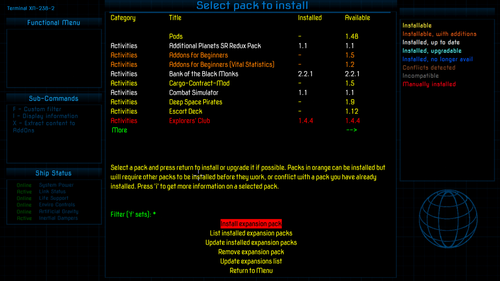
On the left (Sub-Commands): filter/information/extract contents
On the right: guide to colours
Features
The OXP is made up of two parts: the main XenonUI.oxz, which holds all the config, code and the music file, and a resources pack which holds all the images. This will allow fast updates to the code section, which is small, without having to download the large resources file regularly.
There are different packs for screen ratios of 16:9 or 16:10 (also known as 8:5 ratio), and using different fonts for the text.
| Screen Ratio | ||
| Font | 16:9 | 16:10 |
| OCR A Extended | Pack A | Pack B |
| Xolonium | Pack C | Pack D |
| Dangerous Square | Pack E | Pack F |
| Default (Helvetica) | Pack G | Pack H |
| Dosis/Dangerous | Pack I | Pack J |
| Discognate | Pack K | Pack L |
| NovaSquare | Pack M | Pack N |
- To compare the fonts see Fonts
- For narrower screens, there is a "Redux" version, which removes all the sidebars, leaving only the grid background and main window outline. Because of this, the legend overlay on the F6 galactic chart display is not provided in this version.
Amber Color Style
It is possible to switch between the default blue color style, and an amber color style, using Library Config.
F6 Overlay integration
A facility has been provided for other OXP's to supply the overlays on the F6 screen which describe the economy, government, techlevel and sun colors. To use it, add the following code to your startUpComplete world script:
var xui = worldScripts.XenonUI;
// "economy": this defines which section the callback applies to, either economy, government, techlevel or suncolor
// this.name: this defines the name of your world script where the function can be found
// "$returnF6EconomyOverlay": this defines the name of the function that will be called when the F6 overlay is required.
xui.$setF6OverlayLookup("economy", this.name, "$returnF6EconomyOverlay");
Then create the function that will be called when the various F6 overlays are requested. The parameters "ratio" and "font" will be passed to your function. "ratio" will be either "16_9" or "16_10", referring to screen ratio of the Xenon UI images currently active. "font" will be the font name of the font type associated with the Xenon UI resources currently active. Will be either "default", "dangeroussquare", "discognate", "dosis", "novasquare", "ocraextended" or "xolonium".
this.$returnF6EconomyOverlay = function(ratio, font) {
return "my_f6-overlay-economy_" + ratio + "_" + font + ".png";
}
Conflicts
The method used to add the backgrounds will mean that the background images of most other OXP's, if they set a background, will be overridden with the Xenon UI images. This is by design, in order to maintain the illusion that the player is looking at the game world through a computer monitor with a standard interface.
If an OXP uses background images to convey important information to the player, and the "mission.runScreen" command in the OXP has a "screenID" parameter attached, it is possible to add exceptions to the override by adding the following code to a worldScript:
var w = worldScripts.XenonUI;
if (w) w.$addMissionScreenException("mymissionscreenid");
(See Version History below: 3.3, 2.0.1, 1.3.3, etc)
Conflicts: BackGroundSet (BGS) 1.0 Compatibility
Xenon UI is compatible with BGS, but depending on where each one is installed, one OXP may end up taking priority over the other when backgrounds are selected and displayed. When BGS has priority, its images will be displayed ahead of the Xenon UI images. This will be particularly apparent on screens like the title page or the load/save page.
- If both OXP's (Xenon UI and BGS) are installed in the Addons folder, Xenon UI will normally take priority over BGS.
- If both OXP's are installed via the download manager, again, Xenon UI will normally take priority over BGS.
- If BGS is installed via the download manager, and Xenon UI is installed in the AddOns folder, Xenon UI will take priority over BGS.
- If Xenon UI is installed via the download manager, and BGS is installed in the AddOns folder, BGS will take priority over Xenon UI.
To ensure the Xenon UI backgrounds appear, the best approach is to make sure they are both installed in the same location.
If you encounter issues where the BGS backgrounds are being displayed rather than the Xenon UI ones, you will need to open the BGS OXP folder, then open the Config folder. Inside Config you will find a 'screenbackgrounds.plist' file. Either remove this or re-name it - perhaps re-name it to 'screenbackgrounds.Xplist' - and the Xenon UI backgrounds will be used without affecting any other aspect of BGS. By re-naming 'screenbackgrounds.plist' rather than removing it you have the option of switching back easily if required.
Conflicts: BackGroundSet 2.0 Compatibility
Xenon UI will hook into Library GUI to register itself as a GUI set. Therefore, you can go to the Library GUI settings and change between BGS 2.0 and Xenon UI anytime you like.
Because of the way the images are created, Xenon UI is still utilising settings in "screenbackgrounds.plist", which may lead to some inconsistencies. For instance, if Xenon UI and BGS 2.0 are installed, when you start Oolite and select the option to open a saved commander, the background will likely be Xenon UI. Once you have loaded a game where BGS 2.0 is the specified GUI, if you then press F2 to load a new game, you will see the BGS background.
Changing Keyboard commands
If you have changed any of the keyboard commands for gui screens (eg changing the filtering or sorting key on the F8 Market screen, or the system name/info key on the F6 chart screen), XenonUI will not show these changes. Only the Vanilla game gui key-commands are displayed.
Installation
Main Version
There are two components to the installation: The first part contains all the config and code. The second part contains all the image and music resources.
Place the 'XenonUI.oxz' and one of the resource packs (A through N) into your 'AddOns' folder and when you start the game, hold down 'Shift' until you see the spinning Cobra.
Alternatively, you can download the expansion using the expansion pack manager in the game itself.
Redux Version (for narrower eg 4:3 screens)
There are two components to the installation: The first part contains all the config and code. The second part contains all the image and music resources.
Place the 'XenonReduxUI.oxz' and 'XenonReduxUIResources.oxz' into your 'AddOns' folder and when you start the game, hold down 'Shift' until you see the spinning Cobra.
Alternatively, you can download the expansion using the expansion pack manager in the game itself.
Note: The "Redux" version does not have any sidebars or Galactic chart legend overlays.
AddOns
There is an addon pack for Xenon UI, "Xenon UI SW Economy Addition", which adjusts the economy descriptions on the F6 page to match the definitions in SW Economy. This addon will only work with the Xenon UI pack (not the redux version).
This is no longer required if you have the latest version of SW Economy.
Download
Main Version
Download XenonUI.oxz v3.10 (downloaded 4462 times).
Download resources pack A (16:9 screens) OCR A Extended font v2.1 XenonUIResourcesA.oxz (downloaded 0 times).
Download resources pack B (16:10 screens) OCR A Extended font v2.1 XenonUIResourcesB.oxz (downloaded 1164 times).
Download resources pack C (16:9 screens) Xolonium font v2.1 XenonUIResourcesC.oxz (downloaded 1261 times).
Download resources pack D (16:10 screens) Xolonium font v2.1 XenonUIResourcesD.oxz (downloaded 1059 times).
Download resources pack E (16:9 screens) Dangerous Square font v2.1 XenonUIResourcesE.oxz (downloaded 1267 times).
Download resources pack F (16:10 screens) Dangerous Square font v2.1 XenonUIResourcesF.oxz (downloaded 997 times).
Download resources pack G (16:9 screens) Default (Helvetica) font v2.1 XenonUIResourcesG.oxz (downloaded 1110 times).
Download resources pack H (16:10 screens) Default (Helvetica) font v2.1 XenonUIResourcesH.oxz (downloaded 928 times).
Download resources pack I (16:9 screens) Dosis (Dangerous) font v2.1 XenonUIResourcesI.oxz (downloaded 581 times).
Download resources pack J (16:10 screens) Dosis (Dangerous) font v2.1 XenonUIResourcesJ.oxz (downloaded 516 times).
Download resources pack K (16:9 screens) Discognate font v2.1 XenonUIResourcesK.oxz (downloaded 195 times).
Download resources pack L (16:10 screens) Discognate font v2.1 XenonUIResourcesL.oxz (downloaded 316 times).
Download resources pack M (16:9 screens) NovaSquare font v2.1 XenonUIResourcesM.oxz (downloaded 220 times).
Download resources pack N (16:10 screens) NovaSquare font v2.1 XenonUIResourcesN.oxz (downloaded 186 times).
Download SWEconomy Additions: XenonUI_SWEconomy_Addition.oxz v1.0 (This is no longer required if you have the latest version of SW Economy)
Redux Version (for narrower eg 4:3 screens)
Download XenonReduxUI.oxz v3.6 (downloaded 1915 times).
Download XenonReduxUIResources.oxz v2.0 (downloaded 2121 times).
Licence/Author
This work is licensed under the Creative Commons Attribution-Noncommercial-Share Alike 3.0 Unported License. To view a copy of this license, visit http://creativecommons.org/licenses/by-nc-sa/3.0/ or send a letter to Creative Commons, 171 Second Street, Suite 300, San Francisco, California, 94105, USA.
The expansion pack was developed by phkb.
Version History
3.10
- Fixed issue where mission chart screens had the wrong background if Library is installed.
- Fixed some small graphic artefacts in some of the overlay images.
- Moved text into descriptions.plist for easier localisation.
3.9
- Added fix for issue where the wrong F6 screen overlay could be shown when the screen is first displayed.
- Added new start menu background.
3.8
- Added fix for issue where the HUD being turned on/off could result in the wrong size UI screen being shown.
3.7
- Added custom background for the OXZ Manager screen, with helper text.
3.6.1
- Fixed for issue where the game is saved while Overlays are disabled and HDBG OXP is installed, and the game is then reloaded.
3.6
- Added facility to allow for 3rd party OXP's to provide the F6 overlay images.
3.5
- Bug fixes.
3.4
- Bug fixes.
3.3
- Fixes for Ships Library, Sothis TC, New Cargoes and Iron Raven to restore background images.
3.2
- Improvements into BGS compatibility.
3.1
- Small tweak for potential performance improvements.
- Updated compatibility with Library 1.7.
3.0
- Added "Amber" background option (selectable via Library Config).
- Code refactoring.
2.2.1
- Improvements in Library GUI integration.
2.2.0
- Added functions to enable different chart legend overlays to be displayed, based on what the player has selected. (Oolite 1.87/88 required)
2.1.4
- Improved coverage of different mission screen sequencing scenarios. (Oolite 1.85/86 required)
- Improved integration with XenonReduxUI via Library GUI.
- Added new screenbackgrounds added in v1.87 ("custom_chart_mission").
2.1.3
- Fixed incorrect key lookup with mission screen overlays.
- Fixed issue with turning off overlay images with Library GUI.
- Disabling background images on a mission screen will now also disable any overlays as well.
2.1.2
- Bug fixes.
2.1.1
- Rejigged connection to Library GUI for nicer handovers when GUI's change.
2.1.0
- Updated for simpler integration with Library GUI.
- Code refactoring.
2.0.4
- Adjusted the Random Hits screen ID exception.
2.0.2
- Updated title screen image.
- F5 Cmdr Profile and F5F5 Manifest were swapped around when using Library GUI.
2.0.1
- Fixed compatibility issue with HDBG when using Library GUI.
2.0.0
- Made compatible with Library GUI.
- Added some configuration settings to Library Config.
- Added additional overlays to various data screens.
- Code cleanup.
1.4.2
- Corrected error in Nova Mission runScreen command parameters (caused by me, not the core code!) that was causing the Yes/No option to not display.
1.4.1
- Updated check for "Allow Big GUI".
1.4.0
- Changed new game background to the 'no hud' variant.
- New title screen image.
- Added mission screen overlays. Can be disabled by setting "this._disableOverlays = true;" in "xenonui.js".
- Fixed issue with BGS where the F6 overlay image was being removed.
- Fixed issue where exiting the Ship Library screen would sometimes show the wrong background.
- Added mission screen exception for Random Hits.
1.3.3
- Added screenID exceptions for UPS Courier.
- Added screenID exceptions for Escort Contracts (v1.6.3).
- Added routine to use 1.83/4 code to check for big GUI HUD's.
1.3.2
- Fixed Javascript bug.
1.3.1
- Added screenID exceptions for Blackmonks.
- Fixed issue where all components were not being disabled correctly when no resource packs are installed.
1.3.0
- Checks for the "allow_big_gui" option on HUD's. Uses the "nohud" background variations when found.
- Fixed issue where the wrong background was being selected going to or from the F8 Market screen if Market Observer is installed.
- Added screenID exceptions for Rescue Stations.
1.2.0
- Updated all images to be 2048x1024 to stop Oolite from rescaling them. Results in a much cleaner image
- Fixed issue with mission screens that exit to the short or long range chart, where the wrong background was being displayed.
- Added screenID's to nova mission screens.
- Moved the music file back into the main OXP so it doesn't have to be in all the resource packs.
- Added a paused overlay.
- Added a legend overlay to the Galactic chart screens to aid in understanding the various highlight modes.
- Added a routine to check for the presence of resource pack, and output an error to the log if no pack is found.
- Added a "requires_oxp" section to all resource packs to require the main OXP.
1.1.4
- Adjusted the main title colour to match with the background.
- Adjusted graphical elements to line up better between screens, as noted by Tichy.
- Fixed issue with Trumbles and Nova missions not showing proper background image.
- Changed license of code section to CC-BY-NC-SA 3.0 due to inclusion of trumbles and nova mission code.
1.1.3
- Updated manifest to remove required OXP, as there are now two different resource packs available.
1.1.2
- Changed manifest identifier to try and position the OXP at the bottom of the install list
1.1.1
- Fixed bug where "." is missing before "indexOf".
1.1.0
- Split OXZ into two, one for resources (music and images), one for the code and config.
- Fixed file name issue for one of the files.
- Code improvements as suggested by Wildeblood.
- Added exception for Norby's OXP (HDBG)
- Added some BGS override exceptions
1.0
- Initial release
Quick Facts
| Version | Released | License | Features | Category | Author(s) | Feedback |
|---|---|---|---|---|---|---|
| 3.10 | 2025-07-16 | CC BY-NC-SA 3.0 | Backgrounds Music | Ambience OXPs | phkb | Oolite BB |
Gameplay and Balance indicator
This OXP is crucial for new players, giving vital information on-screen. A must!