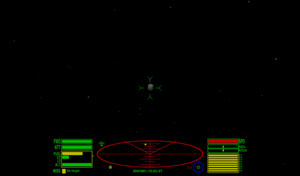Difference between revisions of "How to Dock"
LittleBear (talk | contribs) m |
(Updating BB links) |
||
| (37 intermediate revisions by 4 users not shown) | |||
| Line 1: | Line 1: | ||
== Introduction == | == Introduction == | ||
| − | It is of course a disgrace that, despite protests from the Galactic Health and Safety Executive, craft are still permitted to operate without an automated Docking Computer aboard resulting in many young Jamesons being | + | It is of course a disgrace that, despite protests from the '''Galactic Health and Safety Executive''', craft are still permitted to operate without an automated [[Docking Computers|Docking Computer]] aboard resulting in many young Jamesons being scraped from the docking port of [[Lave]] Station. Manual docking is however a skill all pilots must master in order to acquire the 1,000 Credit cost of a computer in the first place. Commanders are therefore advised to familiarise themselves with the basic procedure, extracted from the '''Galactic Navy flight manual'''. Following the step by step guide should ensure a safe arrival at your destination station. |
| + | (The shots on this page show Oolite running with the [[OXP|OXPs]] | ||
| + | [http://capnhack.com/hosting/oolite/Oolite/OXPs/GrittyCoriolis.oxp.zip ''Gritty Coriolis''] [[System Redux (Oolite)|System Redux]] and ''[http://www.schmucker-info.homepage.t-online.de/ Sung's Detailed Textures]'' installed). | ||
| − | |||
| − | [[Image:DockingGuide1.png | + | == Step One : Set your course for your destination planet. == |
| + | * [[Image:DockingGuide1.png|300px|After exiting Witchspace, locate the planet and proceed towards it.]] | ||
| + | Upon exiting Witchspace, you will still be at some distance from the planet. Some very large stations such as [[Torus station|Torus Stations]] or [[Trader Outpost (Oolite)|Trade Outposts]] may be visible at this distance, but most will not. At this range your in-built guidance computer will have locked onto the planet rather than the Station itself. Note the green circle shown on the HUD. Set your Course to follow the marker towards the planet. | ||
| + | == Step Two : Proceed towards the planet until the guidance computer acquires the Station. == | ||
| + | * [[Image:DockingGuide2.png|300px|Proceed towards the planet.]] | ||
| + | Your craft is now in a high orbit of the planet and fairly close to the Station. You will note that the guidance computer has located the Station itself and the display on the HUD changed from a green circle to a green square. Adjust your course to fly towards your destination station. | ||
| + | == Step Three : Follow your Guidance Computer Marker to the Station. == | ||
| + | * [[Image:DockingGuid3.png|300px|Near the planet, set course for the Station.]] | ||
| + | You can now see the station, although it is still too far away to be shown on the scanner. Other craft may also be on approach. Observe local traffic control regulations at all times. | ||
| + | == Step Four : Approach the Station until it comes within scanner range. == | ||
| + | * [[Image:DockingGuide5.png|300px|Near the station locate the Navigation Beacon.]] | ||
| + | You have entered the Station's Safe Zone. Note the S displayed on the HUD. If you come under attack, GalCop Vipers will scramble to assist you. You should now set your course for the Station's Navigation Beacon. This will ensure you are properly aligned with the docking port. The Station's position is shown by a green 'golf club' on the scanner. Keep your eyes peeled for a flashing green / yellow 'golf club'. This shows the position of the Navigation Beacon. Locate the Beacon and fly towards it. | ||
| + | == Step Five : Fly directly to the Navigation Beacon and stop. == | ||
| + | * [[Image:DockingGuide6.png|300px|Stop next to the Navigation Beacon.]] | ||
| + | Fly right up to the Navigation Beacon and come to a dead stop. Take care not to collide with it. GalCop takes a dim view of Commanders who damage these useful devices. | ||
| − | == Step | + | == Step Six : Roll to bring the Station directly behind you. == |
| − | [[Image: | + | * [[Image:DockingGuide7.png|300px|Roll to bring the station directly behind you.]] |
| + | The key to successful docking is to ensure that your craft is aligned with the Station's Docking Port. Failing to align properly is a factor in over 96.7% of fatal accidents. Locate the Station with the scanner and roll your craft until the Station is directly behind you. If necessary check your position with your Aft View camera. As the Navigation Beacon is placed directly in front of the docking port, provided you ensure that the Station is directly to your six o'clock you will be perfectly lined up. | ||
| + | == Step Seven : Turn to face the Station. == | ||
| + | * [[Image:DockingGuide8.png|300px|Dive or climb to bring your ship to face the Station.]] | ||
| + | Do not adjust your roll at this point. Turn your ship by diving or climbing so that you now face the Station. By using the Navigation Beacon to line up, you have ensured that your craft is properly aligned to the docking port. | ||
| + | == Step Eight : In you go! == | ||
| + | * [[Image:DockingGuide9.png|300px|Finally enter the docking port.]] | ||
| + | Close your distance to the Station and stop. Check that the nose of your craft is pointing directly towards the centre of the docking port. Set your speed to about one third and proceed forward. Hold your nerve! A dab of the roll controls is required to match the Station's roll as you enter the dock. | ||
| + | As you fly ''into'' the back wall, the doors will open and let you into the hangars. | ||
| + | == Links == | ||
| + | *[[Docking]] | ||
| + | *[https://bb.oolite.space/viewtopic.php?f=2&t=17667 How do I request docking clearance?] (2015) | ||
| + | === Other advice pages === | ||
| + | *[[How do I ...]] dock / succeed in trading / win a fight / configure my controller/joystick ''etc'' | ||
| − | + | [[Category:Oolite]][[Category:Help pages]] | |
| − | |||
| − | |||
| − | |||
| − | |||
| − | |||
| − | |||
| − | [[ | ||
| − | |||
| − | |||
| − | |||
| − | |||
| − | |||
| − | |||
| − | |||
| − | |||
| − | [[Category: | ||
Latest revision as of 04:34, 18 March 2024
Contents
- 1 Introduction
- 2 Step One : Set your course for your destination planet.
- 3 Step Two : Proceed towards the planet until the guidance computer acquires the Station.
- 4 Step Three : Follow your Guidance Computer Marker to the Station.
- 5 Step Four : Approach the Station until it comes within scanner range.
- 6 Step Five : Fly directly to the Navigation Beacon and stop.
- 7 Step Six : Roll to bring the Station directly behind you.
- 8 Step Seven : Turn to face the Station.
- 9 Step Eight : In you go!
- 10 Links
Introduction
It is of course a disgrace that, despite protests from the Galactic Health and Safety Executive, craft are still permitted to operate without an automated Docking Computer aboard resulting in many young Jamesons being scraped from the docking port of Lave Station. Manual docking is however a skill all pilots must master in order to acquire the 1,000 Credit cost of a computer in the first place. Commanders are therefore advised to familiarise themselves with the basic procedure, extracted from the Galactic Navy flight manual. Following the step by step guide should ensure a safe arrival at your destination station. (The shots on this page show Oolite running with the OXPs Gritty Coriolis System Redux and Sung's Detailed Textures installed).
Step One : Set your course for your destination planet.
Upon exiting Witchspace, you will still be at some distance from the planet. Some very large stations such as Torus Stations or Trade Outposts may be visible at this distance, but most will not. At this range your in-built guidance computer will have locked onto the planet rather than the Station itself. Note the green circle shown on the HUD. Set your Course to follow the marker towards the planet.
Step Two : Proceed towards the planet until the guidance computer acquires the Station.
Your craft is now in a high orbit of the planet and fairly close to the Station. You will note that the guidance computer has located the Station itself and the display on the HUD changed from a green circle to a green square. Adjust your course to fly towards your destination station.
Step Three : Follow your Guidance Computer Marker to the Station.
You can now see the station, although it is still too far away to be shown on the scanner. Other craft may also be on approach. Observe local traffic control regulations at all times.
Step Four : Approach the Station until it comes within scanner range.
You have entered the Station's Safe Zone. Note the S displayed on the HUD. If you come under attack, GalCop Vipers will scramble to assist you. You should now set your course for the Station's Navigation Beacon. This will ensure you are properly aligned with the docking port. The Station's position is shown by a green 'golf club' on the scanner. Keep your eyes peeled for a flashing green / yellow 'golf club'. This shows the position of the Navigation Beacon. Locate the Beacon and fly towards it.
Fly right up to the Navigation Beacon and come to a dead stop. Take care not to collide with it. GalCop takes a dim view of Commanders who damage these useful devices.
Step Six : Roll to bring the Station directly behind you.
The key to successful docking is to ensure that your craft is aligned with the Station's Docking Port. Failing to align properly is a factor in over 96.7% of fatal accidents. Locate the Station with the scanner and roll your craft until the Station is directly behind you. If necessary check your position with your Aft View camera. As the Navigation Beacon is placed directly in front of the docking port, provided you ensure that the Station is directly to your six o'clock you will be perfectly lined up.
Step Seven : Turn to face the Station.
Do not adjust your roll at this point. Turn your ship by diving or climbing so that you now face the Station. By using the Navigation Beacon to line up, you have ensured that your craft is properly aligned to the docking port.
Step Eight : In you go!
Close your distance to the Station and stop. Check that the nose of your craft is pointing directly towards the centre of the docking port. Set your speed to about one third and proceed forward. Hold your nerve! A dab of the roll controls is required to match the Station's roll as you enter the dock.
As you fly into the back wall, the doors will open and let you into the hangars.
Links
Other advice pages
- How do I ... dock / succeed in trading / win a fight / configure my controller/joystick etc