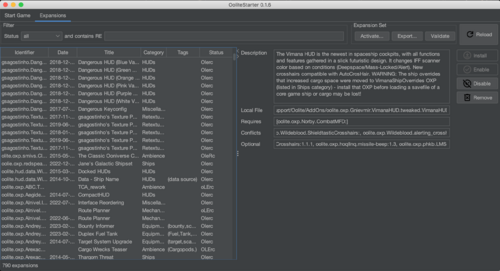Difference between revisions of "Oolite Starter"
Cholmondely (talk | contribs) (→List of Expansions: Added Reload button details) |
Cholmondely (talk | contribs) (→Links: Added another) |
||
| Line 119: | Line 119: | ||
*Developer: [[User:Hiran|Hiran]] | *Developer: [[User:Hiran|Hiran]] | ||
*[[Nexus]] (Oolite Communicator) | *[[Nexus]] (Oolite Communicator) | ||
| + | *[[Terminal Utility]] | ||
[[Category:Oolite]] | [[Category:Oolite]] | ||
Revision as of 09:48, 14 June 2023
Marries each Jameson to its relevant expansions so you can have different Jamesons in different-feeling Ooniverses.
Contents
Overview
Hiran's Oolite Starter in effect manages the Expansions Manager and your start games (Jamesons), allowing you to select different OXZs for different start games.
The Linux (Debian/Ubuntu) versions work well, but the AppleMac version still has teething problems...
You will need to configure the oolite-starter.example.properties file using a text editor (see below).
Oolite Starter is currently being expanded to manage the 400-odd OXPs and may well receive further enhancements too.
Terminology
- The terms Expansions <-> AddOns <-> OXZs/OXPs <-> Modifications are used interchangeably
- OXZs (Oolite Expansion Zip folders) are managed by the in-game Expansions Manager and usually go in your Managed AddOns folder (this new format debuted in 2014)
- OXPs (Oolite Expansion folders) were manually placed in your AddOns folders (they are usually older or experimental)
- The terms Jamesons <-> Start Games <-> Saved Games are also used interchangeably
Above the Top panel
Buttons for selecting the Start Games GUI or the Expansions GUI
Depending on the success of your installation (see below), other mysterious button options may also foist themselves upon you!
Top panel
- RELOAD - reloads your most recent game started with Oolite Starter
- NEW - starts Oolite for a new Jameson (allowing use of Tutorial and selection of easy/normal/strict starts)
- RESUME - resume an older saved game chosen from the Start Games GUI with the accompanying OXZs
Start Games GUI
This gives you details about your start games/saved games/Jamesons (a novelty for AppleMac users!).
- Select the desired start game
- Note that a cornucopia of details appears in the box to the right about that particular saved game
- If desired, select/reselect the relevant expansions (currently a slow process as only one at a time can be chosen - this will be improved!) using the Expansions GUI
Expansions GUI
This marries the selected start game to the various Expansions. All the Expansions Manager OXZs (750) are included together with any other OXZs or OXPs which are in your AddOns or Managed AddOns folders which contain a manifest.plist (almost all OXPs currently don't have one).
A lot of information is presented on this GUI.
Filter box
The status menu selects the variety of expansions displayed (there are 7 on offer: all / Installed / Updatable / Not Installed / Enabled / Disabled / Not Online in the Expansions Manager) The RE box (Regular Expression) allows complex searches of the 750 expansions on offer
List of Expansions
The contents of the list is determined by the chosen status from the status menu above (and any RE-enhanced searches)
The expansion Status changes in case toggling between these 5 opposites:
- O - ?
- L - local file ("installed") vs l - not installed in the 3 folders selected in your oolite-starter.properties file
- E - Enabled vs e - disabled for this Jameson/Save Game
- R - Requires other expansions vs r - does not require any
- C - Conflicts with other expansions vs c - doesn't
Selecting any of the expansions in the list will fill in the details in the section to the right.
The selected expansion is then clobbered by the buttons on the far right:
- Install will download a not-installed expansion to your computer
- Enable will move the expansion from the unwanted expansions folder into the Managed AddOns expansions folder (and if it is an OXP without a manifest.plist it will just sit there ineffectually - to be fixed)
- Disable will remove the expansion forthwith and banish it to remote exile in the unwanted expansions folder
- Remove will permanently extirpate the expansion, consigning it to the Outer Darknesses beyond the Eight from which there is no return
Once you have selected a cocktail of expansions to marry to your Jameson, you can then use the Expansion Set buttons on the top right.
- Activate
- Export exports a list of your cocktail ingredients (useful if you are using Nexus and playing with another in the same Ooniverse)
- Validate performs unanaesthetised surgery on the list of expansions, analysing their entrails for haruspical purposes (will this Jameson make it to Elite?)
The Reload button on the top right corner reloads all the information about your 3 expansions folders (vital if you have manually adjusted their contents).
Download
Instructions
Download the relevant version for your computer and unzip/expand it where you wish it stored.
The larger files (40-60Mb) contain the Java language files needed to run the application. If you already have v.17 or better of Java, you can download one of the 9Mb options. To find out, type java -version in your terminal utility application which will then respond with the version number if any.
Note that the v0.1.6 .dmg does not run on the AppleMac.
On an AppleMac you may wish to download the appropriate Java language version as well as the generic-zip package. You could try jdk.java.net
Configure the oolite-starter.example.properties file
You will find the oolite-starter.example.properties file in the newly-expanded folder. Using a simple text editor, enter the absolute locations of
- 1 Your Oolite game application/executable
- 2 The folder/directory where your Saved Games are stored
- 3 Your Managed AddOns folder/directory (oxz's)
- 4 Your AddOns folder/directory (oxp's)
- 5 A new folder/directory for currently unwanted oxz's/oxp's - and create this new folder/directory at that address!
These are placed into the 5 lines which have not been commented out with "#" at the start
Then rename the file, stripping out the word example, to oolite-starter.properties
Running Oolite Start (AppleMac)
With your terminal utility application open in front of you, use the change directory command - cd - to worm your way over into the relevant folder where you have hidden away Oolite Starter. Then type in - ./run.sh - and you should see a spectral Oolite logo slowly materialise in the middle of your screen. Bingo! Any mistakes you have made in configuration will be painstakingly pointed out to you, one by one, so that you can fix them one by one and then restart Oolite Starter each time!
Running Oolite Start (Linux)
You will need a fattened goat, a sacrificial knive and a druidic headdress. Wave the goat in the air over your Linux computer while wearing the headdress. Intone the titles of 7 different Linux operating systems in a basso profundo and cut the throat of the goat. Make sure it splatters over the # key on your keyboard.
Oolite Starter should now spring to life and throw you screaming and kicking into the Tutorial!
Running Oolite Start (Windows)
You will need Euler's Number (to 365 decimal places), a Real Tennis racquet, a glass of gin and tonic with a freshly cut slice of lime, and a working model of a Quaternion. Take the Quaternion, hit it seven times over the head with the racquet, and whilst sipping the G&T intone Euler's Number, sonorously and with an air of gravitas.
As you get dizzier and dizzier, Oolite Starter will start up and transport you to Lave!
Links
- Developer: Hiran
- Nexus (Oolite Communicator)
- Terminal Utility