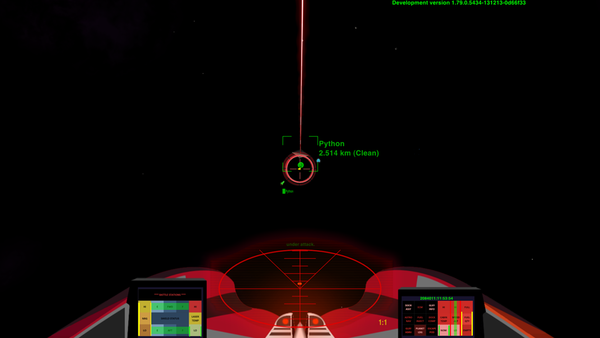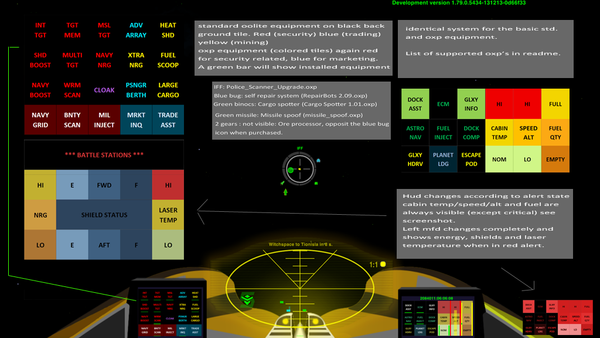Z-GrOovY MiLHUD
Z-GrOovY paintshed (Ze Griff's Ooniversal vinYl paintshed) presents... a new HUD
Contents
Overview
Yet another take on the venerable MilHUD (First devised by Cdr Wyvern and then updated by Wildeblood). The colour changes according to the alert status/condition.
Written in 2013, it seems not to implement MFDs and is only partially compatible with HUDSelector. It modifies the placement of things for Telescope
But! It has lights for all the vanilla equipment and much of the OXP equipment. This will be underlined if it is present.
I needed some time off shipbuilding, so I built this.
This hud has been built upon the openstep version of MilHUD 4.0 by Wyvern - Based on GenericHUD by KW and Thargoid, and MilHUD 3.1 by Wyvern. There are a lot of additions, but the core of this is MilHUD 4.0.
It is recommended to use at least version 1.77.1 of Oolite.
This hud uses an amended version of the HUD Vanisher by Wildeblood, so the hud will not hide the primeable equipment screens nor the F5-F11 screens. Only with the internal views (F1, F2, F3 and F4) will the hud be visible in space.
ZZ_GUI_Vanisher_1.0.oxp is a separate oxp since it would not trigger when merged with the hud. All credit for making the script goes to Wildeblood. I just changed some values so it would work for the Z Hud.
Dertien
Detail
- So what does this do ?
This hud attempts to put everything at its place, providing the required information for the required alert level.
The moving white pips in the middle of the crosshairs are the roll and pitch indicators. Try to use them to align your shot since you will fly a straight line when they are overlapping each other. The yaw indicator is not used.
Try to stay out of "Critical level", cause you will be getting something very basic, as it should be. Functions might still be there, but you will no longer get visual feedback. (scanner is disabled when critical, as are a lot of other instruments). Some basic instruments will work, or work half.
The middle of the hud contains a few icons when you have purchased the right equipment. Here's a list (see screenshot too earlier)
- Nanobots (self repair, not the bots themselves)(red or blue icon) - bug icon
- cargospotter (green binoculars icon underneath the crosshairs
- missile spoof (small rocket icon green or red depending on installed or not)
- the word IFF (installed the IFF police scanner upgrade ? ) the word IFF will show above the hud.
- Purchasing the ore processor also shows up on the hud (2 gears icon top left) - not shown because not purchased in screenshot.
Supported OXP's (not required, but you're missing out if not installed)
- AI Trading Assistant 2.8.1.oxp
- BountyScannerv2.0.oxp
- Cargo Spotter 1.01.oxp
- Dock_Assist_System1.3.oxp
- GalaxyInfo.oxp
- market_inquirer_1.6.oxp
- Military Fuel Injectors 1.03.oxp
- ore_processor_2.0.oxp
- missile_spoof.oxp
- Naval Grid 1.00.oxp
- PlanetFall 1.51.oxp (Planetary Landing)
- Police_Scanner_Upgrade_1.3.1_2011-12-18.oxp
- RepairBots 2.09.oxp
Dependables/Requirements
- ZZ_GUI_Vanisher_1.0.oxp (included)
Recommended
- Hud Vanisher by Wildeblood.
- Telescope 1.2 by Norby (be sure you have the power to run it)
- CustomShieldsv083.oxp
Credits
Icons are courtesy of: WPZOOM license: http://creativecommons.org/licenses/by-sa/3.0/ found here. and the missile icon is by Keyamoon (changed color): license: Creative Commons (Attribution-Share Alike 3.0 Unported)
A big thank you to:
- Giles Williams, Jens Ayton and contributors for Oolite.
- Diziet Sma and cim: for debugging this hud giving me some tips so this will work on all platforms, not just yours, Mr Gates !
- Norby for his Telescope oxp and his general guidelines making both oxp's work together.
- All the other enthusiasts on the forum.
Download
- box.com - .rar compressed file format (Try nchsoftware who do a free expander for both AppleMac & Windows)
- Download, expand, and pop both .oxp's into your AddOns folder. See OXP for more detail if needed.
Links
- RELEASE - ZZ_GrOovy_BBS_MiLHUD - TEST 2 (2013)
- MilSpec HUD OXP - Commander Wyvern's 2009 original ("keep it simple" philosophy).
- MilHUD 4000 - Wildeblood's 2012 adaptation (with optional Snipersight)
Dertien's other OXP's
- Z-GrOovY Variety Pack
- Noshader Z GrOovy Variety Packs
- Z-GrOovY Small System Stations
- Noshader Z GrOovy extra ships
- Dertien's Dark Wheel Cobra
Dertien's experimental OXP's
- Z GrOovy HPC pack (2014) Dertien's Cobra & Sidewinder with landing wheels and other bits you can shoot off!
License
- Author: Dertien
- GUI: http://creativecommons.org/licenses/by-nc-sa/3.0/
- Icons: see Credits, above
- HUD vanisher, see Wildeblood's license of HUD vanisher on the Oolite BB (licenses here)
The Dark Side
Resolutions supported
- This hud will work with all resolutions (widescreen and regular.)
- Minimum resolution for legibility is 1024 * 768
- Resolutions 1280 x 600 and 1280 x 700 NOT supported; sorry...
Toning down the colours
In the Images folder (ZZ_GrOovy_MilHUD-v0.9.oxp\Images) there are alternative files should you find the colored huds too painful on they eye, since they have lots of contrast.
The hud images are called, hudred-lowcontrast.png, hudyellow-lowcontrast.png, and hudgreen-lowcontrast.png, should you want to change them out, delete the -lowcontrast bit after deleting the high contrast originals.
Restoring Milhud's Contraster ring
For those of you who liked the contraster ring in the middle from the original Milhud, uncomment the // contraster in the hud.plists files milhudred.plist and milhudyellow.plist
From:
//{ // contraster
// image = "contraster.png";
// x = 0;
// y = 0;
// height = 182;
// width = 182;
// alpha = 0.30;
//},
to:
{ // contraster
image = "contraster.png";
x = 0;
y = 0;
height = 182;
width = 182;
alpha = 0.30;
},