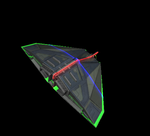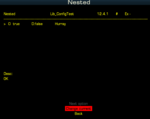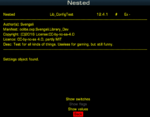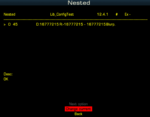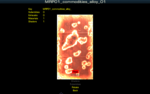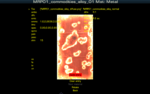Difference between revisions of "Viewing a Texture or Model"
Captain Berf (talk | contribs) (How to view a specific model and / or texture in Oolite) |
(Updating BB links) |
||
| (13 intermediate revisions by 4 users not shown) | |||
| Line 1: | Line 1: | ||
| + | {{OXPNote|This page was last edited by a knowledgeable programmer back in 2009! (''May 2022 comment'')}} | ||
| + | |||
== How to view a specific model and / or texture in Oolite. == | == How to view a specific model and / or texture in Oolite. == | ||
| − | If the ship you want to view is your player ship simply launch the ship and press v to cycle through the external views. Otherwise ... | + | ===Using the in-game external views=== |
| + | |||
| + | If the ship you want to view is your player ship simply launch the ship and press v to cycle through the external views. | ||
| + | |||
| + | Otherwise ... | ||
| + | |||
| + | ---- | ||
| − | Install Debug.oxp | + | ===Install Debug.oxp=== |
| − | + | 1. Add Debug.oxp to your Oolite AddOns [[Debug OXP]] | |
| + | -- Extract the archive. | ||
| + | -- Move the extracted folder Debug.oxp to $PROGDIR/AddOns/ | ||
| + | 2. Install PyDebugConsole [https://developer.berlios.de/project/showfiles.php?group_id=3577] | ||
| + | -- Extract the archive | ||
| + | -- Put the directory OODebugConsole wherever you like | ||
| − | + | ===Run Oolite with the DebugConsole=== | |
| − | |||
| + | 1. Run the DebugConsole [WhereverIPutIt/OODebugConsole/OODebugConsole.exe] | ||
| + | 2. Start Oolite | ||
| + | (If you have modified an oxp hold down the shift key during during the boot | ||
| + | to clear the cache) | ||
| + | 3. Launch into space [Press 1](moving into a clear area helps). | ||
| − | + | ===Spawning the ship you want to view actively in the game=== | |
| − | + | ====Spawning the ship==== | |
| − | |||
| − | |||
| − | |||
| − | + | Type in the console | |
| − | + | :spawn ''shipUniqueRole'' | |
| − | :spawn '' | + | |
| − | + | where ''shipUniqueRole'' is the parameter to be passed to the :spawn macro. | |
| + | |||
| + | ====Finding the ''shipUniqueRole''==== | ||
| + | |||
| + | To find the correct argument for ''shipUniqueRole'' refer to [i.e. open in a text editor] | ||
| − | |||
config\shipdata.plist | config\shipdata.plist | ||
| − | + | Find the entry for the ship in question in the shipdata.plist. [we'll call it shipX] | |
<key>shipX</key> | <key>shipX</key> | ||
| − | + | ||
| + | Find the defined roles | ||
| + | |||
<key>roles</key> | <key>roles</key> | ||
| − | + | ||
| + | Use one of the defined roles as the argument for :spawn [found between ''<string></string>''] | ||
| + | |||
<key>shipX</key> | <key>shipX</key> | ||
| − | + | <dict> | |
| − | + | ... | |
| − | + | <key>roles</key> | |
| − | + | <string>shipX-trader shipX-escort shipX-hunter</string> | |
| − | + | ... | |
| − | + | </dict> | |
| − | + | ||
| + | yields | ||
| + | |||
:spawn shipX-trader | :spawn shipX-trader | ||
| − | + | in the console. | |
| + | |||
| + | ====Modifying the shipdata.plist==== | ||
| + | |||
| + | If all the defined roles are generic* modify the shipdata.plist from: | ||
| − | |||
<key>shipX</key> | <key>shipX</key> | ||
| − | + | <dict> | |
| − | + | ... | |
| − | + | <key>roles</key> | |
| − | + | <string>trader escort hunter</string> | |
| − | + | ... | |
| − | + | </dict> | |
| − | + | to | |
<key>shipX</key> | <key>shipX</key> | ||
| − | + | <dict> | |
| − | + | ... | |
| − | + | <key>roles</key> | |
| − | + | <string>shipX-trader trader escort hunter</string> | |
| − | + | ... | |
| − | + | </dict> | |
[* If the defined roles are only generic e.g trader|pirate|hunter|etc then a random ship fulfilling the role will be spawned. Not necessarily the one you wanted.] | [* If the defined roles are only generic e.g trader|pirate|hunter|etc then a random ship fulfilling the role will be spawned. Not necessarily the one you wanted.] | ||
| Line 67: | Line 93: | ||
[Make sure to use a text editor suitable for programming. One that doesn't change the encoding or add junk to the file. EOL=LF+CR] | [Make sure to use a text editor suitable for programming. One that doesn't change the encoding or add junk to the file. EOL=LF+CR] | ||
| − | To park the spawned ship target it then enter in the console | + | ====To park the spawned ship==== |
| + | |||
| + | To park the spawned ship target it then enter in the console | ||
| + | |||
player.ship.target.setAI("dumbAI.plist") | player.ship.target.setAI("dumbAI.plist") | ||
| − | To manipulate sub entities (if the ship has any) use the command: | + | To manipulate sub entities (if the ship has any) use the command: |
| + | |||
player.ship.target.subEntities[0].position = [x, y, z] | player.ship.target.subEntities[0].position = [x, y, z] | ||
| + | |||
| + | ===View a rotating ship Mission Screen style=== | ||
| + | |||
| + | These commands work when you are docked in the station. | ||
| + | |||
| + | [for version 1.7.3] | ||
| + | |||
| + | Enter in the console | ||
| + | |||
| + | mission.runMissionScreen(null,null,null,'shipUniqueRole') | ||
| + | |||
| + | which, using the ShipX convention yields | ||
| + | |||
| + | mission.runMissionScreen(null,null,null,'ShipX-Trader') | ||
| + | |||
| + | |||
| + | [Coming soon to a stable version near you...] | ||
| + | |||
| + | Enter in the console | ||
| + | |||
| + | mission.runScreen({model:'shipUniqueRole'}) | ||
| + | |||
| + | which, using the ShipX convention yields | ||
| + | |||
| + | mission.runScreen({model:'ShipX-Trader'}) | ||
| + | |||
| + | ---- | ||
| + | == Library OXP == | ||
| + | Svengali wrote a couple of AddOns for [[Library OXP]] which enable this. | ||
| + | |||
| + | There are two tools tucked away in diverse locations: | ||
| + | |||
| + | * [https://app.box.com/s/pwttg9nrqvvpqzya0wcpqpc4ly9bov1r Lib_MatFinder 1.1] (oxz, 39.7 KB) - A developer-tool to work out materials entries. | ||
| + | :See [https://bb.oolite.space/viewtopic.php?p=265566#p265566 here] for description ''re'' shaders ''etc''. (2 pages, 2018). | ||
| + | |||
| + | ::On your F4 screen (if you have Library running too) under "Developer": | ||
| + | [[File:Lib MatFinder Pos01.png|150px]] | ||
| + | [[File:Lib MatFinder Pos02.png|150px]] | ||
| + | [[File:Lib MatFinder.png|150px]] | ||
| + | |||
| + | |||
| + | |||
| + | * [https://app.box.net/s/h78y01lg9b Library_devtools.oxp] (look in Test OXP's) - Something peculiar | ||
| + | |||
| + | ::On starting a game (if you have Library running too): | ||
| + | [[File:Library_devtools_switches.png|150px]] | ||
| + | [[File:Library_devtools.png|150px]] | ||
| + | [[File:Library_devtools.values.png|150px]] | ||
| + | |||
| + | ::On your F4 screen (if you have Library running too) under "Lib_MatEditor": | ||
| + | [[File:Lib_MatEditor_%281%29.png|150px]] | ||
| + | [[File:Lib_MatEditor_%282%29.png|150px]] | ||
| + | |||
| + | [[Category:Oolite Development]] | ||
Latest revision as of 03:40, 29 February 2024
Contents
How to view a specific model and / or texture in Oolite.
Using the in-game external views
If the ship you want to view is your player ship simply launch the ship and press v to cycle through the external views.
Otherwise ...
Install Debug.oxp
1. Add Debug.oxp to your Oolite AddOns Debug OXP -- Extract the archive. -- Move the extracted folder Debug.oxp to $PROGDIR/AddOns/ 2. Install PyDebugConsole [1] -- Extract the archive -- Put the directory OODebugConsole wherever you like
Run Oolite with the DebugConsole
1. Run the DebugConsole [WhereverIPutIt/OODebugConsole/OODebugConsole.exe]
2. Start Oolite
(If you have modified an oxp hold down the shift key during during the boot
to clear the cache)
3. Launch into space [Press 1](moving into a clear area helps).
Spawning the ship you want to view actively in the game
Spawning the ship
Type in the console
:spawn shipUniqueRole
where shipUniqueRole is the parameter to be passed to the :spawn macro.
Finding the shipUniqueRole
To find the correct argument for shipUniqueRole refer to [i.e. open in a text editor]
config\shipdata.plist
Find the entry for the ship in question in the shipdata.plist. [we'll call it shipX]
<key>shipX</key>
Find the defined roles
<key>roles</key>
Use one of the defined roles as the argument for :spawn [found between <string></string>]
<key>shipX</key>
<dict>
...
<key>roles</key>
<string>shipX-trader shipX-escort shipX-hunter</string>
...
</dict>
yields
:spawn shipX-trader
in the console.
Modifying the shipdata.plist
If all the defined roles are generic* modify the shipdata.plist from:
<key>shipX</key>
<dict>
...
<key>roles</key>
<string>trader escort hunter</string>
...
</dict>
to
<key>shipX</key>
<dict>
...
<key>roles</key>
<string>shipX-trader trader escort hunter</string>
...
</dict>
[* If the defined roles are only generic e.g trader|pirate|hunter|etc then a random ship fulfilling the role will be spawned. Not necessarily the one you wanted.]
[Make sure to use a text editor suitable for programming. One that doesn't change the encoding or add junk to the file. EOL=LF+CR]
To park the spawned ship
To park the spawned ship target it then enter in the console
player.ship.target.setAI("dumbAI.plist")
To manipulate sub entities (if the ship has any) use the command:
player.ship.target.subEntities[0].position = [x, y, z]
View a rotating ship Mission Screen style
These commands work when you are docked in the station.
[for version 1.7.3]
Enter in the console
mission.runMissionScreen(null,null,null,'shipUniqueRole')
which, using the ShipX convention yields
mission.runMissionScreen(null,null,null,'ShipX-Trader')
[Coming soon to a stable version near you...]
Enter in the console
mission.runScreen({model:'shipUniqueRole'})
which, using the ShipX convention yields
mission.runScreen({model:'ShipX-Trader'})
Library OXP
Svengali wrote a couple of AddOns for Library OXP which enable this.
There are two tools tucked away in diverse locations:
- Lib_MatFinder 1.1 (oxz, 39.7 KB) - A developer-tool to work out materials entries.
- See here for description re shaders etc. (2 pages, 2018).
- On your F4 screen (if you have Library running too) under "Developer":
- Library_devtools.oxp (look in Test OXP's) - Something peculiar
- On starting a game (if you have Library running too):
- On your F4 screen (if you have Library running too) under "Lib_MatEditor":