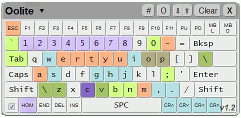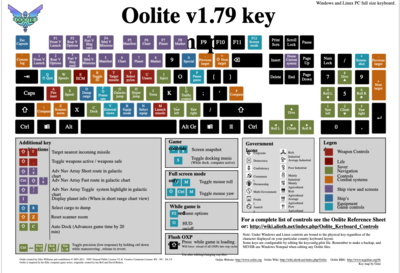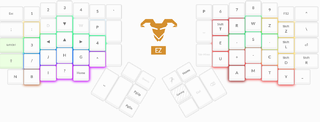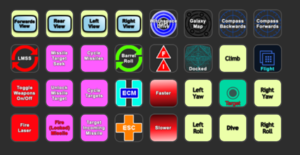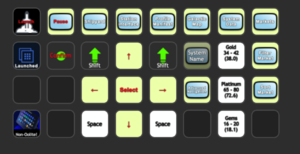Difference between revisions of "Keyboard Issues"
Cholmondely (talk | contribs) m (→What does What?: Added link) |
Cholmondely (talk | contribs) (→Changing/Reconfiguring your Keyboard controls: Added in Ecmanaut's mapping) |
||
| Line 47: | Line 47: | ||
== Changing/Reconfiguring your Keyboard controls == | == Changing/Reconfiguring your Keyboard controls == | ||
Oolite being so adaptable makes it relatively easy to change the keyboard commands to something you prefer. So, for example if you prefer to navigate with pitch & yaw rather than pitch & roll, you can swap the [[Roll vs Yaw crusades|yaw & roll]] keys so that yaw is beside pitch instead! Or, if you have internalised the Elite Dangerous keyboard commands, you can use the relevant E:D keyboard commands instead of having to learn the Oolite ones! Or if you are using an Icelandic keyboard running on Egyptian Hieroglyphs you can reset the keys to something that makes sense to you! | Oolite being so adaptable makes it relatively easy to change the keyboard commands to something you prefer. So, for example if you prefer to navigate with pitch & yaw rather than pitch & roll, you can swap the [[Roll vs Yaw crusades|yaw & roll]] keys so that yaw is beside pitch instead! Or, if you have internalised the Elite Dangerous keyboard commands, you can use the relevant E:D keyboard commands instead of having to learn the Oolite ones! Or if you are using an Icelandic keyboard running on Egyptian Hieroglyphs you can reset the keys to something that makes sense to you! | ||
| + | |||
| + | {{QuoteText|Text=Ecmanaut from Sweden suggested ''this'' back in 2006 (note that several keys - such as D & c - had different functions back then): | ||
| + | Next upgrade I would recommend comes more or less for free, and it's replacing the not very useful default keyboard bindings for something that works for you. I'm not saying the defaults are bad for everyone; someone has to like them, after all, but I can't tell how much cargo I've dumped in space (d) trying to dock a station (D), or not been quick enough to find the proper keys to access the ecm, missile controls, scanner zoom controls and so on. | ||
| + | |||
| + | I'd suggest thinking of your keyboard as less of a keyboard and more of a shuttle control console and how you would organize gauges and controls, not what happens to be written on the keytops. I've set up mine to use | ||
| + | |||
| + | <font color="Red">'''a'''</font>/<font color="Red">'''z'''</font> for accelerate/decelerate (left hand's middle and index finger), | ||
| + | <font color="Red">'''s'''</font>/<font color="Red">'''x'''</font> for zoom in/out (similarly), | ||
| + | <font color="Red">'''q'''</font> for jumpspace (sort of like accelerate, but even more -- goes intuitively well above the <font color="Red">'''a'''</font> binding), | ||
| + | <font color="Red">'''tab'''</font> for the fuel injector (similarly -- also a large key it's easy to get to, which can be crucial when in a bit of a bind), | ||
| + | <font color="Red">'''space'''</font> to fire (left thumb, typically), | ||
| + | <font color="Red">'''c'''</font> for the comms log (rarely used, but I tend to miss messages, and finding and holding that key is easy enough even if the room is pitch black), | ||
| + | <font color="Red">'''§'''</font> (the key between tab, 1 and escape on a Swedish keyboard) for the energy bomb -- again a key you want to find quickly when in need of it, | ||
| + | <font color="Red">'''return'''</font> for automated/instant docking | ||
| + | <font color="Red">'''backspace'''</font> for cargo ejection | ||
| + | <font color="Red">''' ' '''</font> (a key close to backspace, again on a Swedish keyboard) for cycling what goods to eject, | ||
| + | <font color="Red">'''.'''</font>/<font color="Red">'''-'''</font> (the two keys next to right shift) for previous/next target, | ||
| + | <font color="Red">'''n'''</font> for next missile (goes next to m for firing), | ||
| + | <font color="Red">''','''</font>/<font color="Red">''';'''</font> (the key opposite m, unshifted/shifted) for arming/disarming the missile and | ||
| + | <font color="Red">'''<'''</font> for the ecm (a handy extra key we have in Sweden between z and left shift). | ||
| + | |||
| + | Those were the important things I needed to change -- I haven't actually touched g and h yet, figuring it might be a bit much to learn in one go, but I'm thinking of perhaps putting them above the missile related commands somewhere, as it's a region of the keyboard you reach easily. (I'm on a MacBook, where the arrow keys are located just in the same region, so my right hand typically rests there.) | ||
| + | |||
| + | When editing the keyconfig.plist file, at least on a mac, you can actually ignore most of the mess of picking out the proper ASCII numeral for each key; printables, at least on the mac and in the US ASCII range, can be put in there as String values instead, so you can read what you're doing and get a quick reference to all (well, most of) the keyboard commands while you're at it, when you've forgotten where you put things (as online references won't be much of a help to you any more). | ||
| + | |||
| + | If you'd like to get half way to your own configuration similar to this, feel free to start off my version as a baseline. A few other keys have been changed too so be sure to map all you things want where you want them -- I'm guessing most of you won't have an ö key, for instance. :-) | ||
| + | |||
| + | As a bonus, these controls make the game a whole lot easier to play in a pitch black room, should you want to. It's kind of cozyishly comfy, actually, and quite restful for the eyes.|Source=([http://www.aegidian.org/bb/viewtopic.php?p=25975#p25975 Ecmanaut])}} | ||
[[User:Smivs|Smivs]] back in 2012 wrote about how he used a [[Joysticks and Gamepads|joystick]] with his right hand and the keyboard with his left - and he had remapped his keyboard controls to make them easier to use with his left hand. | [[User:Smivs|Smivs]] back in 2012 wrote about how he used a [[Joysticks and Gamepads|joystick]] with his right hand and the keyboard with his left - and he had remapped his keyboard controls to make them easier to use with his left hand. | ||
| Line 70: | Line 98: | ||
---- | ---- | ||
| + | |||
== Precision flying issues == | == Precision flying issues == | ||
See [http://aegidian.org/bb/viewtopic.php?f=2&t=18040 this BB thread] for more precise precision flying! | See [http://aegidian.org/bb/viewtopic.php?f=2&t=18040 this BB thread] for more precise precision flying! | ||
Revision as of 22:44, 22 August 2021
Contents
What does What?
For non-English keyboards see below.
There are some 60-odd key commands to master for the basic Vanilla game! Adding in all the special/optional vanilla game equipment adds another dozen or so. And adding in the OXPs increases it by 7 (just 7 for zillions of OXPs!). This is the reason that our developers are chary of adding more key-commands to the game.
- Learning it:
- 1 Try the in-game Tutorial which gives one the basics
- 2 Try staring at the first sheet of the OoliteRS.pdf which came with your game download.
- Reference:
- 1 Oolite Keyboard Controls has a list of the key commands
- 2 The OoliteRS.pdf mentioned above
- 3 Gimi's Oolite KeyMaps are very colourful, if just a little dated.
- 4 In-game: (i) at game start, select "game options" and then select "View Keyboard Configuration"
- (ii) while docked, press "2", select "game options" and then select "View Keyboard Configuration"
- (iii) during flight, press pause: "p" and then "2", select "game options" and then select "View Keyboard Configuration"
- (iv) XenonUI - vital on-screen reminders of what the numerous keyboard options are for the various GUI screens (F5/F6/F7/F8)
- Note on 4 "View Keyboard Configuration" will pick up on changes to your keyconfig.plist, whether altered by OXP (eg Dangerous Keyconfig OXP), altered with Keyconfig, or if you did it yourself manually.
- But if you use a "outside" altering method such as Macros or Ergodox's own software, "View Keyboard Configuration" will only show the now-misleading contents of the Keyconfig file!
- XenonUI will not pick up on any of these changes, its key command list is from a static graphic.
- Changing Key Mapping (2008-10)
Non-English Keyboards
If you are lucky enough to have one of these, you will have noticed that some of the key-commands either don't work or do something else! (...the character code produced by any key press may be different than that from an English Keyboard). Needless to say, Oolite was written for the English Keyboard!
What to do?
- What does What? The View Keyboard Configuration page (found in-game on the Game Options page offered at game startup) shows you what your keys on your keyboard actually do in-game. So memorise that list, rather than what you find elsewhere in the literature. This is the only up-to-date list of all the key commands.
The Ship's Manual found in-game (if you have added the Ship's Library OXP) also tells you what the keys on your keyboard do! A more gentle introduction.
- Changing what does what! Use Keyconfig to change what the keys on your keyboard actually do to something which you find easier to remember/easier to use. (Keyconfig also has keyboard layouts for the USA, French (AZERTY), German (QWERTZ), Italian & Russian)
- If you are experienced in this sort of thing, the character codes (Decimal & Hex) will be found here.
- Keyconfig.plist for French (Gracieuseté du Monsieur le Commandant STyx).
- Keyconfig.plist for Latin American (Gracias al Supremo, Serendipitoso y Sereno El Señor Comandante Reval).
If none of this works for you, ask for help here: Foreign language keyboards (BB Discussion thread). You may need to register on our Bulletin Board in order to do so.
Changing/Reconfiguring your Keyboard controls
Oolite being so adaptable makes it relatively easy to change the keyboard commands to something you prefer. So, for example if you prefer to navigate with pitch & yaw rather than pitch & roll, you can swap the yaw & roll keys so that yaw is beside pitch instead! Or, if you have internalised the Elite Dangerous keyboard commands, you can use the relevant E:D keyboard commands instead of having to learn the Oolite ones! Or if you are using an Icelandic keyboard running on Egyptian Hieroglyphs you can reset the keys to something that makes sense to you!
| Ecmanaut from Sweden suggested this back in 2006 (note that several keys - such as D & c - had different functions back then):
Next upgrade I would recommend comes more or less for free, and it's replacing the not very useful default keyboard bindings for something that works for you. I'm not saying the defaults are bad for everyone; someone has to like them, after all, but I can't tell how much cargo I've dumped in space (d) trying to dock a station (D), or not been quick enough to find the proper keys to access the ecm, missile controls, scanner zoom controls and so on. I'd suggest thinking of your keyboard as less of a keyboard and more of a shuttle control console and how you would organize gauges and controls, not what happens to be written on the keytops. I've set up mine to use a/z for accelerate/decelerate (left hand's middle and index finger), s/x for zoom in/out (similarly), q for jumpspace (sort of like accelerate, but even more -- goes intuitively well above the a binding), tab for the fuel injector (similarly -- also a large key it's easy to get to, which can be crucial when in a bit of a bind), space to fire (left thumb, typically), c for the comms log (rarely used, but I tend to miss messages, and finding and holding that key is easy enough even if the room is pitch black), § (the key between tab, 1 and escape on a Swedish keyboard) for the energy bomb -- again a key you want to find quickly when in need of it, return for automated/instant docking backspace for cargo ejection ' (a key close to backspace, again on a Swedish keyboard) for cycling what goods to eject, ./- (the two keys next to right shift) for previous/next target, n for next missile (goes next to m for firing), ,/; (the key opposite m, unshifted/shifted) for arming/disarming the missile and < for the ecm (a handy extra key we have in Sweden between z and left shift). Those were the important things I needed to change -- I haven't actually touched g and h yet, figuring it might be a bit much to learn in one go, but I'm thinking of perhaps putting them above the missile related commands somewhere, as it's a region of the keyboard you reach easily. (I'm on a MacBook, where the arrow keys are located just in the same region, so my right hand typically rests there.) When editing the keyconfig.plist file, at least on a mac, you can actually ignore most of the mess of picking out the proper ASCII numeral for each key; printables, at least on the mac and in the US ASCII range, can be put in there as String values instead, so you can read what you're doing and get a quick reference to all (well, most of) the keyboard commands while you're at it, when you've forgotten where you put things (as online references won't be much of a help to you any more). If you'd like to get half way to your own configuration similar to this, feel free to start off my version as a baseline. A few other keys have been changed too so be sure to map all you things want where you want them -- I'm guessing most of you won't have an ö key, for instance. :-) As a bonus, these controls make the game a whole lot easier to play in a pitch black room, should you want to. It's kind of cozyishly comfy, actually, and quite restful for the eyes. |
| (Ecmanaut) |
Smivs back in 2012 wrote about how he used a joystick with his right hand and the keyboard with his left - and he had remapped his keyboard controls to make them easier to use with his left hand.
Back in 2015, Cim was pondering adding an in-game menu to configure keyboards, but his disappearance into Witch-space precluded any such development!
- Keyconfig is a configuration helper for the keyconfig.plist (which allocates keyboard buttons to game commands). A simple tool creating custom configurations with a rough visual support. Keyconfig is a quick and dirty little helper running in the browser. It uses HTML+JS, but currently no File API stuff, so it has no fileaccess and relies on cut & paste. Updated for v.1.88 (so it does not yet include the ctrl-: & ctrl-; commands which appeared in v.1.90).
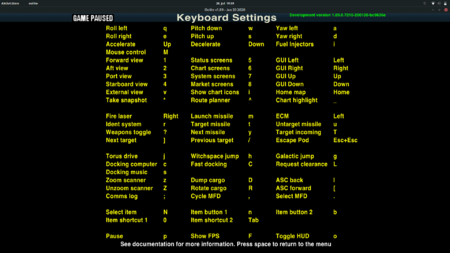
Instructions
- Oolite Keyboard Controls describes how to find the keyconfig.plist and what to do with it!
- TSOJ suggests rebinding the navigation keys in a more easy-to-use manner
- BB thread (2020)
Tools
- This key-map [v.1.79] is a little dated, but is still helpful
- Macros: autohotkey for Windows BB thread (2017)
OXPs
- Keyboard Cobra OXP retunes the navigation keys to be more precise helping accuracy with your laser.
- Dangerous Keyconfig OXP retunes the keyboard controls after the Elite: Dangerous pattern (downloadable through the in-game Expansions Manager).
Precision flying issues
See this BB thread for more precise precision flying!
Keyboard Problems
- Keyconfig is a configuration helper for the keyconfig.plist (which allocates keyboard buttons to game commands). A simple tool creating custom configurations with a rough visual support. Keyconfig is a quick and dirty little helper running in the browser. It uses HTML+JS, but currently no File API stuff, so it has no fileaccess and relies on cut & paste. Updated for v.1.88 (so it does not yet include the ctrl-: & ctrl-; commands which appeared in v.1.90).
- Linux keyboards (non US) can be a major problem: see Keyboard Controls (Linux) & here.
Other solutions
- Overlays: Clym Angus produced Oolite overlays for the keyboard (2009: before a number of the newer keypresses were introduced).
- and see Clym's Trading cheat-sheet - note that it is dated (bottom right docking keys).
- Chomwitt (left-handed) prefers Ergodox's customisable ergonomic keyboard: his vanilla game version is shown here.
Here are the latest changes to my ergodox Oolite layout. - I used the ergodox option to config a button to combine Shift & Key in one press - I moved the left and right views closer to my movement keys (it helps a lot when approaching a station from a safe angle) - I created a small group of map-related 'green' keys (not all buttons can have LED colors in ergodox). - I reorganized - a little - the battle related keys but since I am totally unexperienced more changes may be due!
- Also see Buttonboxes for Keyboards with programmable button images!
- Click on the pictures to see more detail