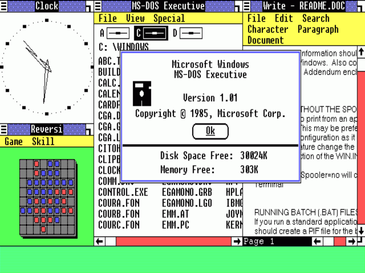Difference between revisions of "Running Oolite-Windows"
(Updating BB links) |
|||
| (34 intermediate revisions by 8 users not shown) | |||
| Line 1: | Line 1: | ||
| + | [[File:Windows1.0.png|right]] | ||
==Overview== | ==Overview== | ||
The Windows port of Oolite is built from the same source as the [[Running Oolite-Mac|Mac OS X]] and [[Running Oolite-Linux|Linux]] versions, and has all the features of those versions. | The Windows port of Oolite is built from the same source as the [[Running Oolite-Mac|Mac OS X]] and [[Running Oolite-Linux|Linux]] versions, and has all the features of those versions. | ||
| Line 4: | Line 5: | ||
All OXPs should be compatible with the Windows port. | All OXPs should be compatible with the Windows port. | ||
| − | == | + | ==Building== |
| − | + | ||
| − | + | Note that this page is referenced as 'Building' from https://github.com/OoliteProject/oolite however this page does not contain any build information. | |
| − | + | ||
| + | Check out https://wiki.alioth.net/index.php/Developing_Oolite#On_Windows_2 instead. | ||
| + | |||
| + | ==Getting and installing the compiled game== | ||
| − | The | + | The latest recommended release, 1.90 can be downloaded from [https://www.oolite.space/download/ Oolite.space]. |
To install, run the installer that you have just downloaded. | To install, run the installer that you have just downloaded. | ||
| − | The game has been tested on Windows | + | The game has been tested on Windows Vista SP2, 7, 8, 8.1 and 10. This game uses OpenGL, and you are advised to run the latest 3D graphics drivers from your 3D card manufacturer. |
| + | |||
'''It will not run on the DOS-extender versions of Windows''' such as Windows 95, 98 or ME. | '''It will not run on the DOS-extender versions of Windows''' such as Windows 95, 98 or ME. | ||
| + | |||
| + | '''For Windows XP, the last version compatible with the OS is 1.84.''' | ||
===Important note for Vista users!=== | ===Important note for Vista users!=== | ||
| Line 33: | Line 40: | ||
<h5>Why?</h5> | <h5>Why?</h5> | ||
| − | Vista rearranges some files outside the Oolite folder structure without visible alias/redirects, which completely hides all saved games and causes some OXP add-ons to malfunction. This is because Vista virtualizes files in those locations for legacy processes. You can read more about this problem on [ | + | Vista rearranges some files outside the Oolite folder structure without visible alias/redirects, which completely hides all saved games and causes some OXP add-ons to malfunction. This is because Vista virtualizes files in those locations for legacy processes. You can read more about this problem on [https://bb.oolite.space/viewtopic.php?t=5610 this Oolite forum thread]. The Microsoft explanation is here: [http://technet.microsoft.com/en-us/magazine/2007.06.uac.aspx]. |
<h5>Recovering Your Commanders Saved Under Vista</h5> | <h5>Recovering Your Commanders Saved Under Vista</h5> | ||
| Line 54: | Line 61: | ||
===Installing OXPs=== | ===Installing OXPs=== | ||
You will need to find where the oolite.app folder is placed: versions 1.65 to 1.72.x should default to C:\Program Files\Oolite, later versions default install is C:\Oolite, to avoid clashes with Vista's virtual folders feature(see above). Create an AddOns folder beside the oolite.app folder. Put OXPs in here. '''NB:''' most OXPs zip files contain a folder with a README file and the actual OXP directory (somename.oxp) as a sub-folder - in this case, it's best to unzip the OXP somewhere else and then copy the unpacked .oxp folder into AddOns. | You will need to find where the oolite.app folder is placed: versions 1.65 to 1.72.x should default to C:\Program Files\Oolite, later versions default install is C:\Oolite, to avoid clashes with Vista's virtual folders feature(see above). Create an AddOns folder beside the oolite.app folder. Put OXPs in here. '''NB:''' most OXPs zip files contain a folder with a README file and the actual OXP directory (somename.oxp) as a sub-folder - in this case, it's best to unzip the OXP somewhere else and then copy the unpacked .oxp folder into AddOns. | ||
| + | |||
| + | ===Filming your game=== | ||
| + | {{QuoteText|Text=You can record video of the game with the Windows Gamebar shortcut keys. <Windows>+<Alt>+R starts the recording, the same combination stops it. The video gets saved in C:\Users\<YourUserName>\Videos\Captures, with a filename like 'Oolite v1.89 - Jul 23 2020 2020-07-29 19-35-26.mp4'.|Source=([https://bb.oolite.space/viewtopic.php?p=275049#p275049 another_commander])}} | ||
===Notes for amd64 users=== | ===Notes for amd64 users=== | ||
| − | + | 64-bit builds of Oolite for Windows are available and the development environment used defaults to 64-bit executables generation. They are the recommended ones for 64-bit OSes. However, the 32-bit version should run on 64-bit Windows without issues as well. | |
| − | |||
| − | |||
| − | |||
| − | |||
| − | |||
| − | |||
| − | |||
| − | |||
| − | |||
| − | |||
| − | |||
| − | |||
| − | |||
| − | |||
| − | |||
| − | |||
| − | |||
| − | |||
| − | |||
| − | |||
| − | |||
| − | |||
| − | |||
| − | |||
| − | |||
| − | |||
| − | |||
| − | |||
| − | |||
| − | |||
| − | |||
| − | |||
| − | |||
| − | |||
| − | |||
| − | |||
| − | |||
| − | |||
| − | |||
| − | |||
| − | |||
| − | |||
| − | |||
| − | |||
| − | |||
| − | |||
| − | |||
| − | |||
| − | |||
| − | |||
| − | |||
| − | |||
| − | |||
| − | |||
| − | |||
| − | |||
| − | |||
| − | |||
| − | |||
| − | |||
| − | |||
| − | |||
| − | |||
| − | |||
| − | |||
| − | |||
| − | |||
| − | |||
| − | |||
| − | |||
| − | |||
| − | |||
| − | |||
| − | |||
| − | |||
| − | |||
| − | |||
| − | |||
| − | |||
| − | |||
| − | |||
| − | |||
| − | |||
| − | |||
| − | |||
| − | |||
| − | |||
| − | |||
| − | |||
| − | |||
| − | |||
| − | |||
| − | |||
| − | |||
| − | |||
| − | |||
| − | |||
| − | |||
| − | |||
| − | |||
| − | |||
| − | |||
| − | |||
| − | |||
| − | |||
| − | |||
| − | |||
| − | |||
| − | |||
| − | |||
| − | |||
| − | |||
| − | |||
| − | |||
| − | |||
| − | |||
| − | |||
| − | |||
| − | |||
| − | |||
| − | |||
| − | |||
| − | |||
| − | |||
| − | |||
| − | |||
| − | |||
| − | |||
| − | |||
| − | |||
| − | |||
| − | |||
| − | + | ==Building from Source== | |
| + | [[Developing_Oolite#On_Windows]] | ||
| − | + | ==Links== | |
| + | *[https://bb.oolite.space/viewtopic.php?f=8&t=17502 Deployment to Test Release updater] (2015) | ||
| + | *[https://bb.oolite.space/viewtopic.php?f=8&t=5943 Building Oolite Windows from source - The Easier Way] (2009 - to date) | ||
| + | *[https://bb.oolite.space/viewtopic.php?p=292289#p292289 a_c's overview of developing Oolite-Windows] (2023) | ||
| − | [[Category:Oolite]] | + | *[https://bb.oolite.space/viewtopic.php?f=8&t=21546 Windows 11: Forcing Auto HDR on any version of Oolite] (2023) |
| + | [[Category:Oolite]] [[Category:Help pages]] | ||
| + | [[Category:Factual]] | ||
Latest revision as of 14:57, 18 March 2024
Contents
Overview
The Windows port of Oolite is built from the same source as the Mac OS X and Linux versions, and has all the features of those versions.
All OXPs should be compatible with the Windows port.
Building
Note that this page is referenced as 'Building' from https://github.com/OoliteProject/oolite however this page does not contain any build information.
Check out https://wiki.alioth.net/index.php/Developing_Oolite#On_Windows_2 instead.
Getting and installing the compiled game
The latest recommended release, 1.90 can be downloaded from Oolite.space.
To install, run the installer that you have just downloaded.
The game has been tested on Windows Vista SP2, 7, 8, 8.1 and 10. This game uses OpenGL, and you are advised to run the latest 3D graphics drivers from your 3D card manufacturer.
It will not run on the DOS-extender versions of Windows such as Windows 95, 98 or ME.
For Windows XP, the last version compatible with the OS is 1.84.
Important note for Vista users!
Summary:
DATA LOSS and OXP MALFUNCTION can appear if you install an early version of Oolite (1.65 - 1.72.x) on Vista. Oolite 1.73 and later releases have corrected this issue by using a different default installation directory, instead of one inside program files, as before.
Do This
When asked by the installer, change the Oolite install directory to a different location, one outside C:\Program Files\, like
- C:\Oolite\
- C:\Games\Oolite\
etc.
Don't Do This
It is STRONGLY recommended NOT to use the folder C:\Program Files\Oolite\ or any path including the following:
- %ProgramFiles%
- %ProgramData%
- %SystemRoot%
Why?
Vista rearranges some files outside the Oolite folder structure without visible alias/redirects, which completely hides all saved games and causes some OXP add-ons to malfunction. This is because Vista virtualizes files in those locations for legacy processes. You can read more about this problem on this Oolite forum thread. The Microsoft explanation is here: [1].
Recovering Your Commanders Saved Under Vista
If you have already installed Oolite on a Vista machine and wish to move your saved games to a new and safer file location:
- Examine location C:\Users\[username]\AppData\Local\VirtualStore\Program Files\Oolite\oolite.app\oolite-saves\
or
- Use Windows Explorer to search for the string " *.oolite-save " with the Windows search option "include system and hidden files" checked (turned on).
For example, the default commander, if saved, might be found in this path:
C:\Users\[username]\AppData\Local\VirtualStore\Program Files\Oolite\oolite.app\oolite-saves\Jameson.oolite-save
Running the game
Find the Oolite icon in the Start -> Programs menu and click on it. Alternatively double click the Oolite program icon on the desktop. Note that the following key combination will get you out of 'graphics related trouble':
Shift-Escape: Quit Oolite immediately
If your game seems to have unreasonably low fps performance (check this in-game by hitting SHIFT-F) it is strongly recommended you visit your graphic cards' suppliers website and download and install the latest drivers.
Installing OXPs
You will need to find where the oolite.app folder is placed: versions 1.65 to 1.72.x should default to C:\Program Files\Oolite, later versions default install is C:\Oolite, to avoid clashes with Vista's virtual folders feature(see above). Create an AddOns folder beside the oolite.app folder. Put OXPs in here. NB: most OXPs zip files contain a folder with a README file and the actual OXP directory (somename.oxp) as a sub-folder - in this case, it's best to unzip the OXP somewhere else and then copy the unpacked .oxp folder into AddOns.
Filming your game
| You can record video of the game with the Windows Gamebar shortcut keys. <Windows>+<Alt>+R starts the recording, the same combination stops it. The video gets saved in C:\Users\<YourUserName>\Videos\Captures, with a filename like 'Oolite v1.89 - Jul 23 2020 2020-07-29 19-35-26.mp4'. |
| (another_commander) |
Notes for amd64 users
64-bit builds of Oolite for Windows are available and the development environment used defaults to 64-bit executables generation. They are the recommended ones for 64-bit OSes. However, the 32-bit version should run on 64-bit Windows without issues as well.
Building from Source
Links
- Deployment to Test Release updater (2015)
- Building Oolite Windows from source - The Easier Way (2009 - to date)
- a_c's overview of developing Oolite-Windows (2023)