Difference between revisions of "F5 page (commander "jameson": details)"
From Elite Wiki
Cholmondely (talk | contribs) (Added BGS details) |
Cholmondely (talk | contribs) (Added picture!) |
||
| Line 9: | Line 9: | ||
*''XenonUI'' adds the text in the margins - the helpful functional menu & sub-commands<br> | *''XenonUI'' adds the text in the margins - the helpful functional menu & sub-commands<br> | ||
*The HUD shown is the docked version of the Vimana HUD (12 MFD variety)]] | *The HUD shown is the docked version of the Vimana HUD (12 MFD variety)]] | ||
| + | [[File:BGS 2.5.1 F5.png|thumb|right|450px|F5 screen ornamented by BGS]] | ||
| + | |||
This page is accessible both while docked ''and'' in flight. It gives you information about your ship. | This page is accessible both while docked ''and'' in flight. It gives you information about your ship. | ||
Revision as of 18:13, 16 August 2021
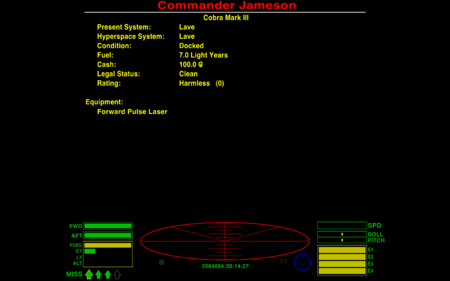
F5 screen from the Vanilla game
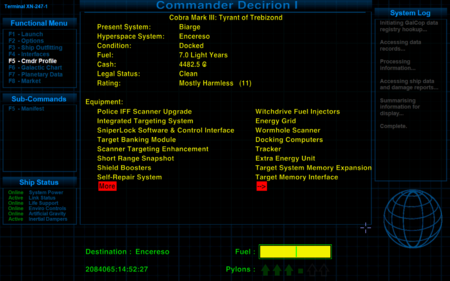
F5 screen after being OXP'd!
*The Commander's and Ship's names have been changed using the Edit ship registration option on the F4 page
*The expanded equipment list contains many OXP equipment items:
*Police IFF Scanner
*SniperLock
*Target Banking Module
*etc
*XenonUI adds the text in the margins - the helpful functional menu & sub-commands
*The HUD shown is the docked version of the Vimana HUD (12 MFD variety)
*The Commander's and Ship's names have been changed using the Edit ship registration option on the F4 page
*The expanded equipment list contains many OXP equipment items:
*Police IFF Scanner
*SniperLock
*Target Banking Module
*etc
*XenonUI adds the text in the margins - the helpful functional menu & sub-commands
*The HUD shown is the docked version of the Vimana HUD (12 MFD variety)
This page is accessible both while docked and in flight. It gives you information about your ship.
- If your ship is damaged, this page is where the details are shown.
Contents
Key-commands
This screen is primarily an information screen, rather than one where you make decisions.
- The "Left & Right Arrow keys" navigate between the equipment items with which your ship is supplied.
- Pressing the F5 button takes you on to your Ship's Manifest with details of cargo & missions
Equipment List
The order here is not obvious. Lasers go at the end. Damaged items are moved to the top of the list and coloured to show their status.
- If you are using LMSS then your currently unselected lasers will be shown on the next F5F5 screen.
Changing the page
- BGS 2.5.1 provides an overlay displaying the F5 data within a monitor and against a backdrop of a ship's bridge
- XenonUI provides an on-screen reference list of key commands for this and the other F3-F8 pages
- Docked HUDs removes your HUD from the bottom of the page, leaving only the fuel bar & missile display. Some of the more recent HUDs do this automatically.
Putting some of this in an MFD
- Useful MFDs puts a lot of this information in two MFDs in your F1-F4 in-flight viewscreens.
F5F5 page (ship's manifest)
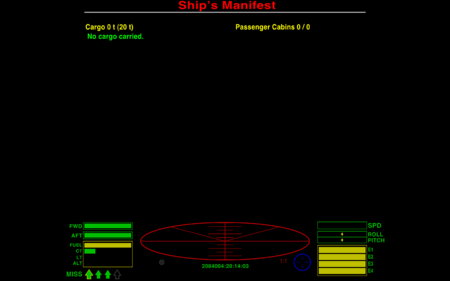
F5F5 screen from the Vanilla game
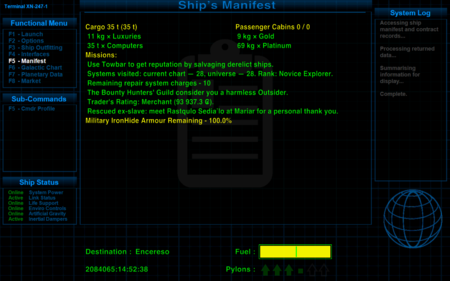
F5F5 screen after being OXP'd!
*Towbar adds the first line under Missions, a reminder to buy one...
*Explorers' Club adds the second line, a tally of how much of this galaxy has been explored so far
*Repair Bots adds the third line - not exactly a mission!
*BountyStatus OXP adds the fourth line
*Market Observer adds the fifth line
*IronHide adds the yellow line about the IronHide armour status
*XenonUI adds the text in the margins - the helpful functional menu & sub-commands
*The HUD shown is the Vimana HUD (12 HUD version)
*Towbar adds the first line under Missions, a reminder to buy one...
*Explorers' Club adds the second line, a tally of how much of this galaxy has been explored so far
*Repair Bots adds the third line - not exactly a mission!
*BountyStatus OXP adds the fourth line
*Market Observer adds the fifth line
*IronHide adds the yellow line about the IronHide armour status
*XenonUI adds the text in the margins - the helpful functional menu & sub-commands
*The HUD shown is the Vimana HUD (12 HUD version)
This page is accessible both while docked and in flight. It gives you information about both you and your ship.
Key-commands
This screen is primarily an information screen, rather than one where you make decisions.
- The "Left & Right Arrow keys" navigate between the pages in the unlikely event that you have more than the one!
- Pressing the F5 button again takes you back to your commander "jameson": details page
Changing the page
- XenonUI provides an on-screen reference list of key commands for this and the other F3-F8 pages
- Docked HUDs removes your HUD from the bottom of the page, leaving only the fuel bar & missile display. Some of the more recent HUDs do this automatically.
