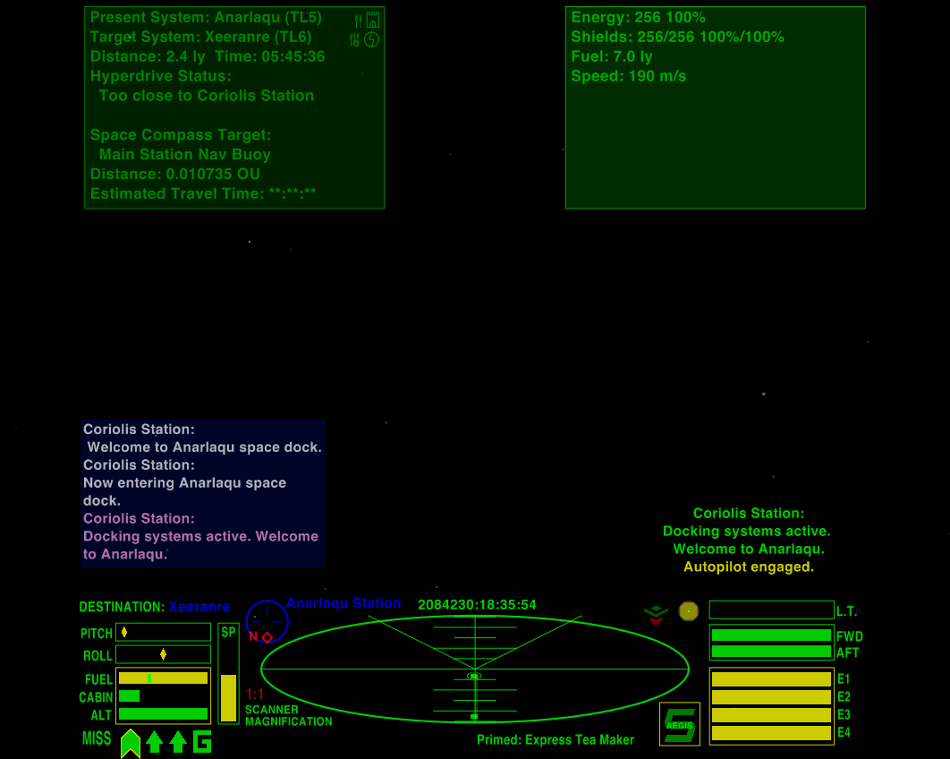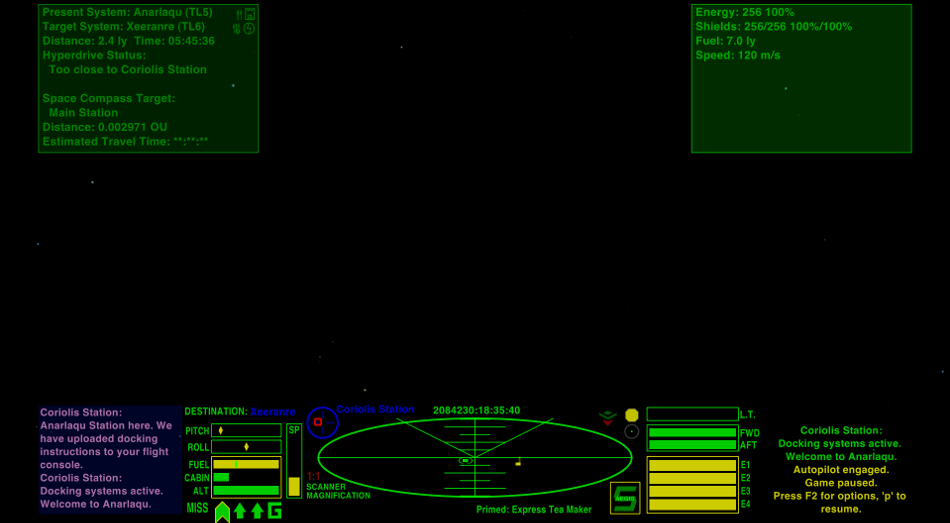Difference between revisions of "SmartHUD"
(→Version History) |
(Updating BB links) |
||
| Line 56: | Line 56: | ||
==Oolite Forum thread== | ==Oolite Forum thread== | ||
| − | Any questions, problems or bug reports should be posted on this OXP's BB thread [ | + | Any questions, problems or bug reports should be posted on this OXP's BB thread [https://bb.oolite.space/viewtopic.php?f=4&t=16660 here] |
==Gameplay and Balance indicator== | ==Gameplay and Balance indicator== | ||
Latest revision as of 03:26, 29 February 2024
Smart HUD
Contents
Overview
The Smart HUD is a neatly laid out HUD, with information grouped logically around the main scanner. On the left side of the main scanner are the speed, pitch and roll, fuel, cabin temperature and altimeter gauges. The Compass and 'Destination' marker, and Scanner Zoom are also here, and Comms messages will be displayed above these gauges. Laser temperature, shields and Energy have been grouped together on the right side. The Console messages are also on the right side, above the gauges, and the scoop indicator, status light and joystick sensitivity indicator also appear here. The Aegis indicator is bottom-right. The Clock is centred at the top of the HUD, and 'Primed Equipment' is listed below the scanner to the right, allowing room for up to the maximum of 16 pylons at the bottom left. If a scanner targeting enhancement is fitted the reticule will turn red when the target is centered. The 'Weapons Offline' indicator is below the crosshairs. There are two Multi-function Displays, in the top left and right corners.
Code for Non-linear scanner, and Scanner Ultra-zoom is included but commented out. To activate these functions you should open the hud.plist in the Config folder, and remove the comment marks (//). This can be found at the bottom of the plist.
Widescreen version
There is also a widescreen version for 16:9 and 16:10 monitors. This version moves the Comms and Console messages, and the MFDs to the top and bottom corners to keep the centre of the screen clear.
Smart HUD Widescreen
Installing in ships with custom HUDs
If your current player-ship comes with a built-in HUD this will need to be over-ridden. Using a text-editor (NOT Notepad!) open the shipdata.plist file (in the 'Config' folder) of your ship's OXP, where you will find a line like this:-
hud = "***hud.plist";
where the stars are probably the name of the OXP ship. Comment-out this line by placing two slashes and a space before it, thus :-
// hud = "***hud.plist";
When you start Oolite, hold down the 'shift' key untill you see the spinning Cobra, and your HUD will be installed and working.
Licence
This work is licensed under the Creative Commons Attribution Noncommercial-Share Alike 3.0 Unported License. To view a copy of this license, visit http://creativecommons.org/licenses/by-nc-sa/3.0/ or send a letter to Creative Commons, 171 Second Street, Suite 300, San Francisco, California, 94105, USA.
Author
The OXZ was developed by Smivs.
Version History
Smart HUD is derived from the popular CombatHUD, and has been released for those Commanders who like the HUD design, but do not want the Red Alert feature.
v1.1 Released 23rd August, 2023. Combined with widescreen version, and made compatible with HUD Selector.
v1.0 Released 8th July, 2014.
Download
Download Smart HUD v1.1 OXZ (downloaded 0 times). Package now includes both the normal and widescreen versions.
Oolite Forum thread
Any questions, problems or bug reports should be posted on this OXP's BB thread here