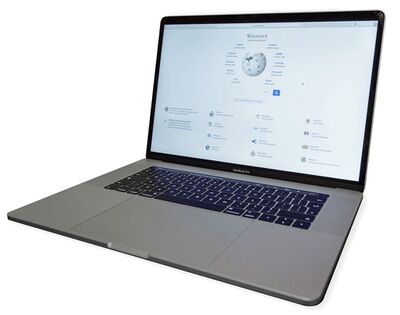Difference between revisions of "AppleMac"
Cholmondely (talk | contribs) (→Links: Added another) |
Cholmondely (talk | contribs) (→Links: Added another) |
||
| Line 63: | Line 63: | ||
*Game Sounds: BB Discussons: [http://aegidian.org/bb/viewtopic.php?f=10&t=12142 2012: see 2nd paragraph)], [http://aegidian.org/bb/viewtopic.php?f=10&t=17682 2015] | *Game Sounds: BB Discussons: [http://aegidian.org/bb/viewtopic.php?f=10&t=12142 2012: see 2nd paragraph)], [http://aegidian.org/bb/viewtopic.php?f=10&t=17682 2015] | ||
*Debug console issues: [http://www.aegidian.org/bb/viewtopic.php?f=10&t=20877 Problem with external debug console on Mac] (2021+) | *Debug console issues: [http://www.aegidian.org/bb/viewtopic.php?f=10&t=20877 Problem with external debug console on Mac] (2021+) | ||
| + | |||
| + | *[http://www.aegidian.org/bb/viewtopic.php?p=235670#p235670 Comparing AppleMac, Windows & Linux] (Cartoon & discussion, 2015) | ||
Revision as of 16:34, 1 March 2022
Oolite was originally written for the AppleMac.
Contents
Overview
Whilst this meant that those playing Oolite on AppleMacs in the early days had an advantage, the haemorrhaging of AppleMac-friendly developers has led to the inability to fix recent issues (such as the loss of sound) and worries over eventual play on BigSur once backwards compatibility is abandoned by Apple.
Advantages
Some of the Oolite functionality is "built-in" to the AppleMac. This is most obvious when running the OXP developer releases of Oolite, where the Debug console is built-in to the AppleMac.
The OpenStep Legacy script is from the AppleMac OS
Disadvantages
- As Apple try more and more to suck money out of anything designed to work on an AppleMac, they have made opening an Oolite download on an AppleMac more difficult.
- The Load Commander option on game start-up is also built in to the AppleMac, so one gets the standard AppleMac "open file" dialogue box, which gives no information about the save files other than their size and date (in Windows, for example, you get details of Elite rank, location and wealth).
- The AppleMac parsing of Javascript is rather more tendentious than that of Windows, so, for example, oxp's will be rejected because of a wonky "quotations mark" which windows would just accept and interpret. On the other hand, if you write an oxp on your AppleMac, it should work happily on any other contraption (if you can ever get it to work on yours!!).
- The newer AppleOS's use the control key for windows management, and this requires disabling if you want to use the control key in-game.
- Many of the HOTAS setups are incompatible with the AppleMac, and thus only partially usable for Oolite.
- The AppleMac OS hides files away from view, so finding your AddOns and Managed AddOns folders can be pains in the unmentionables. As can looking at the vanilla game code.
- There are issues with the game sounds disappearing when playing for any length of time.
Running your new download of Oolite
Newly-downloaded copies of Oolite are not allowed to run under AppleOS, because it’s “from an unidentified developer”.
Solution
You can bypass this behaviour as follows:
- Select Oolite in the Finder.
- Hold down the control (“ctrl”) key and click the Oolite icon.
- Select Open from the pop-up menu.
- You now get the traditional “This is an application downloaded from the Internet” warning, and can choose to open it.
Precision Flying and the Control Key
The precision flying ‘control’ key does not work well on the modern macs -
Your Oolite window whizzes off to the side, is replaced by another window and you suddenly find that you are looking at something quite different (your cobra may indeed be flying much more precisely - but it's a tad difficult to ascertain this when the appropriate window has jumped into witchspace without you!)
This is because the more recent MacOS's combine the control key with the arrow keys to activate ‘Mission Control’ (which manages the opened windows on the computer screen).
Solution
- 1) You need to find the ‘Keyboard’ panel in System Preferences (3rd row down on my machine)
- 2) Then select the ‘shortcuts’ button on the top line of the window.
- 3) Choose ‘Mission Control’ in the left hand box.
- 4) Finally, ‘uncheck’ the relevant shortcuts (Mission Control, Application windows, move left a space, move right a space).
Things should now work as they should!
HOTAS and AppleMac
Some people find that using a HOTAS is invaluable for dog-fighting (It does not have to be - see Another_commander's virtuoso display here). In theory, every HOTAS should work on an AppleMac as AppleMac accepts the recognized standard USB HID devices as Windows and Linux do. The problem is with the HOTAS manufacturers adding on bells and whistles which then require software to interpret. They can't be bothered to write the software for Apple (or for Linux), and so things start to fall apart.
Solutions
Thrustmaster TFlight HOTAS 4/TM4
It seems that this is not compatible with the AppleMac, with the twist, throttle and axis on the back of the throttle not seeming functional. What neither Thrustmaster nor Apple can be bothered to tell you is that you need to keep the PS, SHARE & OPTIONS buttons held down while you plug it into your AppleMac. The green light should then come on on your PS button, and you should find it fully functional.
Accessing the Vanilla Game Code
Solution
Download the current oolite-1.9?.zip from GitHub. This will just expand, rather than install, and you will be able to look at the entire code.
History
Oolite was originally written by Aegidian for the AppleMac back in 2003 and then ported by Winston & David Taylor to Linux & Windows three years later. Our Second lead developer, Ahruman (2007-13) was also an AppleMac buff. It's been downhill ever since, sadly. So much so, that the introduction of Big Sur (MacOS 11) threatens to make Oolite unplayable once Apple phase out backwards compatibility, due to our lack of developers who know how to make Oolite compatible with Big Sur.
Links
- Big Sur issues: GitHub discussion & BB discussion
- Game Sounds: BB Discussons: 2012: see 2nd paragraph), 2015
- Debug console issues: Problem with external debug console on Mac (2021+)
- Comparing AppleMac, Windows & Linux (Cartoon & discussion, 2015)