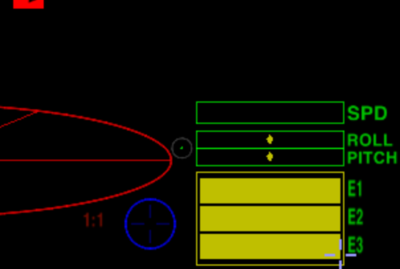Joysticks and Gamepads
Contents
The Options
There are a wide variety of options for enhancing your game with mechanical aids.
- a game controller! Look at this discussion.
- a speedpad. Discussion here.
- a joystick. Ideally one compatible with your computer!
- a joystick & throttle set (HOTAS: Hands-On Throttle And Stick).
- or two joysticks (HOSAS: Hands-On Stick And Stick).
Different things work for different people. Some people swear by the keyboard. Other people swear at the keyboard!
HOTAS & HOSAS are also superb for the immersion factor.
There is a fair amount of discussion about all of this on the bulletin board. Just search it! The names of some of the gadgets have changed over the years.
Don't forget that there are three quite separate considerations.
- Which gadgets actually work with both your computer and Oolite?
- Which gadgets actually improve your combat/docking capabilities?
- Which gadgets improve your immersion - actually enhancing your sense that you really are sitting at the astrogation panel in your cobra!
Compatibility
Windows
Pretty much everything seems to work with Windows (depending on the version which you have of it!).
AppleMac
The AppleMac is more of a nightmare. The simpler joysticks and the various CH offerings are fully compatible (although the CH programming software is not). For example, with the simpler Thrustmaster combined HOTAS models (TFlight 1/3/4/X) one will find that the yaw controls and the throttle do not function with the AppleMac.
- DH Leong wrote a harness for the Thrustmaster Warthog back in 2014. He implied it did not work too well - and it may not work at all on the newer AppleMacs.
Linux
See Linux Joysticks and Gamepads
- There are several reports of issues using PS3 Controllers with Ubuntu.
Setting Up/Configuring a joystick/controller
The joystick/controller configuration pages are accessed
- once you have loaded the game and then chosen game options (above manage expansion packs).
- while you are docked: press F2 and then choose game options.
- while in flight: Pause (with p), press F2 and then choose game options.
For advice on setting up your joystick for maximum effect, see Dizzy's guide to Setting up Joystick Axis Profiles
Joystick Sensitivity Indicator
This is the little green dot in the circle between the red scanner and the green roll & pitch indicators.
- If there is no joystick/controller connected, then it will not show up.
- If your joystick is in precision mode this is green.
- If your joystick is not in precision mode it is gray.
The setting for which button controls precision mode will be found in the joystick/controller configuration page (see above).
Other Possibilities
- You might find it helpful to reconfigure your keyboard.
- Keyboard Cobra OXP retunes the navigation keys to be more precise helping accuracy with your laser.
- TSOJ suggests rebinding the navigation keys in a more easy-to-use manner
- Use your mouse! Shift-M (for roll on x-axis) & Shift-Control-M (for yaw on x-axis) toggle flight control for your mouse in full-screen playing mode.
- Buttonboxes