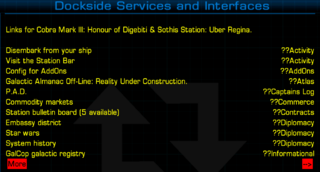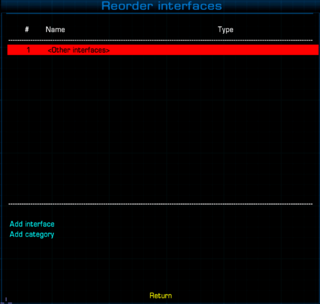Difference between revisions of "Interface Reordering OXP"
Cholmondely (talk | contribs) (Added pictures!) |
(→Detail: Added instructions for reordering) |
||
| Line 15: | Line 15: | ||
Reordering can be set for individual interfaces and entire categories. Only categories and interfaces that are currently available can be added to the ordering list. The position of the other interfaces is given by the position of the "<Other interfaces>" element in that list. Within this group and categories, interfaces are ordered as usual. | Reordering can be set for individual interfaces and entire categories. Only categories and interfaces that are currently available can be added to the ordering list. The position of the other interfaces is given by the position of the "<Other interfaces>" element in that list. Within this group and categories, interfaces are ordered as usual. | ||
| − | + | The order setting is done through '''Reorder Interfaces''' under the Ship Systems category. | |
| − | |||
| − | |||
| − | |||
| − | |||
| − | |||
| − | |||
| − | |||
| − | |||
| + | === To change the position of one or more interfaces === | ||
| + | *Select '''Reorder Interfaces''' | ||
| + | *Navigate to '''Add interface''' or '''Add category'''. Select the desired interfaces/categories one at a time to add them to the ordering list. | ||
| + | *After the items are added, select one of them and change its position using '''Move up''' and '''Move down''' to the desired one | ||
| + | *When all the items are in place, don't forget to '''Save changes'''. Interfaces on the F4 screen are now reordered | ||
== Download == | == Download == | ||
Revision as of 14:30, 6 July 2022
Organise the F4 screen to your liking!
Contents
Overview
The individual oxp's which list interfaces on your F4 (ship and system interfaces) screen were all devised by different authors, with different ideas about how to classify things. This oxp allows you to reorder things to your liking (which makes more and more sense as the list of interfaces grows!).
Detail
Reordering can be set for individual interfaces and entire categories. Only categories and interfaces that are currently available can be added to the ordering list. The position of the other interfaces is given by the position of the "<Other interfaces>" element in that list. Within this group and categories, interfaces are ordered as usual.
The order setting is done through Reorder Interfaces under the Ship Systems category.
To change the position of one or more interfaces
- Select Reorder Interfaces
- Navigate to Add interface or Add category. Select the desired interfaces/categories one at a time to add them to the ordering list.
- After the items are added, select one of them and change its position using Move up and Move down to the desired one
- When all the items are in place, don't forget to Save changes. Interfaces on the F4 screen are now reordered
Download
- Download link: Dropbox.com
Links
- BB Link: Interface Reordering OXP
- Author: Alnivel
- F4 page (ship and system interfaces)