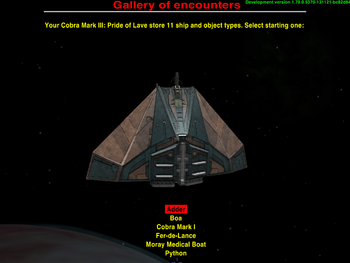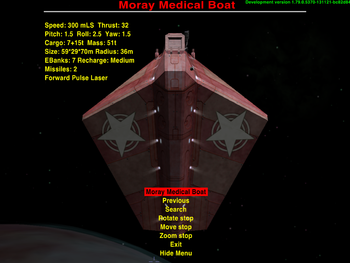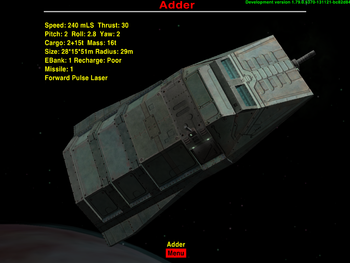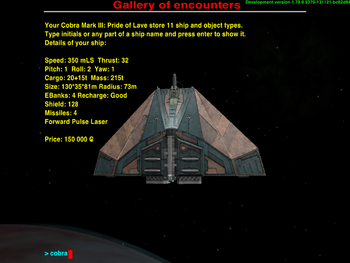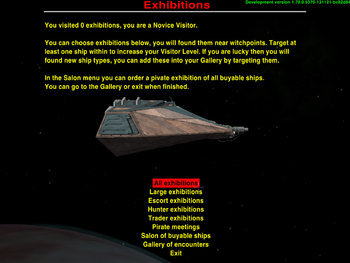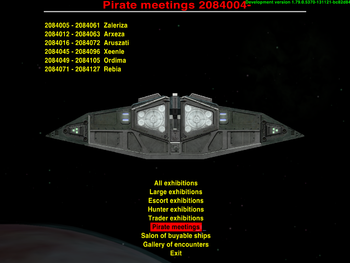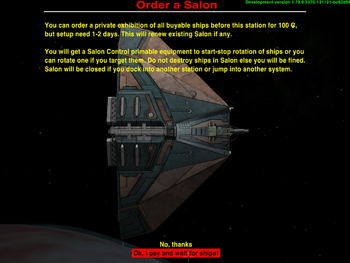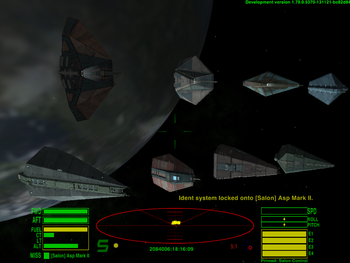Difference between revisions of "Gallery"
(v1.11) |
(v1.12) |
||
| Line 14: | Line 14: | ||
=== Description === | === Description === | ||
| − | Show encountered | + | Show encountered ships and other space objects in Interfaces (F4). |
| − | |||
| − | + | Extend your gallery by flying around and targeting or fighting with ships and other space objects. | |
| − | + | If you are a new pilot then you will only see purchasable ships from the station shipyards. | |
| − | You will see how many objects you gathered | + | Press F4 when you are docked, then choose "Gallery of encounters" to see ship statistics and rotating models. |
| + | |||
| + | You will see how many ships and other space objects you have currently gathered and the list of last encounters. | ||
Only the first name from each initials listed here to fit into the screen when you will have one in each letter also. | Only the first name from each initials listed here to fit into the screen when you will have one in each letter also. | ||
| − | === Menu === | + | === Gallery Menu === |
| − | |||
"Name" | "Name" | ||
| Line 38: | Line 38: | ||
Hide Menu | Hide Menu | ||
| − | + | The first line shows name of the current object displayed, select it to see the next rotating model. | |
| − | |||
| − | |||
| − | + | You can step back, search, rotate, move, zoom and hide the menu to get a better view of the rotating model. | |
| + | The Search menu uses text entry in Oolite 1.79. Oolite 1.77 uses a selection list. | ||
=== Exhibitions === | === Exhibitions === | ||
| − | Check incoming ship meetings in Exhibitions Interface (F4) where you can | + | Check incoming ship meetings in Exhibitions Interface (F4) where you can add rare ships into your Gallery. |
Type specific exhibitions contain ships which not in largest ones. | Type specific exhibitions contain ships which not in largest ones. | ||
| − | Beware of Pirate Meetings, there are | + | Beware of Pirate Meetings, there are aggressive guards out there! |
| − | Plan your route to arrive to the advertised systems in time. Exhibitions organized near witchpoints. | + | Plan your route to arrive to the advertised systems in time. Exhibitions are organized near witchpoints. |
| − | You can request permission for | + | You can request permission to rotate exhibition ships for viewing, after you have received permission it you can rotate the ship by locking target on it. |
To help find which ship is missing from your Gallery these start rotating initially. | To help find which ship is missing from your Gallery these start rotating initially. | ||
| − | + | Select each rotating ship with a target lock to add these into your Gallery. | |
| − | Some | + | Some ships may only differ in colour (colouring need shaders, if your system does not aupport shaders then these ships will look identical). |
| − | After 5 minutes you must join | + | After 5 minutes you must join the exhibition queue again so that other exhibition visitors can have their turn. |
=== Visitor Levels === | === Visitor Levels === | ||
| − | Your visit will be registered when you target at least one ship in an exhibition. | + | Your visit to an exhibition will be registered when you target at least one ship in an exhibition. |
You can increase your Visitor Level if you check more exhibitions. | You can increase your Visitor Level if you check more exhibitions. | ||
| − | You will | + | You will receive messages when you reach the following levels of appreciation: |
Visit Level | Visit Level | ||
| Line 92: | Line 91: | ||
A few days will elapse until all ships arrive. | A few days will elapse until all ships arrive. | ||
| − | You will be fined if you destroy them. | + | You will be fined if you destroy any of them. |
| − | You can start | + | You can start and stop all rotation in Salon by priming (Shift+N) and activating (n) the Salon Control equipment. |
| + | To rotate one ship simply target it. Target a rotating ship to stop it rotating. | ||
| − | + | The mode (b) of the primed equipment shows how many ships there are in the Salon. | |
| − | + | Some parts of the Salon will be hidden if too many ships causes display problems on your system. If this happens, select the mode (b) key to show the next part. | |
| − | + | The Salon will be closed if you dock with another station (you can order a new Salon before the new station) or you jump into another system. The Salon will remain active if you take a rest (save then load game). | |
| − | |||
Cost: 100.0 Cr. | Cost: 100.0 Cr. | ||
| Line 121: | Line 120: | ||
=== Limitations === | === Limitations === | ||
| − | Every menu | + | Every menu selection redraws the ship model, so shader colours and decals will change by when you select Rotate, Move, etc. |
| − | Ship details hidden based on the following (maybe need to extend): | + | Ship details are hidden based on the following (maybe need to extend): |
* [[Technical_Reference_Library|Technical Reference Library]] OXP (validator copied from v1.0.1 but call the original if TRL OXP installed), | * [[Technical_Reference_Library|Technical Reference Library]] OXP (validator copied from v1.0.1 but call the original if TRL OXP installed), | ||
* ccl_missionShip in scriptInfo, | * ccl_missionShip in scriptInfo, | ||
| Line 129: | Line 128: | ||
This OXP use Ship.keys(), Ship.roles() and Ship.keysForRole("role") methods in Oolite v1.79. | This OXP use Ship.keys(), Ship.roles() and Ship.keysForRole("role") methods in Oolite v1.79. | ||
| − | There | + | There is a slow and inaccurate method for Oolite v1.77 which tries to get all ships, but a few ships are randomly left out. This OXP can cause a crash at game start there is if not enough memory (if spinning cobras appear then you have enough memory). You can reduce the $GalleryMaxIt variable in gallery.js to avoid the problem if needed, but more ships will be left out. |
Can show ship.energyRechargeRate and ship.extraCargo in v1.79 only. | Can show ship.energyRechargeRate and ship.extraCargo in v1.79 only. | ||
| Line 167: | Line 166: | ||
=== Changelog === | === Changelog === | ||
| − | 2013.12. | + | 2013.12.15. v1.12 Proofreading by Ranthe. |
2013.12.13. v1.1 Salon split into more parts if needed to reach $ExhibitionsMinFPS. | 2013.12.13. v1.1 Salon split into more parts if needed to reach $ExhibitionsMinFPS. | ||
2013.12.06. v1.0 Exhibitions and Visitor levels. | 2013.12.06. v1.0 Exhibitions and Visitor levels. | ||
| Line 188: | Line 187: | ||
===Quick Facts=== | ===Quick Facts=== | ||
{{OXPLevel|0}}{{Infobox OXPb| title = Gallery | {{OXPLevel|0}}{{Infobox OXPb| title = Gallery | ||
| − | |version = 1. | + | |version = 1.12 |
| − | |release = 2013-12- | + | |release = 2013-12-15 |
|features = Show installed ships | |features = Show installed ships | ||
|license = CC BY-NC-SA 3 | |license = CC BY-NC-SA 3 | ||
Revision as of 19:11, 15 December 2013
Download it from here.
Contents
Description
Show encountered ships and other space objects in Interfaces (F4).
Extend your gallery by flying around and targeting or fighting with ships and other space objects.
If you are a new pilot then you will only see purchasable ships from the station shipyards.
Press F4 when you are docked, then choose "Gallery of encounters" to see ship statistics and rotating models.
You will see how many ships and other space objects you have currently gathered and the list of last encounters.
Only the first name from each initials listed here to fit into the screen when you will have one in each letter also.
Gallery Menu
"Name" Previous Search Rotate X+ / Stop / X- / Stop / Y+ / Stop / Y- / Stop Move X+ / Stop / X- / Stop / Y+ / Stop / Y- / Stop Zoom + / Stop / Zoom - / Stop Exit Hide Menu
The first line shows name of the current object displayed, select it to see the next rotating model.
You can step back, search, rotate, move, zoom and hide the menu to get a better view of the rotating model.
The Search menu uses text entry in Oolite 1.79. Oolite 1.77 uses a selection list.
Exhibitions
Check incoming ship meetings in Exhibitions Interface (F4) where you can add rare ships into your Gallery.
Type specific exhibitions contain ships which not in largest ones.
Beware of Pirate Meetings, there are aggressive guards out there!
Plan your route to arrive to the advertised systems in time. Exhibitions are organized near witchpoints.
You can request permission to rotate exhibition ships for viewing, after you have received permission it you can rotate the ship by locking target on it.
To help find which ship is missing from your Gallery these start rotating initially. Select each rotating ship with a target lock to add these into your Gallery.
Some ships may only differ in colour (colouring need shaders, if your system does not aupport shaders then these ships will look identical).
After 5 minutes you must join the exhibition queue again so that other exhibition visitors can have their turn.
Visitor Levels
Your visit to an exhibition will be registered when you target at least one ship in an exhibition. You can increase your Visitor Level if you check more exhibitions.
You will receive messages when you reach the following levels of appreciation:
Visit Level 1 Novice Visitor 2 Unexpected Visitor 4 Poor Visitor 8 Below Average Visitor 16 Average Visitor 32 Above Average Visitor 64 Competent Visitor 100 Trustworthy Visitor! 300 Expected Visitor! 1000 Elite Visitor!
Salon Control equipment
You can order a private exhibition of purchasable ships before the dock where you are by either pay out this equipment or order in Exhibitions Interface.
A few days will elapse until all ships arrive.
You will be fined if you destroy any of them.
You can start and stop all rotation in Salon by priming (Shift+N) and activating (n) the Salon Control equipment. To rotate one ship simply target it. Target a rotating ship to stop it rotating.
The mode (b) of the primed equipment shows how many ships there are in the Salon.
Some parts of the Salon will be hidden if too many ships causes display problems on your system. If this happens, select the mode (b) key to show the next part.
The Salon will be closed if you dock with another station (you can order a new Salon before the new station) or you jump into another system. The Salon will remain active if you take a rest (save then load game).
Cost: 100.0 Cr. Techlevel: 1
Instructions
In Oolite v1.79 or later do not unzip the .oxz file, just move into the AddOns folder of your Oolite installation.
In Oolite v1.77 make a Gallery.oxp subfolder in your AddOns folder and unzip the .oxz file into the newly created subfolder.
Dependencies
Oolite v1.77 at least, v1.79 or later needed to get all functionality, but development versions of Oolite can cause surprises or suffer changes, use at your own risk.
Limitations
Every menu selection redraws the ship model, so shader colours and decals will change by when you select Rotate, Move, etc.
Ship details are hidden based on the following (maybe need to extend):
- Technical Reference Library OXP (validator copied from v1.0.1 but call the original if TRL OXP installed),
- ccl_missionShip in scriptInfo,
- "stealth" word within dataKey or primaryRole.
This OXP use Ship.keys(), Ship.roles() and Ship.keysForRole("role") methods in Oolite v1.79. There is a slow and inaccurate method for Oolite v1.77 which tries to get all ships, but a few ships are randomly left out. This OXP can cause a crash at game start there is if not enough memory (if spinning cobras appear then you have enough memory). You can reduce the $GalleryMaxIt variable in gallery.js to avoid the problem if needed, but more ships will be left out.
Can show ship.energyRechargeRate and ship.extraCargo in v1.79 only.
Ships with "subent" word in dataKey are removed to skip subentities in Griff_Shipset_Replace_v1.34.oxp.
Turrets, docks and other subentities without "subent" rule will appear in v1.79 if all objects mode enabled in gallery.js, there are no exact method to skip all of these. In v1.77 it is not a problem due to the fallback method can include ships with given roles only (see in gallery.js, you can extend if you want) so all OXP ships without standard roles left out completely.
Setings in gallery.js
this.$GalleryAll = false; //Gallery of all objects (cheat) this.$GalleryDefaultZoom = 1.5; //default size of ships this.$GalleryMaxIt = 5; //max. iteration in Oolite v1.77, reduce if cause problems this.$GalleryLog = false; //verbose log this.$GalleryRoles = ["all", "player", ... ]; //main roles, you can add more this.$GallerySpeed = 2; //move and zoom speed
Setings in exhibitions.js
this.$ExhibitionsLargeSalon = false; //Salon show NPC ships also (cheat) this.$ExhibitionsLog = false; //verbose log this.$ExhibitionsMaxShipsInLargeExhibitions = 144; //should be square number and min. 64 this.$ExhibitionsMinFPS = 20; //split Salon to get more than this frames per second this.$ExhibitionsSpace = 150; //m space between ships in exhibition matrix
License
This work is licensed under the Creative Commons Attribution-NonCommercial-ShareAlike License version 3.0.
If you are re-using any piece of this OXP, please let me know by sending an e-mail to norbylite at gmail.com.
Background image source: Start Choices OXP by spara.
Changelog
2013.12.15. v1.12 Proofreading by Ranthe.
2013.12.13. v1.1 Salon split into more parts if needed to reach $ExhibitionsMinFPS.
2013.12.06. v1.0 Exhibitions and Visitor levels.
List of last encounters.
2013.11.27. v0.9 Salon Control equipment: exhibition of buyable ships at Navigation Buoy.
2013.11.26. v0.8 Show shields from NPC shields OXP and CustomShields OXP.
Fixed empty and duplicated names.
2013.11.25. v0.7 Show encountered and playable ships only by default.
Show max.energy in banks, recharge in words and name instead of dataKey.
Details of some ships are hidden using Technical Reference Library OXP by spara.
Must set $GalleryAll to true if wanted all ships and details.
Search menu with text entry in Oolite 1.79 and selection list in 1.77.
2013.11.23. v0.6 Works with Oolite v1.77 also (but slow and limited).
2013.11.22. v0.5 First usable version.
2013.11.21. v0.1 First test files.
Download Gallery OXP from here.
Quick Facts
| Version | Released | License | Features | Category | Author(s) | Feedback |
|---|---|---|---|---|---|---|
| 1.12 | 2013-12-15 | CC BY-NC-SA 3 | Show installed ships | Activities OXPs | Norby | BB-Link |