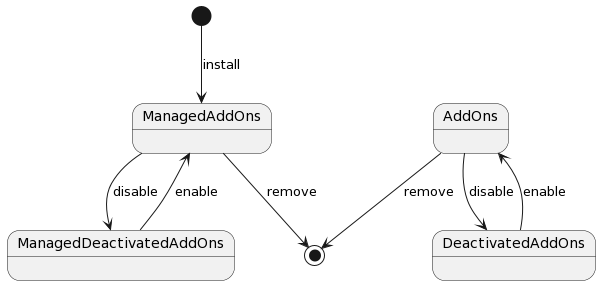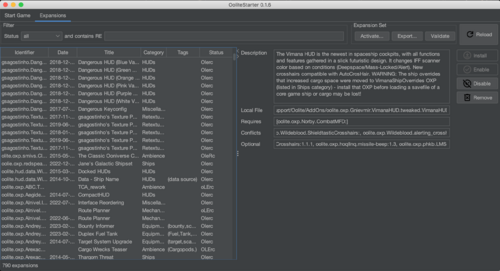Difference between revisions of "Oolite Starter"
Cholmondely (talk | contribs) (→List of Expansions: Added Reload button details) |
(Updating BB links) |
||
| (21 intermediate revisions by 2 users not shown) | |||
| Line 1: | Line 1: | ||
| − | + | Manage the selection of active OXZs before you restart your [[Jameson]]/saved game | |
[[File:Oolite-oxp-icon.png|right|300px]] | [[File:Oolite-oxp-icon.png|right|300px]] | ||
| + | |||
| + | |||
| + | {{OXPNote|The newest version of this is simpler to install and is found here: https://github.com/HiranChaudhuri/OoliteStarter}} | ||
| + | |||
| + | __FORCETOC__ | ||
== Overview == | == Overview == | ||
| − | [[ | + | [[File:Oolite Start v.0.1.7.png|right]] |
| + | Managing the 750+ OXZs and 400+ OXPs can be quite laborious. Especially if you want different selections for your different saved games. Oolite Starter is designed to help. | ||
| − | + | [[User:Hiran|Hiran]]'s Oolite Starter in effect manages the Expansions Manager and your start games (Jamesons), easing the selection of different OXZs for different start games. | |
| − | + | The Linux (Debian/Ubuntu) versions work well, but the AppleMac version still has teething problems... (starting saved games from it). | |
| − | + | [[Mr Gimlet]] will talk you through the configuration in his own inimitable fashion. | |
| + | === Development Plans === | ||
| + | *Oolite Starter is currently being expanded to manage the 400-odd OXPs not in OXZ format | ||
| + | *Sort out AppleMac issues (if possible - our lack of a Mac Developer does not help!) | ||
| + | *Support 'opening' an OXZ into OXP for hacking - if license permits | ||
| + | *Support zipping an OXP into an OXZ and publishing it on the expansions manager manifest | ||
| + | |||
| + | == Warning == | ||
| + | The instructions below were written for v.0.1.6. Much of this is now automated, with Mr Gimlet helping. Hiran has just published v.0.1.14 | ||
=== Terminology === | === Terminology === | ||
| Line 20: | Line 34: | ||
---- | ---- | ||
[[File:Oolite Starter (0.1.6) Start Game GUI.png|right|500px]] | [[File:Oolite Starter (0.1.6) Start Game GUI.png|right|500px]] | ||
| − | == | + | == Top Navigation == |
| − | + | Currently the Oolite Starter presents two tabs you can switch by clicking the buttons '''Start Game''' or '''Expansions''' in the top of the GUI. | |
Depending on the success of your installation (see below), other mysterious button options may also foist themselves upon you! | Depending on the success of your installation (see below), other mysterious button options may also foist themselves upon you! | ||
| − | == | + | ---- |
| − | *RELOAD - | + | |
| + | == Start Games == | ||
| + | This gives you details about your save games/saved games/Jamesons (a novelty for AppleMac users!). | ||
| + | You can move the divider between the table on the left and the details pane on the right. Stretch the window and space allocation to your taste. | ||
| + | |||
| + | === Buttons === | ||
| + | *RELOAD - Oolite Starter presents you the save games stored on your disk. Although the data gets refreshed e.g. after Oolite ends and potentially has added or updated a save game, you can still force a fresh loading here. It is very similar to the Reload button in your favourite web browser. | ||
*NEW - starts Oolite for a new Jameson (allowing use of [[Tutorial]] and selection of easy/normal/strict starts) | *NEW - starts Oolite for a new Jameson (allowing use of [[Tutorial]] and selection of easy/normal/strict starts) | ||
| − | *RESUME - resume an | + | *RESUME - resume an existing save game. Requires that you select a save game. |
| − | + | === Left Panel === | |
| − | == | + | List of Jamesons/Saved Games with minor information |
| − | + | ||
| + | *The table can be sorted by clicking the column header | ||
*Select the desired start game | *Select the desired start game | ||
| − | *Note that a cornucopia of details appears in the | + | *Note that a cornucopia of details appears in the boxes to the right about that particular saved game |
| − | + | === Right Panel === | |
| + | |||
| + | Once you select a save game in the table, some of it's details will be displayed on the right. | ||
| + | Read it, enjoy but otherwise there is not much about it. | ||
---- | ---- | ||
[[File:Oolite Starter (0.1.6) Expansions GUI.png|right|500px]] | [[File:Oolite Starter (0.1.6) Expansions GUI.png|right|500px]] | ||
| + | |||
== Expansions GUI == | == Expansions GUI == | ||
| − | + | Here you can control the Ooniverse your games will play in. Add or remove addons as you please. Be aware though that once you resume a savegame you need to have the right OXPs installed (ideally those you had when you played and saved the game). | |
| − | A lot of information is presented on this GUI. | + | A ''lot'' of information is presented on this GUI. |
| + | |||
| + | You can freely move the divider between the table and the details pane to your taste. | ||
=== Filter box === | === Filter box === | ||
| − | The | + | The combo box (drop down) selects the variety of expansions displayed (there are 7 on offer: all / Installed / Updatable / Not Installed / Enabled / Disabled / Not Online in the Expansions Manager) |
| − | The RE box ([https://en.wikipedia.org/wiki/Regular_expression Regular Expression]) allows complex searches of the | + | The RE box ([https://en.wikipedia.org/wiki/Regular_expression Regular Expression]) allows complex searches of the expansions on offer |
| + | |||
| + | === Buttons === | ||
| + | :'''Export''' exports the list of your currently enabled expansions into a expansion set (a file ending on .oolite-es). You can store this file for later use, or share it with others. | ||
| + | :'''Activate''' will read one of the expansion sets you may have exported or received from others. It will then deactivate all installed expansions not in the list, and it will activate or install expansions that are in the list but not active. So after this is finished, you will have exactly the configuration specified in the expansion-set. | ||
| + | :'''Validate''' performs unanaesthetised surgery on the list of enabled expansions and giving a report of unmet requirements or conflicts. | ||
| + | |||
| + | :'''Reload''' - The list of expansions is built based on the online available Expansion Manager's manifest plus a scan of your local hard drive. While this is usually carried out when necessary (e.g. after you return from a flight in Oolite and may have downloaded additional expansions through the in-game expansions manager), the '''Reload''' button allows you to trigger the same scan again. It is similar to the reload button in your web browser. | ||
| + | |||
=== List of Expansions === | === List of Expansions === | ||
| − | The contents of the list is | + | The contents of the list is scanned from OXPs available for download by the Expansions Manager plus what is found on your disk. |
| + | The columns and additional data are all documented in [[manifest.plist]]. | ||
| + | The list can be sorted by clicking column headers, and obviously the filtering you may have chosen applies. | ||
| − | The expansion '''Status''' changes in case toggling between these 5 opposites: | + | The expansion '''Status''' column changes in case toggling between these 5 opposites: |
| − | :'''O''' - | + | :'''O''' - Online available, so we can download if needed ''vs'' '''o''' - not online. It cannot be downloaded |
| − | :'''L''' - | + | :'''L''' - Local file ("installed") ''vs'' '''l''' - not installed on your local disk |
| − | :'''E''' - Enabled ''vs'' '''e''' - | + | :'''E''' - Enabled - it is in the AddOns or the ManagedAddOns folder ''vs'' '''e''' - it is in the Deactivated folder |
:'''R''' - Requires other expansions ''vs'' '''r''' - does not require any | :'''R''' - Requires other expansions ''vs'' '''r''' - does not require any | ||
:'''C''' - Conflicts with other expansions ''vs'' '''c''' - doesn't | :'''C''' - Conflicts with other expansions ''vs'' '''c''' - doesn't | ||
| − | Selecting any of the expansions in the list will fill in the details | + | Selecting any of the expansions in the list will fill in the details panel to the right. |
| − | The selected expansion is | + | === Right Panel === |
| − | :'''Install''' will download a | + | The selected expansion is allowed to present some more data, and buttons on the right allow you to action on it: |
| − | :'''Enable''' will move the expansion from the | + | :'''Install''' will download a expansion and drop it in the ManagedAddOns folder |
| − | :'''Disable''' will | + | :'''Enable''' will move the expansion from the Deactivated folder into the ManagedAddOns folder |
| − | :'''Remove''' will ''permanently'' extirpate the expansion, consigning it to the Outer Darknesses beyond the Eight from which there is no return | + | :'''Disable''' will move the expansion from AddOns or ManagedAddOns into the Deactivated folder |
| + | :'''Remove''' will ''permanently'' extirpate the expansion from your local disk, consigning it to the Outer Darknesses beyond the Eight from which there is no return. | ||
| − | |||
| − | |||
| − | |||
| − | |||
| − | |||
| − | |||
---- | ---- | ||
== Download == | == Download == | ||
| − | *[https://github.com/HiranChaudhuri/OoliteStarter/releases | + | *[https://github.com/HiranChaudhuri/OoliteStarter/releases: click on "Assets" for the various download packages] |
| + | |||
| + | This is still being constantly updated (Aug '23) - but [[Mr Gimlet]] will let you know when the next update comes out. | ||
=== Instructions === | === Instructions === | ||
| Line 104: | Line 138: | ||
---- | ---- | ||
=== Running Oolite Start (AppleMac) === | === Running Oolite Start (AppleMac) === | ||
| − | With your '''terminal''' utility application open in front of you, use the change directory command - <font color="Red"> cd </font> - to | + | <s>With your [[Terminal Utility|'''terminal''']] utility application open in front of you, use the change directory command - <font color="Red"> cd </font> - to navigate your way over into the relevant folder where you have hidden away Oolite Starter. Then type in - <font color="Red"> ./run.sh </font> - and you should see a spectral Oolite logo slowly materialise in the middle of your screen. Bingo! Any mistakes you have made in configuration will be painstakingly pointed out to you, one by one, so that you can fix them one by one and then restart Oolite Starter each time!</s> |
| + | |||
| + | Scrap the above. Hiran has made it ''much'' more user-friendly. | ||
| + | |||
| + | Just get Oolite Starter (OS) going. Click the "Oolite Versions" tab at the top of the page, and then the "scan" button. Sip at a brew of Lapsang Souchong in a bone-china cup as Oolite Starter whizzes through your computer and pulls out copies of Oolite. The slice of lemon is not strictly necessary, but may facilitate matters. Then decide which you want to add to your list for playing... - and don't forget to tell OS where your AddOns/ManagedAddOns folders are - and to use it to create new disabled folders for the AddOns your current game is not using... | ||
=== Running Oolite Start (Linux) === | === Running Oolite Start (Linux) === | ||
| − | You will need a fattened goat, a sacrificial knive and a druidic headdress. Wave the goat in the air over your Linux computer while wearing the headdress. Intone the titles of 7 different Linux operating systems in a basso profundo and cut the throat of the goat. Make sure it splatters over the # key on your keyboard. | + | You will need a fattened goat, a sacrificial knive and a druidic headdress. Wave the goat in the air over your Linux computer while wearing the headdress. Intone the titles of 7 different Linux operating systems in a basso profundo and cut the throat of the goat. Make sure it splatters all over the # key on your keyboard. |
Oolite Starter should now spring to life and throw you screaming and kicking into the [[Tutorial]]! | Oolite Starter should now spring to life and throw you screaming and kicking into the [[Tutorial]]! | ||
=== Running Oolite Start (Windows) === | === Running Oolite Start (Windows) === | ||
| − | You will need Euler's Number (to 365 decimal places), a [https://en.wikipedia.org/wiki/Real_tennis Real Tennis] racquet, a glass of gin and tonic with a freshly cut slice of lime, and a working model of a [[Quaternion]]. Take the Quaternion, hit it seven times over the head with the racquet, and whilst sipping the G&T intone Euler's Number, sonorously and with an air of gravitas. | + | You will need Euler's Number (to 365 decimal places), a [https://en.wikipedia.org/wiki/Real_tennis Real Tennis] racquet, a chilled glass of gin and tonic with a freshly cut slice of lime, and a working model of a [[Quaternion]]. Take the Quaternion, hit it seven times over the head with the racquet, and whilst sipping the G&T intone Euler's Number, sonorously and with an air of gravitas. If you abstain from alcohol, it is rumoured that a glass of coconut milk can have the same effect. Let us know! |
As you get dizzier and dizzier, Oolite Starter will start up and transport you to Lave! | As you get dizzier and dizzier, Oolite Starter will start up and transport you to Lave! | ||
== Links == | == Links == | ||
| − | *Developer: [[User:Hiran|Hiran]] | + | * Oolite Starter came up [https://bb.oolite.space/viewtopic.php?p=289311#p289311 in this forum thread] and it takes over the rest of that thread |
| − | *[[Nexus]] (Oolite Communicator) | + | * [https://bb.oolite.space/viewtopic.php?f=2&t=21552&p=293282&hilit=oolitestarter#p293282 Dedicated forum thread] |
| + | * Developer: [[User:Hiran|Hiran]] | ||
| + | * [[Nexus]] (Oolite Communicator) | ||
| + | * [[Terminal Utility]] | ||
| − | [[Category:Oolite]] | + | [[Category:Oolite]] [[Category:Oolite utilities]] |
Latest revision as of 03:20, 29 February 2024
Manage the selection of active OXZs before you restart your Jameson/saved game
Overview
Managing the 750+ OXZs and 400+ OXPs can be quite laborious. Especially if you want different selections for your different saved games. Oolite Starter is designed to help.
Hiran's Oolite Starter in effect manages the Expansions Manager and your start games (Jamesons), easing the selection of different OXZs for different start games.
The Linux (Debian/Ubuntu) versions work well, but the AppleMac version still has teething problems... (starting saved games from it).
Mr Gimlet will talk you through the configuration in his own inimitable fashion.
Development Plans
- Oolite Starter is currently being expanded to manage the 400-odd OXPs not in OXZ format
- Sort out AppleMac issues (if possible - our lack of a Mac Developer does not help!)
- Support 'opening' an OXZ into OXP for hacking - if license permits
- Support zipping an OXP into an OXZ and publishing it on the expansions manager manifest
Warning
The instructions below were written for v.0.1.6. Much of this is now automated, with Mr Gimlet helping. Hiran has just published v.0.1.14
Terminology
- The terms Expansions <-> AddOns <-> OXZs/OXPs <-> Modifications are used interchangeably
- OXZs (Oolite Expansion Zip folders) are managed by the in-game Expansions Manager and usually go in your Managed AddOns folder (this new format debuted in 2014)
- OXPs (Oolite Expansion folders) were manually placed in your AddOns folders (they are usually older or experimental)
- The terms Jamesons <-> Start Games <-> Saved Games are also used interchangeably
Currently the Oolite Starter presents two tabs you can switch by clicking the buttons Start Game or Expansions in the top of the GUI.
Depending on the success of your installation (see below), other mysterious button options may also foist themselves upon you!
Start Games
This gives you details about your save games/saved games/Jamesons (a novelty for AppleMac users!). You can move the divider between the table on the left and the details pane on the right. Stretch the window and space allocation to your taste.
Buttons
- RELOAD - Oolite Starter presents you the save games stored on your disk. Although the data gets refreshed e.g. after Oolite ends and potentially has added or updated a save game, you can still force a fresh loading here. It is very similar to the Reload button in your favourite web browser.
- NEW - starts Oolite for a new Jameson (allowing use of Tutorial and selection of easy/normal/strict starts)
- RESUME - resume an existing save game. Requires that you select a save game.
Left Panel
List of Jamesons/Saved Games with minor information
- The table can be sorted by clicking the column header
- Select the desired start game
- Note that a cornucopia of details appears in the boxes to the right about that particular saved game
Right Panel
Once you select a save game in the table, some of it's details will be displayed on the right. Read it, enjoy but otherwise there is not much about it.
Expansions GUI
Here you can control the Ooniverse your games will play in. Add or remove addons as you please. Be aware though that once you resume a savegame you need to have the right OXPs installed (ideally those you had when you played and saved the game).
A lot of information is presented on this GUI.
You can freely move the divider between the table and the details pane to your taste.
Filter box
The combo box (drop down) selects the variety of expansions displayed (there are 7 on offer: all / Installed / Updatable / Not Installed / Enabled / Disabled / Not Online in the Expansions Manager) The RE box (Regular Expression) allows complex searches of the expansions on offer
Buttons
- Export exports the list of your currently enabled expansions into a expansion set (a file ending on .oolite-es). You can store this file for later use, or share it with others.
- Activate will read one of the expansion sets you may have exported or received from others. It will then deactivate all installed expansions not in the list, and it will activate or install expansions that are in the list but not active. So after this is finished, you will have exactly the configuration specified in the expansion-set.
- Validate performs unanaesthetised surgery on the list of enabled expansions and giving a report of unmet requirements or conflicts.
- Reload - The list of expansions is built based on the online available Expansion Manager's manifest plus a scan of your local hard drive. While this is usually carried out when necessary (e.g. after you return from a flight in Oolite and may have downloaded additional expansions through the in-game expansions manager), the Reload button allows you to trigger the same scan again. It is similar to the reload button in your web browser.
List of Expansions
The contents of the list is scanned from OXPs available for download by the Expansions Manager plus what is found on your disk. The columns and additional data are all documented in manifest.plist. The list can be sorted by clicking column headers, and obviously the filtering you may have chosen applies.
The expansion Status column changes in case toggling between these 5 opposites:
- O - Online available, so we can download if needed vs o - not online. It cannot be downloaded
- L - Local file ("installed") vs l - not installed on your local disk
- E - Enabled - it is in the AddOns or the ManagedAddOns folder vs e - it is in the Deactivated folder
- R - Requires other expansions vs r - does not require any
- C - Conflicts with other expansions vs c - doesn't
Selecting any of the expansions in the list will fill in the details panel to the right.
Right Panel
The selected expansion is allowed to present some more data, and buttons on the right allow you to action on it:
- Install will download a expansion and drop it in the ManagedAddOns folder
- Enable will move the expansion from the Deactivated folder into the ManagedAddOns folder
- Disable will move the expansion from AddOns or ManagedAddOns into the Deactivated folder
- Remove will permanently extirpate the expansion from your local disk, consigning it to the Outer Darknesses beyond the Eight from which there is no return.
Download
This is still being constantly updated (Aug '23) - but Mr Gimlet will let you know when the next update comes out.
Instructions
Download the relevant version for your computer and unzip/expand it where you wish it stored.
The larger files (40-60Mb) contain the Java language files needed to run the application. If you already have v.17 or better of Java, you can download one of the 9Mb options. To find out, type java -version in your terminal utility application which will then respond with the version number if any.
Note that the v0.1.6 .dmg does not run on the AppleMac.
On an AppleMac you may wish to download the appropriate Java language version as well as the generic-zip package. You could try jdk.java.net
Configure the oolite-starter.example.properties file
You will find the oolite-starter.example.properties file in the newly-expanded folder. Using a simple text editor, enter the absolute locations of
- 1 Your Oolite game application/executable
- 2 The folder/directory where your Saved Games are stored
- 3 Your Managed AddOns folder/directory (oxz's)
- 4 Your AddOns folder/directory (oxp's)
- 5 A new folder/directory for currently unwanted oxz's/oxp's - and create this new folder/directory at that address!
These are placed into the 5 lines which have not been commented out with "#" at the start
Then rename the file, stripping out the word example, to oolite-starter.properties
Running Oolite Start (AppleMac)
With your terminal utility application open in front of you, use the change directory command - cd - to navigate your way over into the relevant folder where you have hidden away Oolite Starter. Then type in - ./run.sh - and you should see a spectral Oolite logo slowly materialise in the middle of your screen. Bingo! Any mistakes you have made in configuration will be painstakingly pointed out to you, one by one, so that you can fix them one by one and then restart Oolite Starter each time!
Scrap the above. Hiran has made it much more user-friendly.
Just get Oolite Starter (OS) going. Click the "Oolite Versions" tab at the top of the page, and then the "scan" button. Sip at a brew of Lapsang Souchong in a bone-china cup as Oolite Starter whizzes through your computer and pulls out copies of Oolite. The slice of lemon is not strictly necessary, but may facilitate matters. Then decide which you want to add to your list for playing... - and don't forget to tell OS where your AddOns/ManagedAddOns folders are - and to use it to create new disabled folders for the AddOns your current game is not using...
Running Oolite Start (Linux)
You will need a fattened goat, a sacrificial knive and a druidic headdress. Wave the goat in the air over your Linux computer while wearing the headdress. Intone the titles of 7 different Linux operating systems in a basso profundo and cut the throat of the goat. Make sure it splatters all over the # key on your keyboard.
Oolite Starter should now spring to life and throw you screaming and kicking into the Tutorial!
Running Oolite Start (Windows)
You will need Euler's Number (to 365 decimal places), a Real Tennis racquet, a chilled glass of gin and tonic with a freshly cut slice of lime, and a working model of a Quaternion. Take the Quaternion, hit it seven times over the head with the racquet, and whilst sipping the G&T intone Euler's Number, sonorously and with an air of gravitas. If you abstain from alcohol, it is rumoured that a glass of coconut milk can have the same effect. Let us know!
As you get dizzier and dizzier, Oolite Starter will start up and transport you to Lave!
Links
- Oolite Starter came up in this forum thread and it takes over the rest of that thread
- Dedicated forum thread
- Developer: Hiran
- Nexus (Oolite Communicator)
- Terminal Utility