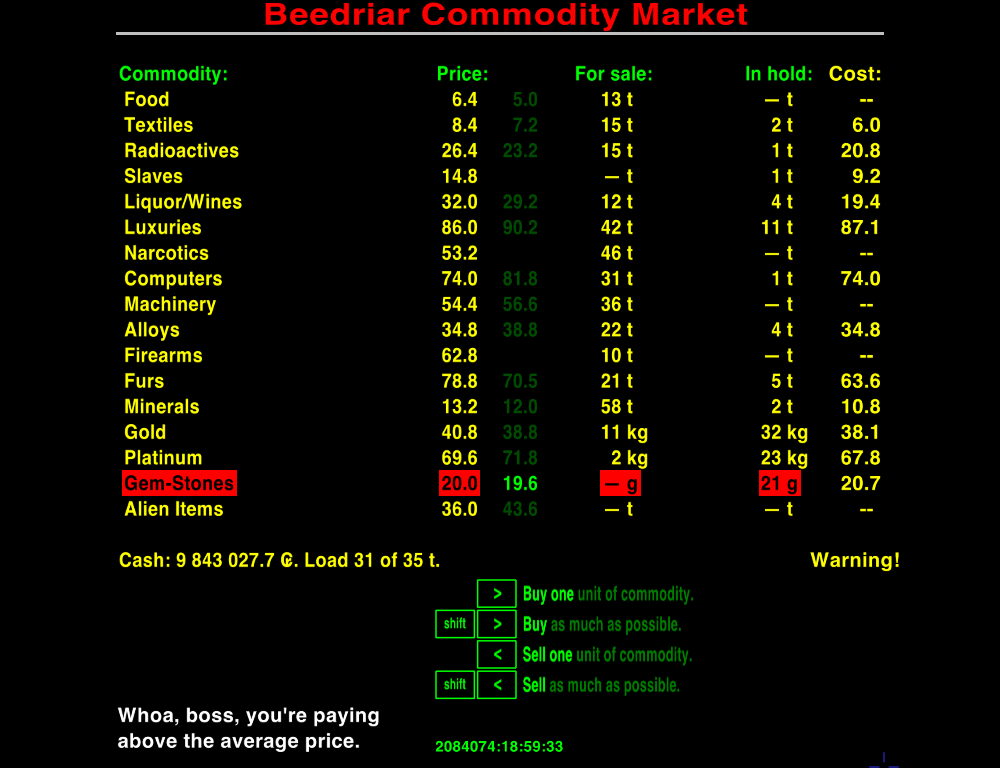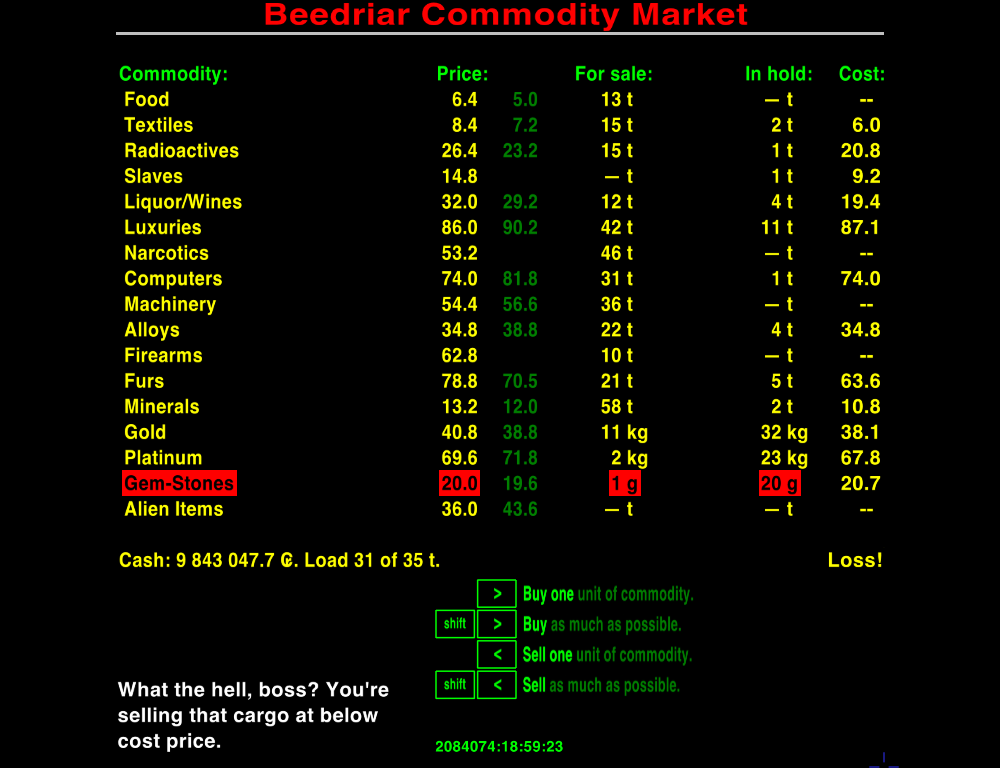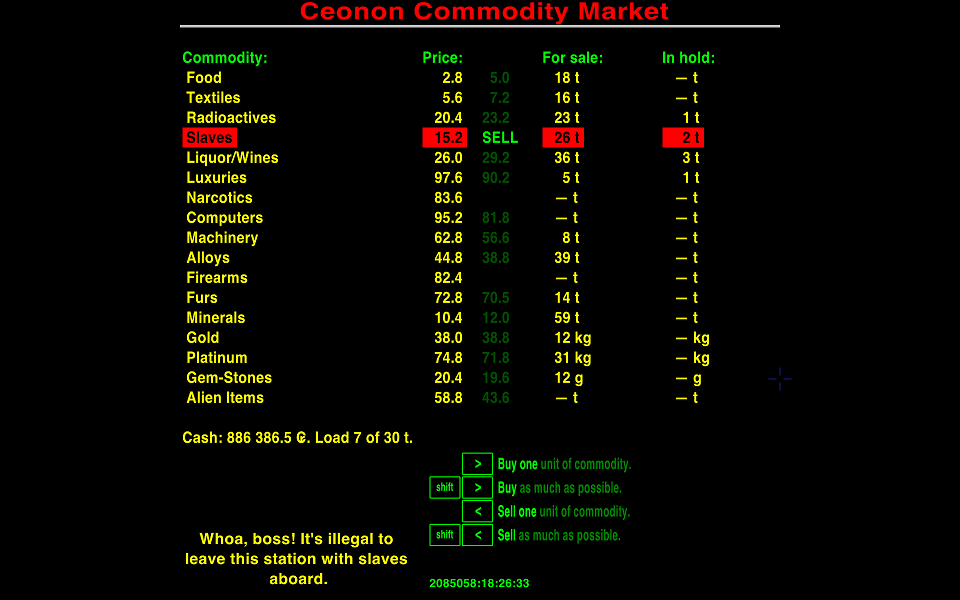Difference between revisions of "AI Trading Assistant"
Wildeblood (talk | contribs) (→Description) |
Wildeblood (talk | contribs) (→Download) |
||
| Line 19: | Line 19: | ||
==Download== | ==Download== | ||
| − | + | Be sure to read the included instructions before installing version 2.2. | |
| + | Download version 2.2, only for Oolite 1.77, from [https://www.box.com/s/zeqx76q6pp7lsti51rf1 the box]. | ||
| − | |||
| − | + | Download version 1.9 for Oolite 1.76.1 from [https://www.box.com/s/0ajlz193xheh79e379yw the box]. | |
==Images== | ==Images== | ||
Revision as of 04:17, 25 January 2013
Description
Place the Trading Assistant OXP into your "AddOns" folder. Head to a planet of technical level 9, or above, where you can purchase the Trading Assistant from the ship outfitters for 2012 credits. Trading Assistant will not be offered in the ship outfitters in communist systems. Being an artificial intelligence, and not heavy equipment, Trading Assistant is portable between ships, and will stay with you if you buy a new ship in the shipyard.
Once purchased, the Trading Assistant will:-
1) Monitor your cargo trades in real time, and give an immediate warning if you are paying unusually high prices, or selling for low prices that are likely to result in unprofitable trading.
2) Record the prices you pay for cargo, and display a list of the average prices paid for each cargo type.
3) Offer recommendations of which commodities to buy and sell, based on current market prices.
4) Show an information screen revealing which commodities you have traded most profitably over time.
5) AI Trading Assistant OXP now includes Autotrade ATS. Autotrade is the original and genuine fully Automatic Trading System. By default Autotrade is off, to enable it go to the trading history screen (from the F4 interfaces screen) and select either fast or slow trading mode.
Twenty-two seconds after you view the commodity market screen Autotrade will begin trading on your behalf, fully automatically. Make a nice cup of tea, sit back and watch as Autotrade takes the effort out of trading. Why press buttons yourself when Autotrade can do it for you? (You can, of course, continue to trade normally yourself while Autotrade is trading.)
Download
Be sure to read the included instructions before installing version 2.2.
Download version 2.2, only for Oolite 1.77, from the box.
Download version 1.9 for Oolite 1.76.1 from the box.
Images
Version 2.0.2 for Oolite 1.77:
Version 1.9 for Oolite 1.76.1:
Modification
If you wish to change the (not very) witty remarks included in the player alerts, open the OXP and - inside the "Scripts" folder - open the file named "trading_assistant.js" using a text-editor. The section containing the texts of the player alerts is very near the top of the file, and clearly labelled.
Discussion
Please use this forum thread for questions, comments or difficulties related to this OXP.