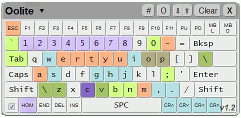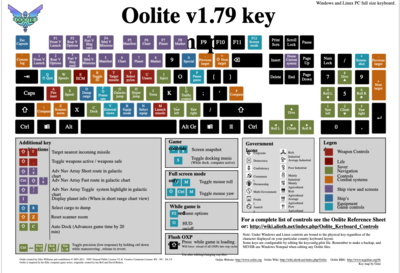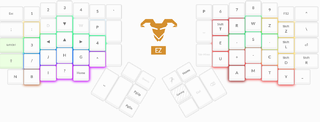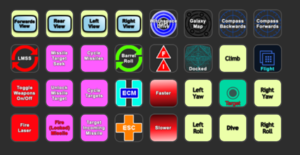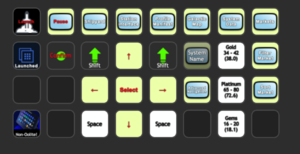Difference between revisions of "Keyboard Issues"
Cholmondely (talk | contribs) (Rejigged non-English keyboard advice) |
Cholmondely (talk | contribs) m (→What does What?: Added link) |
||
| Line 24: | Line 24: | ||
:::::'''But''' if you use a "outside" altering method such as Macros or Ergodox's own software, "View Keyboard Configuration" will only show the now-misleading contents of the Keyconfig file! | :::::'''But''' if you use a "outside" altering method such as Macros or Ergodox's own software, "View Keyboard Configuration" will only show the now-misleading contents of the Keyconfig file! | ||
::::*XenonUI will not pick up on ''any'' of these changes, its key command list is from a static graphic. | ::::*XenonUI will not pick up on ''any'' of these changes, its key command list is from a static graphic. | ||
| + | |||
| + | *[http://www.aegidian.org/bb/viewtopic.php?f=8&t=5454 Changing Key Mapping] (2008-10) | ||
=== Non-English Keyboards === | === Non-English Keyboards === | ||
Revision as of 16:44, 26 July 2021
Contents
What does What?
For non-English keyboards see below.
There are some 60-odd key commands to master for the basic Vanilla game! Adding in all the special/optional vanilla game equipment adds another dozen or so. And adding in the OXPs increases it by 7 (just 7 for zillions of OXPs!). This is the reason that our developers are chary of adding more key-commands to the game.
- Learning it:
- 1 Try the in-game Tutorial which gives one the basics
- 2 Try staring at the first sheet of the OoliteRS.pdf which came with your game download.
- Reference:
- 1 Oolite Keyboard Controls has a list of the key commands
- 2 The OoliteRS.pdf mentioned above
- 3 Gimi's Oolite KeyMaps are very colourful, if just a little dated.
- 4 In-game: (i) at game start, select "game options" and then select "View Keyboard Configuration"
- (ii) while docked, press "2", select "game options" and then select "View Keyboard Configuration"
- (iii) during flight, press pause: "p" and then "2", select "game options" and then select "View Keyboard Configuration"
- (iv) XenonUI - vital on-screen reminders of what the numerous keyboard options are for the various GUI screens (F5/F6/F7/F8)
- Note on 4 "View Keyboard Configuration" will pick up on changes to your keyconfig.plist, whether altered by OXP (eg Dangerous Keyconfig OXP), altered with Keyconfig, or if you did it yourself manually.
- But if you use a "outside" altering method such as Macros or Ergodox's own software, "View Keyboard Configuration" will only show the now-misleading contents of the Keyconfig file!
- XenonUI will not pick up on any of these changes, its key command list is from a static graphic.
- Changing Key Mapping (2008-10)
Non-English Keyboards
If you are lucky enough to have one of these, you will have noticed that some of the key-commands either don't work or do something else! (...the character code produced by any key press may be different than that from an English Keyboard). Needless to say, Oolite was written for the English Keyboard!
What to do?
- What does What? The View Keyboard Configuration page (found in-game on the Game Options page offered at game startup) shows you what your keys on your keyboard actually do in-game. So memorise that list, rather than what you find elsewhere in the literature. This is the only up-to-date list of all the key commands.
The Ship's Manual found in-game (if you have added the Ship's Library OXP) also tells you what the keys on your keyboard do! A more gentle introduction.
- Changing what does what! Use Keyconfig to change what the keys on your keyboard actually do to something which you find easier to remember/easier to use. (Keyconfig also has keyboard layouts for the USA, French (AZERTY), German (QWERTZ), Italian & Russian)
- If you are experienced in this sort of thing, the character codes (Decimal & Hex) will be found here.
- Keyconfig.plist for French (Gracieuseté du Monsieur le Commandant STyx).
- Keyconfig.plist for Latin American (Gracias al Supremo, Serendipitoso y Sereno El Señor Comandante Reval).
If none of this works for you, ask for help here: Foreign language keyboards (BB Discussion thread). You may need to register on our Bulletin Board in order to do so.
Changing/Reconfiguring your Keyboard controls
Oolite being so adaptable makes it relatively easy to change the keyboard commands to something you prefer. So, for example if you prefer to navigate with pitch & yaw rather than pitch & roll, you can swap the yaw & roll keys so that yaw is beside pitch instead! Or, if you have internalised the Elite Dangerous keyboard commands, you can use the relevant E:D keyboard commands instead of having to learn the Oolite ones! Or if you are using an Icelandic keyboard running on Egyptian Hieroglyphs you can reset the keys to something that makes sense to you!
Smivs back in 2012 wrote about how he used a joystick with his right hand and the keyboard with his left - and he had remapped his keyboard controls to make them easier to use with his left hand.
Back in 2015, Cim was pondering adding an in-game menu to configure keyboards, but his disappearance into Witch-space precluded any such development!
- Keyconfig is a configuration helper for the keyconfig.plist (which allocates keyboard buttons to game commands). A simple tool creating custom configurations with a rough visual support. Keyconfig is a quick and dirty little helper running in the browser. It uses HTML+JS, but currently no File API stuff, so it has no fileaccess and relies on cut & paste. Updated for v.1.88 (so it does not yet include the ctrl-: & ctrl-; commands which appeared in v.1.90).
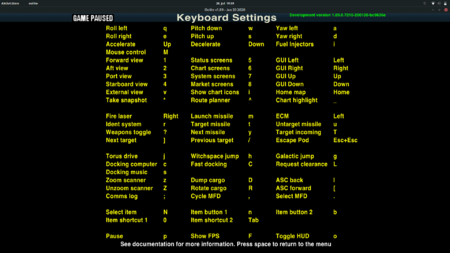
Instructions
- Oolite Keyboard Controls describes how to find the keyconfig.plist and what to do with it!
- TSOJ suggests rebinding the navigation keys in a more easy-to-use manner
- BB thread (2020)
Tools
- This key-map [v.1.79] is a little dated, but is still helpful
- Macros: autohotkey for Windows BB thread (2017)
OXPs
- Keyboard Cobra OXP retunes the navigation keys to be more precise helping accuracy with your laser.
- Dangerous Keyconfig OXP retunes the keyboard controls after the Elite: Dangerous pattern (downloadable through the in-game Expansions Manager).
Precision flying issues
See this BB thread for more precise precision flying!
Keyboard Problems
- Keyconfig is a configuration helper for the keyconfig.plist (which allocates keyboard buttons to game commands). A simple tool creating custom configurations with a rough visual support. Keyconfig is a quick and dirty little helper running in the browser. It uses HTML+JS, but currently no File API stuff, so it has no fileaccess and relies on cut & paste. Updated for v.1.88 (so it does not yet include the ctrl-: & ctrl-; commands which appeared in v.1.90).
- Linux keyboards (non US) can be a major problem: see Keyboard Controls (Linux) & here.
Other solutions
- Overlays: Clym Angus produced Oolite overlays for the keyboard (2009: before a number of the newer keypresses were introduced).
- and see Clym's Trading cheat-sheet - note that it is dated (bottom right docking keys).
- Chomwitt (left-handed) prefers Ergodox's customisable ergonomic keyboard: his vanilla game version is shown here.
Here are the latest changes to my ergodox Oolite layout. - I used the ergodox option to config a button to combine Shift & Key in one press - I moved the left and right views closer to my movement keys (it helps a lot when approaching a station from a safe angle) - I created a small group of map-related 'green' keys (not all buttons can have LED colors in ergodox). - I reorganized - a little - the battle related keys but since I am totally unexperienced more changes may be due!
- Also see Buttonboxes for Keyboards with programmable button images!
- Click on the pictures to see more detail