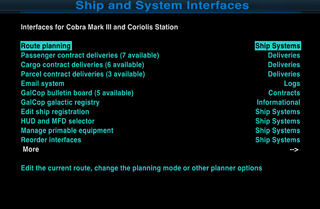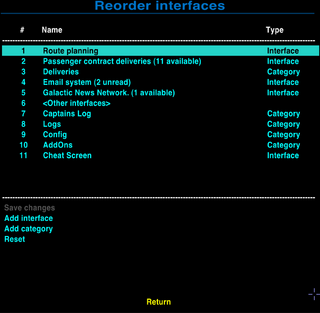Interface Reordering OXP
Organise the F4 screen to your liking!
Contents
Overview
The individual oxp's which list interfaces on your F4 (ship and system interfaces) screen were all devised by different authors, with different ideas about how to classify things. This oxp allows you to reorder things to your liking (which makes more and more sense as the list of interfaces grows!).
Detail
Reordering can be set for individual interfaces and entire categories. Only categories and interfaces that are currently available can be added to the ordering list. The position of the other interfaces is given by the position of the "<Other interfaces>" element in that list. Within this group and categories, interfaces are ordered as usual.
The order setting is done through Reorder Interfaces under the Ship Systems category.
To change the position of one or more interfaces
- Select Reorder Interfaces
- Navigate to Add interface or Add category. Select the desired interfaces/categories one at a time to add them to the ordering list.
- After the items are added, select one of them and change its position using Move up and Move down to the desired one
- When all the items are in place, don't forget to Save changes. Interfaces on the F4 screen are now reordered
Download
- Downloadable through the in-game Expansions Manager
Current version:
- Interface Reordering 0.2 (Dropbox)
Older versions:
- Interface Reordering 0.1 (Dropbox)
Version History
- Version 0.2
- Fixed question marks at the beginning of category names
- Added reset to no ordering
- Now changes need to be saved explicitly
- Version 0.1
- Initial version.
- The reordering works as it should, but there are question marks at the beginning of category names on some computers.
Links
- BB Link: Interface Reordering OXP
- Author: Alnivel
- F4 page (ship and system interfaces)