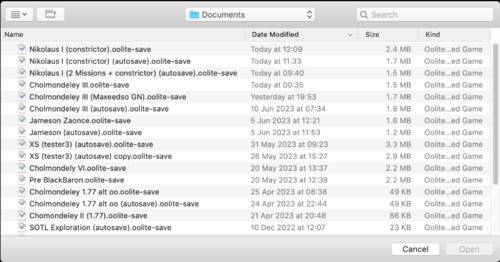Difference between revisions of "Running Oolite-Mac"
(→Building oolite: Removed outdated info about F-Script, added indated info about RBSplitView.) |
(→Installing OXPs (add ons)) |
||
| (32 intermediate revisions by 8 users not shown) | |||
| Line 1: | Line 1: | ||
| + | [[File:AppleMac "Load Commander" options.png|thumb|right|500px|AppleMac "Load Commander" options]] | ||
==Overview== | ==Overview== | ||
| − | Oolite was originally developed for OS X, and as such, OS X | + | Oolite was originally developed for OS X, and as such, OS X was Oolite's home operating system. The OS X version used to be the reference version for all other ports. It has some specific Mac OS X only support such as speech synthesis, iTunes integration and Growl integration. [[Joysticks and Gamepads|Joysticks & throttles]] can be problematic as many now come with additional programming which confuses the simple HID protocol, rendering them unintelligible - and the drivers needed to decipher these more complex signals have not been translated for the Mac. |
| + | <br> | ||
| + | <br> | ||
| + | *Dec 2020: The newest ARM CPU's and their associated OS are [https://github.com/OoliteProject/oolite/issues/360 not fully compatible] with Oolite any more. | ||
==Getting and installing the game== | ==Getting and installing the game== | ||
| − | You can get the game from | + | You can get the most recent release of the game from [http://oolite.space/download Oolite.space]. |
| − | + | Installation is the standard method of dragging the Oolite folder to your Applications or Games folder. | |
| − | |||
| − | |||
| − | The | + | === Interference from the AppleMac's "Mission Control" === |
| + | The precision-flying ''control'' key does not work well on the modern macs - | ||
| − | + | Your Oolite window whizzes off to the side, is replaced by another window and you suddenly find that you are looking at something quite different (your cobra may indeed be flying much more precisely - but it's a tad difficult to ascertain this when the appropriate window has jumped into witchspace without you!) | |
| − | |||
| − | |||
| − | + | This is because recent MacOSs combine the control key with the arrow keys to activate ‘Mission Control’ (which manages the opened windows on the computer screen). | |
| − | + | Solution: | |
| + | :1) You need to find the ‘Keyboard’ panel in System Preferences (3rd row down on my machine) | ||
| + | :2) Then select the ‘shortcuts’ button on the top line of the window. | ||
| + | :3) Choose ‘Mission Control’ in the left hand box. | ||
| + | :4) Finally, ‘uncheck’ the relevant shortcuts (Mission Control, Application windows, move left a space, move right a space). | ||
| − | + | Things should now work as they should! | |
| − | |||
| − | ===Installing | + | ===Installing [[OXP]]s (add ons)=== |
In the Oolite folder that you dragged from the disk image, you will find an Oolite application and an AddOns folder. Place OXPs in the AddOns folder, and they will be loaded the next time you start the game. | In the Oolite folder that you dragged from the disk image, you will find an Oolite application and an AddOns folder. Place OXPs in the AddOns folder, and they will be loaded the next time you start the game. | ||
| + | |||
| + | Note: Unlike the Windows version of Oolite, if you have more than one Apple version (say v.1.91, v.1.90 & v.1.77) - they all share the same AddOns and ManagedAddOns folders. | ||
| + | |||
| + | To install add ons via the builtin Expansion Manager see also the documentation for [[AppleMac#Installing_expansions_on_Oolite_1.90_.28and_previous.29 | AppleMac]] | ||
==Building Oolite from source== | ==Building Oolite from source== | ||
| − | === Development Environment (Xcode) === | + | === Development Environment (Xcode) === |
| − | + | The supported development environment for Oolite trunk is Xcode 4.5 or later under Mac OS X 10.7.4 or 10.8. At the time of writing (2012), Xcode 4.2–4.4 are likely to work, while earlier versions such as 3.2.6 running under Mac OS X 10.6 or later will only work after some additional changes, and are no longer supported. Xcode 4 is available for free from the [http://itunes.apple.com/us/app/xcode/id497799835?mt=12 Mac App Store]. | |
| − | + | Earlier versions of Oolite, including the 1.76-maintenance branch, require Xcode 3.2.6, even under Mac OS X 10.7 or 10.8. For more information, see [http://wiki.alioth.net/index.php?title=Running_Oolite-Mac&oldid=28534#Building_Oolite_from_source this earlier version of this page]. | |
| − | + | You will also require the Subversion version control tool; an up-to-date binary is available [http://downloads.open.collab.net/binaries.html here], or in the optional Xcode command line tools package. To download the command line tools package, select Open Developer Tool→More Developer Tools… from the '''Xcode''' menu within Xcode. | |
| − | + | === Getting the source === | |
| − | + | The source code and data files are available from [http://developer.berlios.de/projects/oolite-linux/ the oolite-linux BerliOS project]. Don't be confused by the name 'oolite-linux'; at one point there were three separate repositories for Oolite, but the Linux one was where they ended up being merged together. The SVN url for the current development line is: | |
svn://svn.berlios.de/oolite-linux/trunk | svn://svn.berlios.de/oolite-linux/trunk | ||
| + | |||
| + | Version 1.76 is: | ||
| + | |||
| + | svn://svn.berlios.de/oolite-linux/tags/1.76 | ||
| + | |||
| + | The 1.76.x maintenance branch is: | ||
| + | |||
| + | svn://svn.berlios.de/oolite-linux/branches/1.76-maintenance | ||
| + | |||
| + | Note that the 1.76 versions require Xcode 3.2.6 as mentioned above. | ||
| + | |||
To download the source with Subversion, the quickest way to do it is to open a Terminal window, and run the following command: | To download the source with Subversion, the quickest way to do it is to open a Terminal window, and run the following command: | ||
| Line 44: | Line 63: | ||
svn checkout svn://svn.berlios.de/oolite-linux/trunk | svn checkout svn://svn.berlios.de/oolite-linux/trunk | ||
| − | + | If you have a BerliOS account and are a project member, you can get it with: | |
| + | |||
| + | svn checkout svn+ssh://''accountname''@svn.berlios.de/svnroot/repos/oolite-linux/trunk | ||
| + | |||
| + | Developers should also checkout the relevant maintenance branch: | ||
| + | |||
| + | svn checkout svn+ssh://''accountname''@svn.berlios.de/svnroot/repos/oolite-linux/branches/1.76-maintenance/ | ||
| + | |||
| + | === Building Oolite === | ||
| + | For a trunk build, open Oolite.xcodeproj, select the ''Oolite – Debug'' or ''Oolite – Test Release'' scheme from the Scheme pop-up menu, and hit Build. Dependencies will be downloaded automatically (in the deps folder inside the Oolite repository). | ||
| − | + | When you open the project for the first time, Xcode will generate build schemes for all the subprojects used to build Oolite. It is unlikely that you will ever need this, so it’s a good idea to hide them. Select Manage Schemes from the Product menu and uncheck the checkboxes in the Show column, except for the schemes marked Shared. | |
| − | |||
| − | |||
| − | + | ==== Building earlier versions ==== | |
| + | For instructions on building earlier versions of Oolite, see [http://wiki.alioth.net/index.php?title=Running_Oolite-Mac&oldid=28534#Building_Oolite_from_source this earlier version of this page]. | ||
| − | + | ==== Build products ==== | |
| + | Building any of the shared build schemes in trunk will result in the following being created in the build results folder: ''AddOns'', ''Debug.oxp'', ''include'' (with subfolders ''js'', ''ogg'', ''png'' and ''vorbis''), ''jskwgen'', ''jsoplengen'', ''libjs_for_oolite.a'', ''libnspr4_for_oolite.a'', ''libogg_for_oolite.a'', ''libpng_for_oolite.a'', ''libvorbis_for_oolite.a'', ''Oolite.app'', ''Oolite.docktileplugin'' and ''Oolite.mdimporter''. ''AddOns'' contains a copy of ''Debug.oxp''. Oolite.app contains a copy of ''Oolite.mdimporter'' and ''Oolite.docktileplugin'', and static libraries (.a files) are linked into the Oolite executable. Everything except ''Oolite.app'' and ''AddOns'' can be considered side effects of the build process. | ||
| − | + | == Links == | |
| + | *[[AppleMac]] - page for people who are not programmers! | ||
| + | *[[Terminal Utility]] - on using the AppleMac's Terminal utility | ||
| − | [[Category:Oolite]] [[Category:Factual]] | + | [[Category:Oolite]] [[Category:Factual]] [[Category:Help pages]] |
Latest revision as of 22:53, 5 February 2024
Contents
Overview
Oolite was originally developed for OS X, and as such, OS X was Oolite's home operating system. The OS X version used to be the reference version for all other ports. It has some specific Mac OS X only support such as speech synthesis, iTunes integration and Growl integration. Joysticks & throttles can be problematic as many now come with additional programming which confuses the simple HID protocol, rendering them unintelligible - and the drivers needed to decipher these more complex signals have not been translated for the Mac.
- Dec 2020: The newest ARM CPU's and their associated OS are not fully compatible with Oolite any more.
Getting and installing the game
You can get the most recent release of the game from Oolite.space.
Installation is the standard method of dragging the Oolite folder to your Applications or Games folder.
Interference from the AppleMac's "Mission Control"
The precision-flying control key does not work well on the modern macs -
Your Oolite window whizzes off to the side, is replaced by another window and you suddenly find that you are looking at something quite different (your cobra may indeed be flying much more precisely - but it's a tad difficult to ascertain this when the appropriate window has jumped into witchspace without you!)
This is because recent MacOSs combine the control key with the arrow keys to activate ‘Mission Control’ (which manages the opened windows on the computer screen).
Solution:
- 1) You need to find the ‘Keyboard’ panel in System Preferences (3rd row down on my machine)
- 2) Then select the ‘shortcuts’ button on the top line of the window.
- 3) Choose ‘Mission Control’ in the left hand box.
- 4) Finally, ‘uncheck’ the relevant shortcuts (Mission Control, Application windows, move left a space, move right a space).
Things should now work as they should!
Installing OXPs (add ons)
In the Oolite folder that you dragged from the disk image, you will find an Oolite application and an AddOns folder. Place OXPs in the AddOns folder, and they will be loaded the next time you start the game.
Note: Unlike the Windows version of Oolite, if you have more than one Apple version (say v.1.91, v.1.90 & v.1.77) - they all share the same AddOns and ManagedAddOns folders.
To install add ons via the builtin Expansion Manager see also the documentation for AppleMac
Building Oolite from source
Development Environment (Xcode)
The supported development environment for Oolite trunk is Xcode 4.5 or later under Mac OS X 10.7.4 or 10.8. At the time of writing (2012), Xcode 4.2–4.4 are likely to work, while earlier versions such as 3.2.6 running under Mac OS X 10.6 or later will only work after some additional changes, and are no longer supported. Xcode 4 is available for free from the Mac App Store.
Earlier versions of Oolite, including the 1.76-maintenance branch, require Xcode 3.2.6, even under Mac OS X 10.7 or 10.8. For more information, see this earlier version of this page.
You will also require the Subversion version control tool; an up-to-date binary is available here, or in the optional Xcode command line tools package. To download the command line tools package, select Open Developer Tool→More Developer Tools… from the Xcode menu within Xcode.
Getting the source
The source code and data files are available from the oolite-linux BerliOS project. Don't be confused by the name 'oolite-linux'; at one point there were three separate repositories for Oolite, but the Linux one was where they ended up being merged together. The SVN url for the current development line is:
svn://svn.berlios.de/oolite-linux/trunk
Version 1.76 is:
svn://svn.berlios.de/oolite-linux/tags/1.76
The 1.76.x maintenance branch is:
svn://svn.berlios.de/oolite-linux/branches/1.76-maintenance
Note that the 1.76 versions require Xcode 3.2.6 as mentioned above.
To download the source with Subversion, the quickest way to do it is to open a Terminal window, and run the following command:
svn checkout svn://svn.berlios.de/oolite-linux/trunk
If you have a BerliOS account and are a project member, you can get it with:
svn checkout svn+ssh://accountname@svn.berlios.de/svnroot/repos/oolite-linux/trunk
Developers should also checkout the relevant maintenance branch:
svn checkout svn+ssh://accountname@svn.berlios.de/svnroot/repos/oolite-linux/branches/1.76-maintenance/
Building Oolite
For a trunk build, open Oolite.xcodeproj, select the Oolite – Debug or Oolite – Test Release scheme from the Scheme pop-up menu, and hit Build. Dependencies will be downloaded automatically (in the deps folder inside the Oolite repository).
When you open the project for the first time, Xcode will generate build schemes for all the subprojects used to build Oolite. It is unlikely that you will ever need this, so it’s a good idea to hide them. Select Manage Schemes from the Product menu and uncheck the checkboxes in the Show column, except for the schemes marked Shared.
Building earlier versions
For instructions on building earlier versions of Oolite, see this earlier version of this page.
Build products
Building any of the shared build schemes in trunk will result in the following being created in the build results folder: AddOns, Debug.oxp, include (with subfolders js, ogg, png and vorbis), jskwgen, jsoplengen, libjs_for_oolite.a, libnspr4_for_oolite.a, libogg_for_oolite.a, libpng_for_oolite.a, libvorbis_for_oolite.a, Oolite.app, Oolite.docktileplugin and Oolite.mdimporter. AddOns contains a copy of Debug.oxp. Oolite.app contains a copy of Oolite.mdimporter and Oolite.docktileplugin, and static libraries (.a files) are linked into the Oolite executable. Everything except Oolite.app and AddOns can be considered side effects of the build process.
Links
- AppleMac - page for people who are not programmers!
- Terminal Utility - on using the AppleMac's Terminal utility