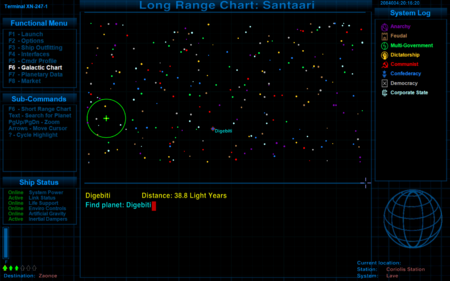Difference between revisions of "F6 page (galactic chart "1")"
Cholmondely (talk | contribs) (More information.) |
Cholmondely (talk | contribs) (Yet more!) |
||
| Line 1: | Line 1: | ||
| − | [[File:F6 screen (Vanilla game).png|thumb|right|450px|F6 screen from the [[Vanilla game]]]]<br> | + | [[File:F6 screen (Vanilla game).png|thumb|right|450px|F6 screen from the [[Vanilla game]] <br> |
| − | [[File:F6 oops (oxp'd).png|thumb|right|450px|F6 screen after being OXP'd!]] | + | *No target system has yet been selected so both red and green crosses rest on the Lave system. <br> |
| + | *The colours of the stars displayed represent the star types. <br> | ||
| + | *The green circle represents the 7ly radius of travel of the ship's full tank of fuel (less fuel yields a smaller circle)]] <br> | ||
| + | [[File:F6 oops (oxp'd).png|thumb|right|450px|F6 screen after being OXP'd! <br> | ||
| + | *The galaxy name at the top of the page is from [[Galaxy Names OXP]] <br> | ||
| + | *The stars are now coloured according to their political system (Anarchies such as Riedquat are purple...) <br> | ||
| + | *Zaonce has been selected as the target destination - and is now marked with a red cross. The green cross shows that the ship is currently in the Lave system. The distance and travel time to Zaonce are displayed beneath the chart. <br> | ||
| + | *[[XenonUI]] provides the references on the sides which repeat in-game the information given on the left of this screen shot <br> | ||
| + | *[[Xenon HUD]] provides the details about the ship in the lower corners of the screen (fuel bar, missiles status, destination, current location ''etc'')]] | ||
This page is accessible both while docked and in flight. This is where you select the star-system you wish to jump to (using Witchspace/[[Hyperspace Drive]]). It shows one of two versions of the Galactic Map. | This page is accessible both while docked and in flight. This is where you select the star-system you wish to jump to (using Witchspace/[[Hyperspace Drive]]). It shows one of two versions of the Galactic Map. | ||
| − | *If you have accepted any | + | *If you have accepted any contracts (''eg'' parcel deliveries) the relevant systems will be marked on the chart. |
== Key-commands == | == Key-commands == | ||
| − | This screen is primarily an information screen, but also where you select the target system for your Witchspace/[[Hyperspace Drive]]. | + | This screen is primarily an information screen, but also where you select the target system for your Witchspace/[[Hyperspace Drive]]. It is also known as the "short range chart". |
*The circle shows the range of your jump (changes with fuel available - the circle will grow while scooping fuel, for example). | *The circle shows the range of your jump (changes with fuel available - the circle will grow while scooping fuel, for example). | ||
*The "Arrow keys" move the marker between the systems shown. The "Home" key returns the marker to your current (home) system. | *The "Arrow keys" move the marker between the systems shown. The "Home" key returns the marker to your current (home) system. | ||
| Line 15: | Line 23: | ||
*The "i" key toggles between the names of the systems - and icons giving essential data on them (economy type, government type & TL). | *The "i" key toggles between the names of the systems - and icons giving essential data on them (economy type, government type & TL). | ||
*The "?" key toggles the display of the colour of each system between four possibilities: | *The "?" key toggles the display of the colour of each system between four possibilities: | ||
| − | : | + | :'''Sun Colour''' (important for OXPs such as [[Hard Way]] & [[Star Fuel]] where the star category impacts on the game) |
| − | : | + | :'''Economic system''' (from deep green for ''poor agricultural'' to deep yellow for ''rich industrial'') |
| − | : | + | :'''Political system''' (white: ''corporate state''; grey: ''democracy''; blue: ''confederate''; red: ''communist''; yellow: ''dictatorship''; green: ''multi-gov''; brown: ''Feudal System''; purple: ''anarchy'') |
| − | : | + | :'''[[TL]]/Technology Level ''' (from red for ''low TL'' to blue-white for ''high TL'') <br> |
| + | ''The eagle-eyed will notice that the Economic & Political colours remain constant between the "i" icon-toggle display and the "?" star-colour-toggle display'' | ||
=== ANA (Advanced Navigational Array) === | === ANA (Advanced Navigational Array) === | ||
| Line 36: | Line 45: | ||
*[[Explorers' Club OXP]] will identify visited systems according to your selected parameters (arrive in system, visit orbital station, land on planet...). | *[[Explorers' Club OXP]] will identify visited systems according to your selected parameters (arrive in system, visit orbital station, land on planet...). | ||
*[[Smugglers]] will mark systems with various trade embargoes with orange or yellow diamonds accordingly. | *[[Smugglers]] will mark systems with various trade embargoes with orange or yellow diamonds accordingly. | ||
| − | *[[Home | + | *[[Home System]] OXP: Home systems will be marked on the galactic chart with a purple diamond shape. |
*[[Docked HUDs]] removes your HUD from the bottom of the page, leaving only the fuel bar & missile display. Some of the more recent [[HUD]]s do this automatically. | *[[Docked HUDs]] removes your HUD from the bottom of the page, leaving only the fuel bar & missile display. Some of the more recent [[HUD]]s do this automatically. | ||
| Line 42: | Line 51: | ||
== Guide to Icons (Incomplete) == | == Guide to Icons (Incomplete) == | ||
=== Vanilla game Icons === | === Vanilla game Icons === | ||
| − | *For "i" icons see [[Short Range Chart]] - or add the [[Xenon UI]] oxp to your game | + | *For "i" icons (Government & Economy types) see [[Short Range Chart]] - or add the [[Xenon UI]] oxp to your game! |
*Green Cross (large, thick arms): current system | *Green Cross (large, thick arms): current system | ||
*Red Cross (short, thick arms): target system | *Red Cross (short, thick arms): target system | ||
| Line 52: | Line 61: | ||
*Cross: Orange (long, thin arms): [[GalCop Missions]]: contract | *Cross: Orange (long, thin arms): [[GalCop Missions]]: contract | ||
*Diamond: Orange: either [[Explorers' Club]]: Unvisited system | *Diamond: Orange: either [[Explorers' Club]]: Unvisited system | ||
| − | ::::: or [[Smugglers]]: systems where only Firearms are illegal | + | ::::::: or [[Smugglers]]: systems where only Firearms are illegal |
*Diamond: Purple: [[Home System]]: one of your Home systems | *Diamond: Purple: [[Home System]]: one of your Home systems | ||
*Diamond: Yellow: [[Smugglers]]: systems where commodities other than just firearms are illegal | *Diamond: Yellow: [[Smugglers]]: systems where commodities other than just firearms are illegal | ||
*X: Green: [[Explorers' Club]]: Visited system | *X: Green: [[Explorers' Club]]: Visited system | ||
| − | |||
| − | |||
| − | |||
== Links == | == Links == | ||
| Line 65: | Line 71: | ||
<div style="clear:both"></div> | <div style="clear:both"></div> | ||
---- | ---- | ||
| − | [[File:F6F6 screen (Vanilla game).png|thumb|right|450px|F6F6 screen from the [[Vanilla game]]]]<br> | + | ---- |
| − | [[File:F6F6_screen_(oxp'd).png|thumb|right|450px|F6F6 screen after being OXP'd! | + | [[File:F6F6 screen (Vanilla game).png|thumb|right|450px|F6F6 screen from the [[Vanilla game]]. <br> |
| − | + | "D" has been typed into the name search section - all 9 systems beginning D have been highlighted and the last/default selected with the distance to it from the current location (Lave) given]] <br> | |
| + | [[File:F6F6_screen_(oxp'd).png|thumb|right|450px|F6F6 screen after being OXP'd! <br> | ||
| + | "Digebiti" has been typed into the name search section. The distance from the current system is given beneath.]]<br> | ||
| + | |||
= F6F6 = | = F6F6 = | ||
| − | This page is accessible both while docked and in flight. This shows the second version of the Galactic Map: the entire galaxy. | + | This page is accessible both while docked and in flight. This shows the second version of the Galactic Map: the entire galaxy. It is also known as the "long range chart". |
| − | *Unlike the F6 chart, this chart allows searching for systems by name. | + | *Unlike the F6 chart, this chart allows searching for systems by name. The "i" toggle no longer works as the names/icons would be too crowded if all were shown. The "?" toggle does work. The Vanilla game chart on the right shows star type colours, the OXP'd chart beneath shows political system colours. |
| − | Note that when the F6 chart is fully zoomed out that it looks identical to the F6F6 chart. In such cases the F6 chart remains zoomable! | + | Note that when the F6 chart is fully zoomed out that it looks identical to the F6F6 chart. In such cases the F6 chart remains zoomable, the F6F6 remains searchable! |
== Changing the page == | == Changing the page == | ||
*[[XenonUI]] provides an on-screen reference list of key commands for this and the other F4-F8 pages | *[[XenonUI]] provides an on-screen reference list of key commands for this and the other F4-F8 pages | ||
| − | *[[Xenon HUD]]'s docked HUD version provides the ship information in the bottom margins of the page: fuel bar, missiles & destination on the left; current location on the right. | + | *[[Xenon HUD]]'s docked HUD version provides the ship information in the bottom margins of the page: fuel bar, missiles & destination on the left; current location on the right. |
*[[Galaxy Names OXP]] puts the name of the galaxy at the top of the chart (Santaari for Galaxy 1). | *[[Galaxy Names OXP]] puts the name of the galaxy at the top of the chart (Santaari for Galaxy 1). | ||
| + | *[[Docked HUDs]] removes your HUD from the bottom of the page, leaving only the fuel bar & missile display. Some of the more recent [[HUD]]s do this automatically. | ||
| + | |||
| + | *[[Explorers' Club OXP]] will mark visited systems according to your selected parameters (arrive in system, visit orbital station, land on planet...). | ||
| + | |||
| + | === Discovery game OXPs === | ||
| + | *[[Here be Dragons]] OXP blanks details of unvisited systems from the chart | ||
| + | *[[Zero Map - Explore the galaxy]] does the same (older but allows more choice of blanking). | ||
| + | |||
| + | == Other Links == | ||
| + | *[[Galaxy Seeds]] for information on changing the actual maps themselves | ||
| + | *[[SOTL Exploration]] & [[SOTL Altmap]] for examples of this (and different games too!) | ||
| + | |||
| + | *[http://aegidian.org/bb/viewtopic.php?f=4&t=12273 Buyable Map OXP] - you now have to buy the F6 maps (partial or complete). Spara (2012 - BB Thread). Available from [https://app.box.com/s/sgjyd0k2kwsf82lnucc895le4nrlq2fr The Munificent Maik's] Mirror download site. This OXP needs to be included in your game manually - see [[OXP]] for details. | ||
Revision as of 18:08, 28 June 2021
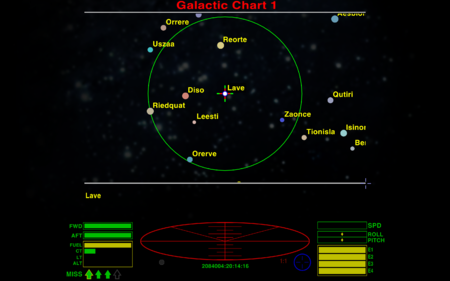
*No target system has yet been selected so both red and green crosses rest on the Lave system.
*The colours of the stars displayed represent the star types.
*The green circle represents the 7ly radius of travel of the ship's full tank of fuel (less fuel yields a smaller circle)
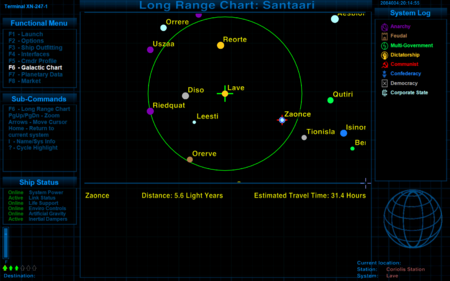
*The galaxy name at the top of the page is from Galaxy Names OXP
*The stars are now coloured according to their political system (Anarchies such as Riedquat are purple...)
*Zaonce has been selected as the target destination - and is now marked with a red cross. The green cross shows that the ship is currently in the Lave system. The distance and travel time to Zaonce are displayed beneath the chart.
*XenonUI provides the references on the sides which repeat in-game the information given on the left of this screen shot
*Xenon HUD provides the details about the ship in the lower corners of the screen (fuel bar, missiles status, destination, current location etc)
This page is accessible both while docked and in flight. This is where you select the star-system you wish to jump to (using Witchspace/Hyperspace Drive). It shows one of two versions of the Galactic Map.
- If you have accepted any contracts (eg parcel deliveries) the relevant systems will be marked on the chart.
Contents
Key-commands
This screen is primarily an information screen, but also where you select the target system for your Witchspace/Hyperspace Drive. It is also known as the "short range chart".
- The circle shows the range of your jump (changes with fuel available - the circle will grow while scooping fuel, for example).
- The "Arrow keys" move the marker between the systems shown. The "Home" key returns the marker to your current (home) system.
- The "home system" is shown with a green cross, the "target system" with a smaller red cross.
- Pressing the F7 button takes you to information on the selected system.
- This chart is zoomable! Use the "page up" & "page down" buttons (or the mouse).
Changing the displayed information
- The "i" key toggles between the names of the systems - and icons giving essential data on them (economy type, government type & TL).
- The "?" key toggles the display of the colour of each system between four possibilities:
- Sun Colour (important for OXPs such as Hard Way & Star Fuel where the star category impacts on the game)
- Economic system (from deep green for poor agricultural to deep yellow for rich industrial)
- Political system (white: corporate state; grey: democracy; blue: confederate; red: communist; yellow: dictatorship; green: multi-gov; brown: Feudal System; purple: anarchy)
- TL/Technology Level (from red for low TL to blue-white for high TL)
The eagle-eyed will notice that the Economic & Political colours remain constant between the "i" icon-toggle display and the "?" star-colour-toggle display
Purchasing ANA allows jump routes to be shown on the map, and one to select routes to destinations beyond the 7ly limit.
- The "^" key toggles between the regular F6 chart, a second variant showing the shortest route to the target (destination) system and a third variant showing the fastest route to the target system.
See Advanced Navigational Array for more detail.
Changing the page
- XenonUI provides an on-screen reference list of key commands for this and the other F4-F8 pages
- Xenon HUD's docked HUD version provides the ship information in the bottom margins of the page: fuel bar, missiles & destination on the left; current location on the right.
- Galaxy Names OXP puts the name of the galaxy at the top of the chart (Santaari for Galaxy 1).
- Distant Realms provides names of regions when a star in a region (eg the Pulsar Worlds) has been targeted.
- Some OXPs change the details of systems from those shown in the Vanilla game
- Famous Planets changes the details of Sori (bottom right-hand corner: TL9 dictatorship) to Ascension (TL16 anarchy)
- Lave OXP increases Lave's TL from 5 to 8
- OXPs which allot missions will mark the relevant systems accordingly (eg Long Way Round, GalCop Missions etc).
- Explorers' Club OXP will identify visited systems according to your selected parameters (arrive in system, visit orbital station, land on planet...).
- Smugglers will mark systems with various trade embargoes with orange or yellow diamonds accordingly.
- Home System OXP: Home systems will be marked on the galactic chart with a purple diamond shape.
- Docked HUDs removes your HUD from the bottom of the page, leaving only the fuel bar & missile display. Some of the more recent HUDs do this automatically.
Guide to Icons (Incomplete)
Vanilla game Icons
- For "i" icons (Government & Economy types) see Short Range Chart - or add the Xenon UI oxp to your game!
- Green Cross (large, thick arms): current system
- Red Cross (short, thick arms): target system
- Orange Cross (long, thin arms): cargo or parcel delivery contract
- Orange Lozenge: passenger delivery contract
OXP icons
- Cross: Red (long, thin arms): GalCop Missions: contract
- Cross: Orange (long, thin arms): GalCop Missions: contract
- Diamond: Orange: either Explorers' Club: Unvisited system
- or Smugglers: systems where only Firearms are illegal
- Diamond: Purple: Home System: one of your Home systems
- Diamond: Yellow: Smugglers: systems where commodities other than just firearms are illegal
- X: Green: Explorers' Club: Visited system
Links
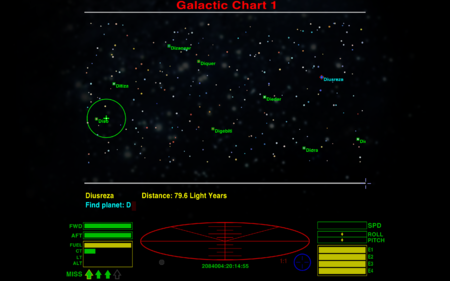
"D" has been typed into the name search section - all 9 systems beginning D have been highlighted and the last/default selected with the distance to it from the current location (Lave) given
F6F6
This page is accessible both while docked and in flight. This shows the second version of the Galactic Map: the entire galaxy. It is also known as the "long range chart".
- Unlike the F6 chart, this chart allows searching for systems by name. The "i" toggle no longer works as the names/icons would be too crowded if all were shown. The "?" toggle does work. The Vanilla game chart on the right shows star type colours, the OXP'd chart beneath shows political system colours.
Note that when the F6 chart is fully zoomed out that it looks identical to the F6F6 chart. In such cases the F6 chart remains zoomable, the F6F6 remains searchable!
Changing the page
- XenonUI provides an on-screen reference list of key commands for this and the other F4-F8 pages
- Xenon HUD's docked HUD version provides the ship information in the bottom margins of the page: fuel bar, missiles & destination on the left; current location on the right.
- Galaxy Names OXP puts the name of the galaxy at the top of the chart (Santaari for Galaxy 1).
- Docked HUDs removes your HUD from the bottom of the page, leaving only the fuel bar & missile display. Some of the more recent HUDs do this automatically.
- Explorers' Club OXP will mark visited systems according to your selected parameters (arrive in system, visit orbital station, land on planet...).
Discovery game OXPs
- Here be Dragons OXP blanks details of unvisited systems from the chart
- Zero Map - Explore the galaxy does the same (older but allows more choice of blanking).
Other Links
- Galaxy Seeds for information on changing the actual maps themselves
- SOTL Exploration & SOTL Altmap for examples of this (and different games too!)
- Buyable Map OXP - you now have to buy the F6 maps (partial or complete). Spara (2012 - BB Thread). Available from The Munificent Maik's Mirror download site. This OXP needs to be included in your game manually - see OXP for details.